User`s guide
Table Of Contents
- Copyrights and Trademarks
- Disclaimer
- Welcome to NetVision
- Common / Daily Tasks
- 5 Starting your Software and Logging In
- 6 Alarm / Reporting Features and 'Chatting'
- 7 Playing or Downloading Video Recordings
- 7.1 Overview--Types of Playback
- 7.2 Playback--Technical Details
- 7.3 Synchronized Playback (v2.3 SP2)
- 7.4 Video Search (v2.3 SP2)
- 7.5 Searching for Motion
- 7.6 Working with the Playback Screen
- 7.7 Viewing and Printing 'Snapshots'
- 7.8 Working with the File List
- 7.9 Quad Playback
- 7.10 Server Management--Identifying Remote Servers for Playback
- 8 Viewing Live Cameras
- 9 Recording Camera-Views
- System Administration and Maintenance
- 10 Tasks Applicable to Remote Stations and the Video Server
- 10.1 PC Date and Time
- 10.2 Checking your Software Version
- 10.3 Introduction to Video File Management (Filekeeping and Housekeeping)
- 10.4 To Allow Using a Blank CD (Roxio - Easy CD Creator 5 basic with DirectCD)
- 10.5 Filekeeping (v2.3 SP2)
- 10.6 Housekeeping
- 10.7 Automatic Video File Management (Self Housekeeping)
- 11 Tasks Performed at the Video Server Only
- 10 Tasks Applicable to Remote Stations and the Video Server
- System Configuration
- Software Installation and Network Set Up
- 19 PC Requirements
- 20 Software Installation or Upgrade
- 21 Network and Connectivity Issues
- 21.1 General Network Requirements
- 21.2 IP Addressing on the Network
- 21.3 Network Services
- 21.4 Network Ports
- 21.5 To Connect via the Internet
- 21.6 Remote User Permissions
- 21.7 For Remote Viewing, Recording, Playback, and/or Audio Monitoring
- 21.8 For Alarm Alerts
- 21.9 For E-Mail Alerts
- 21.10 Windows Dial-Up Networking Connection (i.e., not via the Internet)
- 21.11 Network Usage
- Reference Topics
- 22 Using the Small Remote Module
- 23 Remote Configuration
- 24 The WatchDog Feature
- 25 Hardware Reference
- 26 Troubleshooting
- 27 Using the ATM Interface Option
- 28 Working with the Older Playback Engines
- 28.1 The Video Playback Feature (Micro DVR)
- 28.2 Step 1: Open the Video Player
- 28.3 Step 2: Local / Remote, and Connection Screen
- 28.4 Step 3: Searching for Video/Alarm Files
- 28.5 Smart Motion Search (Micro DVR)
- 28.6 Step 4: Playing a Video
- 28.7 Window Options and File Properties (Micro DVR, Quad Player)
- 28.8 Viewing and Printing 'Snapshots' (Micro DVR)
- 29 Viewing Cameras through a Web Browser
- 30 Setting up an IP Camera or Video Server module (v2.3 SP2)
- 31 Panoramic Video Surveillance--PVS (v2.3 SP2)
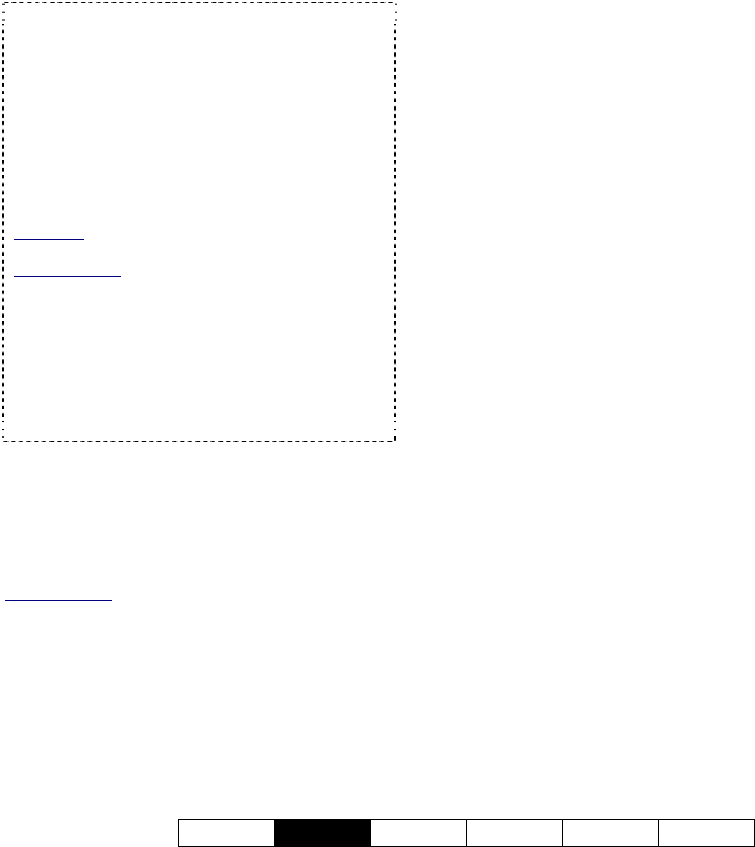
21-0400E v2.3.3
Welcome
Common
Admin Config Install Tech-Ref
45
9.2
Recording at a Video Server
At a Video Server, you can:
• Double-click a camera-image to zoom to full
screen, and start recording (if "Instant
Recording" is enabled);
• Start or stop recording by selecting camera
numbers(s) in the "Record" area of the main
screen (on the right);
• Click [ Record All ] to start or stop recording
all cameras at the same time.
Tip: The camera number appears in yellow for any
cameras that you select for manual/instant
recording.
Recording Priority: Manual (instant) recording will
override scheduled recording on the specific
camera. (Scheduled recording resumes when you
stop instant recording.) Conversely, instant
recording is not available while alarm recording or
pre-alarm recording is in effect for a specific camera
(and alarm recording will override all other types of
recording).
Exception: Beginning with v2.2, you can change
the recording priority if desired.
Related Topics: "Priority" tab under:
17.2 Recording Setup (in DSR Configuration).
Hard Drive Usage Bar: Check the bottom of the
Video Server screen for a hard drive usage
indication. If the coloured bar is 2/3 of the way
across or more, use the 'housekeeping' feature to
free up disk space by deleting or moving files.
Mapped Drives: Recording to a mapped drive is
subject to network speed/loading.
Related Topics
:
6.4 Alarm / Recording Status Indications at a Video
Server (Camera Number Colours)
10.3 Introduction to Video File Management
(Filekeeping and Housekeeping)
13 Remote Station Configuration
17.2.1 Drive Usage
18 Scheduled and/or Alarm-Triggered Recording










