User`s guide
Table Of Contents
- Copyrights and Trademarks
- Disclaimer
- Welcome to NetVision
- Common / Daily Tasks
- 5 Starting your Software and Logging In
- 6 Alarm / Reporting Features and 'Chatting'
- 7 Playing or Downloading Video Recordings
- 7.1 Overview--Types of Playback
- 7.2 Playback--Technical Details
- 7.3 Synchronized Playback (v2.3 SP2)
- 7.4 Video Search (v2.3 SP2)
- 7.5 Searching for Motion
- 7.6 Working with the Playback Screen
- 7.7 Viewing and Printing 'Snapshots'
- 7.8 Working with the File List
- 7.9 Quad Playback
- 7.10 Server Management--Identifying Remote Servers for Playback
- 8 Viewing Live Cameras
- 9 Recording Camera-Views
- System Administration and Maintenance
- 10 Tasks Applicable to Remote Stations and the Video Server
- 10.1 PC Date and Time
- 10.2 Checking your Software Version
- 10.3 Introduction to Video File Management (Filekeeping and Housekeeping)
- 10.4 To Allow Using a Blank CD (Roxio - Easy CD Creator 5 basic with DirectCD)
- 10.5 Filekeeping (v2.3 SP2)
- 10.6 Housekeeping
- 10.7 Automatic Video File Management (Self Housekeeping)
- 11 Tasks Performed at the Video Server Only
- 10 Tasks Applicable to Remote Stations and the Video Server
- System Configuration
- Software Installation and Network Set Up
- 19 PC Requirements
- 20 Software Installation or Upgrade
- 21 Network and Connectivity Issues
- 21.1 General Network Requirements
- 21.2 IP Addressing on the Network
- 21.3 Network Services
- 21.4 Network Ports
- 21.5 To Connect via the Internet
- 21.6 Remote User Permissions
- 21.7 For Remote Viewing, Recording, Playback, and/or Audio Monitoring
- 21.8 For Alarm Alerts
- 21.9 For E-Mail Alerts
- 21.10 Windows Dial-Up Networking Connection (i.e., not via the Internet)
- 21.11 Network Usage
- Reference Topics
- 22 Using the Small Remote Module
- 23 Remote Configuration
- 24 The WatchDog Feature
- 25 Hardware Reference
- 26 Troubleshooting
- 27 Using the ATM Interface Option
- 28 Working with the Older Playback Engines
- 28.1 The Video Playback Feature (Micro DVR)
- 28.2 Step 1: Open the Video Player
- 28.3 Step 2: Local / Remote, and Connection Screen
- 28.4 Step 3: Searching for Video/Alarm Files
- 28.5 Smart Motion Search (Micro DVR)
- 28.6 Step 4: Playing a Video
- 28.7 Window Options and File Properties (Micro DVR, Quad Player)
- 28.8 Viewing and Printing 'Snapshots' (Micro DVR)
- 29 Viewing Cameras through a Web Browser
- 30 Setting up an IP Camera or Video Server module (v2.3 SP2)
- 31 Panoramic Video Surveillance--PVS (v2.3 SP2)
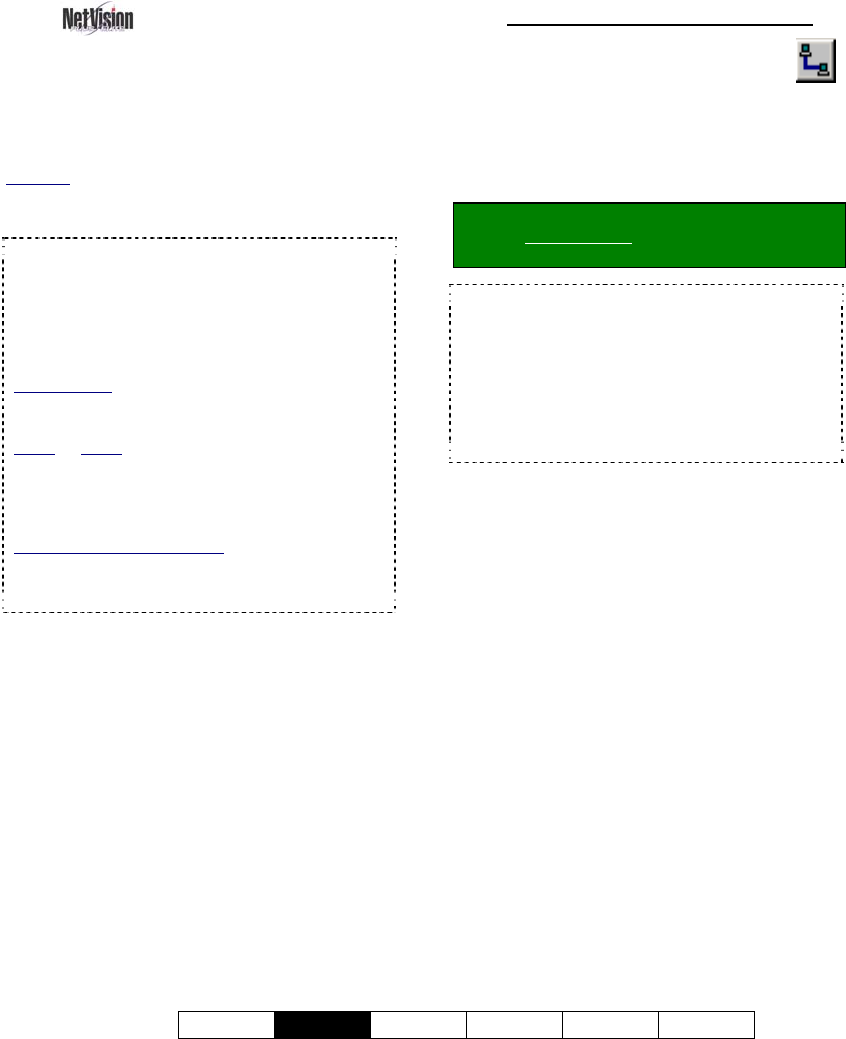
21-0400E v2.3.3
Welcome
Common
Admin Config Install Tech-Ref
37
8.1
Viewing Cameras
from a Remote Station
From a remote surveillance station, you can
view up to 16 cameras at the same time.
These can be all from the same Video Server,
or in different locations.
Also See:
8.4 Monitoring Cameras via TV (Spot Monitor)
29 Viewing Cameras through a Web Browser
TechTip: For multiple Video Servers set for
specific users, the Video Servers must all be set up
with the same user name and password for you
(entered when you start the remote software).
Alternatively, you can exit and restart the remote
station software if you need to enter a different login
name and password.
Custom_Titles: Each camera-view can include up to
three custom titles (that are set up at the Video
Server.)
Audio: Audio: Some cameras at each Video
Server can have a microphone connected. This
sound can also be monitored at authorized remote
stations.
Related Topics: 16.7 Remote Audio Monitoring
Connection vs. Performance: Good performance
for remote viewing and playback greatly depends on
your connection to the internet and/or Video Server.
Dial-up connections provide poorer performance.
8.1.1
Connecting to a Video Server
Double-click a Video Server in the list
near the upper-right corner of your
display (or select a station and click
the 'Connect /
Refresh' button). Then, watch for a success
message in the 'Status List'.
(You can use the
small scroll bar at the bottom to view longer messages)
.
Tip: If your desired Video Server is not in the list,
refer to: Related Topics: 13.3 Station List
(Identifying the Video Servers)
TechTips: For a Video Server to be available, its
software must be running (although no one needs to
be logged in there).
If the connection fails due to an incorrect user name
or password, you can shut down and restart the
remote station software, and login as the correct
user. You may also need to contact the Video
Server to ensure your name and password are set
up.
Once a successful connection is made,
camera listings will show all cameras that you
have the permission to view.
8
Viewing Live Cameras










