User`s guide
Table Of Contents
- Copyrights and Trademarks
- Disclaimer
- Welcome to NetVision
- Common / Daily Tasks
- 5 Starting your Software and Logging In
- 6 Alarm / Reporting Features and 'Chatting'
- 7 Playing or Downloading Video Recordings
- 7.1 Overview--Types of Playback
- 7.2 Playback--Technical Details
- 7.3 Synchronized Playback (v2.3 SP2)
- 7.4 Video Search (v2.3 SP2)
- 7.5 Searching for Motion
- 7.6 Working with the Playback Screen
- 7.7 Viewing and Printing 'Snapshots'
- 7.8 Working with the File List
- 7.9 Quad Playback
- 7.10 Server Management--Identifying Remote Servers for Playback
- 8 Viewing Live Cameras
- 9 Recording Camera-Views
- System Administration and Maintenance
- 10 Tasks Applicable to Remote Stations and the Video Server
- 10.1 PC Date and Time
- 10.2 Checking your Software Version
- 10.3 Introduction to Video File Management (Filekeeping and Housekeeping)
- 10.4 To Allow Using a Blank CD (Roxio - Easy CD Creator 5 basic with DirectCD)
- 10.5 Filekeeping (v2.3 SP2)
- 10.6 Housekeeping
- 10.7 Automatic Video File Management (Self Housekeeping)
- 11 Tasks Performed at the Video Server Only
- 10 Tasks Applicable to Remote Stations and the Video Server
- System Configuration
- Software Installation and Network Set Up
- 19 PC Requirements
- 20 Software Installation or Upgrade
- 21 Network and Connectivity Issues
- 21.1 General Network Requirements
- 21.2 IP Addressing on the Network
- 21.3 Network Services
- 21.4 Network Ports
- 21.5 To Connect via the Internet
- 21.6 Remote User Permissions
- 21.7 For Remote Viewing, Recording, Playback, and/or Audio Monitoring
- 21.8 For Alarm Alerts
- 21.9 For E-Mail Alerts
- 21.10 Windows Dial-Up Networking Connection (i.e., not via the Internet)
- 21.11 Network Usage
- Reference Topics
- 22 Using the Small Remote Module
- 23 Remote Configuration
- 24 The WatchDog Feature
- 25 Hardware Reference
- 26 Troubleshooting
- 27 Using the ATM Interface Option
- 28 Working with the Older Playback Engines
- 28.1 The Video Playback Feature (Micro DVR)
- 28.2 Step 1: Open the Video Player
- 28.3 Step 2: Local / Remote, and Connection Screen
- 28.4 Step 3: Searching for Video/Alarm Files
- 28.5 Smart Motion Search (Micro DVR)
- 28.6 Step 4: Playing a Video
- 28.7 Window Options and File Properties (Micro DVR, Quad Player)
- 28.8 Viewing and Printing 'Snapshots' (Micro DVR)
- 29 Viewing Cameras through a Web Browser
- 30 Setting up an IP Camera or Video Server module (v2.3 SP2)
- 31 Panoramic Video Surveillance--PVS (v2.3 SP2)
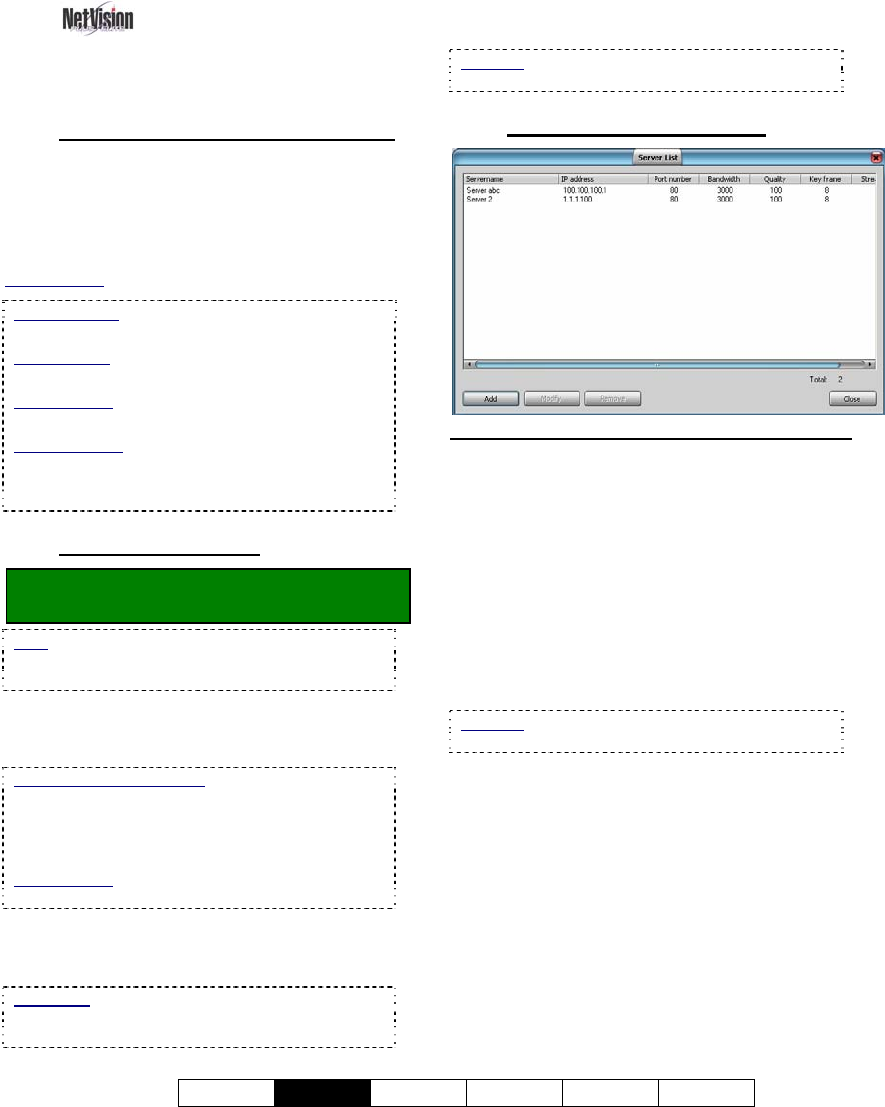
21-0400E v2.3.3
Welcome
Common
Admin Config Install Tech-Ref
35
7.10
Server Management--
Identifying Remote Servers
for Playback
7.10.1
Introducing Server Management
When searching for video files through
[Video Search], or [360 Playback], you can
select to search for Local files, or for files on a
Remote server. The remote servers must
initially be identified.
Related Topic: 7.4 Video Search (v2.3 SP2)
Sync Playback
: Server only. Local files only.
(Remote server management does not apply.
360 Playback: This pertains to optional Panoramic
Video Surveillance (PVS). Optional.
Related Topic:
31 Panoramic Video Surveillance (PVS)
Quad Playback: This playback engine does not use
the server management feature. Instead, it prompts
you to enter server info. each time you perform a
search on remote files.
7.10.2
Things You Can do
Locator: [Playback], Ö[Video Search]
(or [360 Playback] ), Ö[Server Management].
Note: Selections pertaining to remote servers are
available only when "Remote" is selected on-
screen.
- Identify a new server: Click [Add]. A small
screen will appear. Enter/select the desired
parameters, and click [OK].
Remote Station Software: It is best to define
remote servers through the [Station List] on the
desktop, since this information is automatically
shared with the [Server Management] screen (but
not the other way around).
Related Topic:
13.3 Station List (Identifying the Video Servers)
- View or Change settings for a server: Click
[Modify], change settings as desired, and click
[OK].
Read-Only: The Connection Name cannot be
changed. If you wish to change this, [Add] it as a
new server, and then delete the old one.
- Remove a server from the list: Select the
remote server in the list, and click [Remove].
Attention: Ensure you have the correct server
selected. You will NOT be prompted to confirm.
7.10.3
The "Server List" Screen
On this Screen
- (List of remote servers): This shows the
remote servers that have been identified
(added), along with the settings for each one.
- [Add]: Opens a small screen to enter settings
for a new remote server to be available for video
searching and playback.
- [Modify]: Opens a small screen to view or edit
settings for a remote server set up previously.
- [Remove]: Removes a selected remote server
from the list.
Attention: Ensure you have the correct server
selected. You will NOT be prompted to confirm.
- [Close]: Click this when you are finished (to
close this screen).










