User`s guide
Table Of Contents
- Copyrights and Trademarks
- Disclaimer
- Welcome to NetVision
- Common / Daily Tasks
- 5 Starting your Software and Logging In
- 6 Alarm / Reporting Features and 'Chatting'
- 7 Playing or Downloading Video Recordings
- 7.1 Overview--Types of Playback
- 7.2 Playback--Technical Details
- 7.3 Synchronized Playback (v2.3 SP2)
- 7.4 Video Search (v2.3 SP2)
- 7.5 Searching for Motion
- 7.6 Working with the Playback Screen
- 7.7 Viewing and Printing 'Snapshots'
- 7.8 Working with the File List
- 7.9 Quad Playback
- 7.10 Server Management--Identifying Remote Servers for Playback
- 8 Viewing Live Cameras
- 9 Recording Camera-Views
- System Administration and Maintenance
- 10 Tasks Applicable to Remote Stations and the Video Server
- 10.1 PC Date and Time
- 10.2 Checking your Software Version
- 10.3 Introduction to Video File Management (Filekeeping and Housekeeping)
- 10.4 To Allow Using a Blank CD (Roxio - Easy CD Creator 5 basic with DirectCD)
- 10.5 Filekeeping (v2.3 SP2)
- 10.6 Housekeeping
- 10.7 Automatic Video File Management (Self Housekeeping)
- 11 Tasks Performed at the Video Server Only
- 10 Tasks Applicable to Remote Stations and the Video Server
- System Configuration
- Software Installation and Network Set Up
- 19 PC Requirements
- 20 Software Installation or Upgrade
- 21 Network and Connectivity Issues
- 21.1 General Network Requirements
- 21.2 IP Addressing on the Network
- 21.3 Network Services
- 21.4 Network Ports
- 21.5 To Connect via the Internet
- 21.6 Remote User Permissions
- 21.7 For Remote Viewing, Recording, Playback, and/or Audio Monitoring
- 21.8 For Alarm Alerts
- 21.9 For E-Mail Alerts
- 21.10 Windows Dial-Up Networking Connection (i.e., not via the Internet)
- 21.11 Network Usage
- Reference Topics
- 22 Using the Small Remote Module
- 23 Remote Configuration
- 24 The WatchDog Feature
- 25 Hardware Reference
- 26 Troubleshooting
- 27 Using the ATM Interface Option
- 28 Working with the Older Playback Engines
- 28.1 The Video Playback Feature (Micro DVR)
- 28.2 Step 1: Open the Video Player
- 28.3 Step 2: Local / Remote, and Connection Screen
- 28.4 Step 3: Searching for Video/Alarm Files
- 28.5 Smart Motion Search (Micro DVR)
- 28.6 Step 4: Playing a Video
- 28.7 Window Options and File Properties (Micro DVR, Quad Player)
- 28.8 Viewing and Printing 'Snapshots' (Micro DVR)
- 29 Viewing Cameras through a Web Browser
- 30 Setting up an IP Camera or Video Server module (v2.3 SP2)
- 31 Panoramic Video Surveillance--PVS (v2.3 SP2)
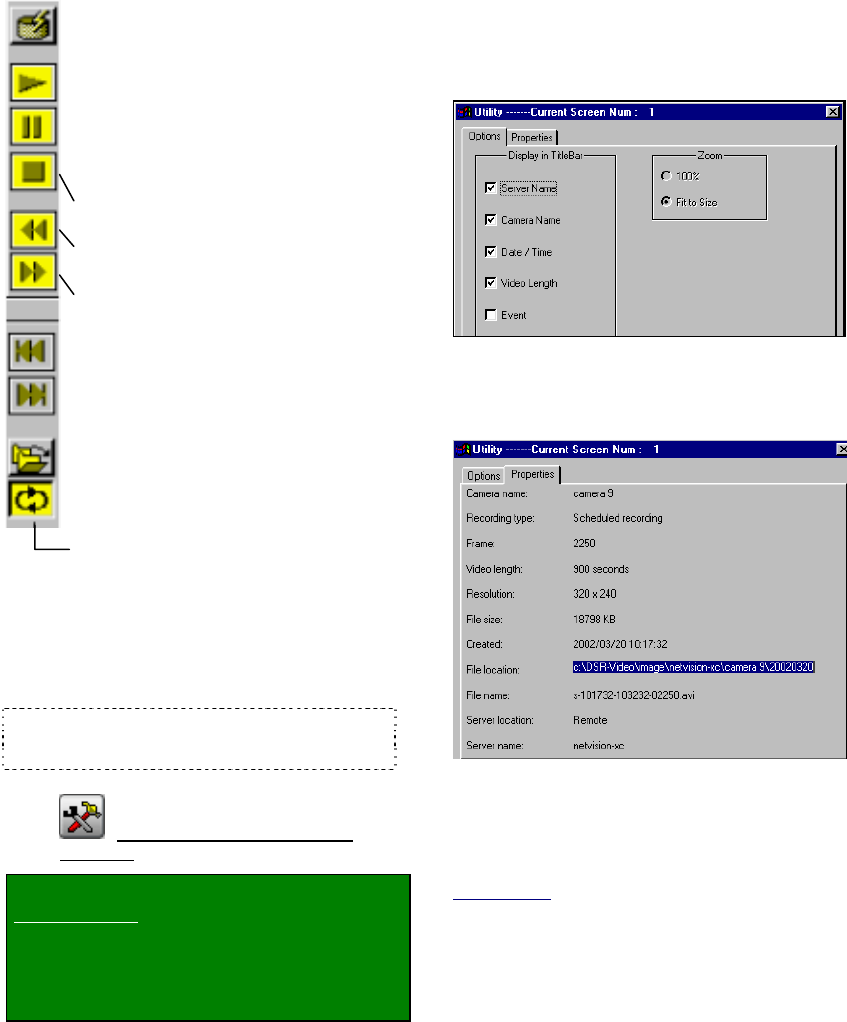
34 NetVision Plus/Elite and Micro DVR v2.3 SP2 User's Guide 21-0400E v2.3.3
Autostart: Sets whether or not selected
video(s) will start playing automatically (when
opened in the file list);
Play: Starts playing your selected video. (In
'quad' playback mode, select the desired
video window 1
st
.)
Pause: Stops the video playback.
(Selecting "Play" will continue from the
present position.)
Stop: Stops the video playback. (Selecting
"Play" will restart from the beginning.)
Backward: Rewinds the video one frame at
a time;
Forward: Advances the video one frame at
a time
Previous File: Jumps to the beginning of the
previous video file (in the present folder/list);
Next File: Jumps to the beginning of the
next video file (in the present folder/list);
Open Multiple Files: Allows playing multiple
files that you selected in the file list. If
"Continuous Playback" is not selected, the
software will wait for you to click "Play" to
start subsequent files.
If "Continuous Playback" is also selected,
all newer recordings in the folder will be
played (in the order they were recorded),
starting with your (oldest) selected file.
------
- [Play All], [Pause All], and [Stop All]: These
buttons (bottom-left) allow playing/resuming,
pausing, or stopping the videos in all four screen
areas at the same time.
Tip: Otherwise, you can select the title bar for one
video, and use the controls on the right (described
previously / above).
7.9.6
The Utility Screen (Quad
Playback)
Locator: [Playback], Ö[Quad Playback].
Remote Software: Click the coloured 'Play' button,
and then select [Quad Playback].
With a file (quadrant) selected in the quad
playback screen, click the Utility button (tools
symbol) at the bottom of the screen.
Options : This allows setting the items to
appear in the title bar of the presently-selected
playback 'quadrant', and setting the image size
(original size, or fit-to-window).
Properties : Click this to view detailed
information on the file that is presently in the
playback window (selected 'quadrant').
Select "Save a Frame" Type : This
allows selecting a file-type for ALL 'snapshots'
saved through the quad playback screen.
(BMP or JPEG.)
Related Topic:
7.7 Viewing and Printing 'Snapshots' (v2.3 SP2)










