User`s guide
Table Of Contents
- Copyrights and Trademarks
- Disclaimer
- Welcome to NetVision
- Common / Daily Tasks
- 5 Starting your Software and Logging In
- 6 Alarm / Reporting Features and 'Chatting'
- 7 Playing or Downloading Video Recordings
- 7.1 Overview--Types of Playback
- 7.2 Playback--Technical Details
- 7.3 Synchronized Playback (v2.3 SP2)
- 7.4 Video Search (v2.3 SP2)
- 7.5 Searching for Motion
- 7.6 Working with the Playback Screen
- 7.7 Viewing and Printing 'Snapshots'
- 7.8 Working with the File List
- 7.9 Quad Playback
- 7.10 Server Management--Identifying Remote Servers for Playback
- 8 Viewing Live Cameras
- 9 Recording Camera-Views
- System Administration and Maintenance
- 10 Tasks Applicable to Remote Stations and the Video Server
- 10.1 PC Date and Time
- 10.2 Checking your Software Version
- 10.3 Introduction to Video File Management (Filekeeping and Housekeeping)
- 10.4 To Allow Using a Blank CD (Roxio - Easy CD Creator 5 basic with DirectCD)
- 10.5 Filekeeping (v2.3 SP2)
- 10.6 Housekeeping
- 10.7 Automatic Video File Management (Self Housekeeping)
- 11 Tasks Performed at the Video Server Only
- 10 Tasks Applicable to Remote Stations and the Video Server
- System Configuration
- Software Installation and Network Set Up
- 19 PC Requirements
- 20 Software Installation or Upgrade
- 21 Network and Connectivity Issues
- 21.1 General Network Requirements
- 21.2 IP Addressing on the Network
- 21.3 Network Services
- 21.4 Network Ports
- 21.5 To Connect via the Internet
- 21.6 Remote User Permissions
- 21.7 For Remote Viewing, Recording, Playback, and/or Audio Monitoring
- 21.8 For Alarm Alerts
- 21.9 For E-Mail Alerts
- 21.10 Windows Dial-Up Networking Connection (i.e., not via the Internet)
- 21.11 Network Usage
- Reference Topics
- 22 Using the Small Remote Module
- 23 Remote Configuration
- 24 The WatchDog Feature
- 25 Hardware Reference
- 26 Troubleshooting
- 27 Using the ATM Interface Option
- 28 Working with the Older Playback Engines
- 28.1 The Video Playback Feature (Micro DVR)
- 28.2 Step 1: Open the Video Player
- 28.3 Step 2: Local / Remote, and Connection Screen
- 28.4 Step 3: Searching for Video/Alarm Files
- 28.5 Smart Motion Search (Micro DVR)
- 28.6 Step 4: Playing a Video
- 28.7 Window Options and File Properties (Micro DVR, Quad Player)
- 28.8 Viewing and Printing 'Snapshots' (Micro DVR)
- 29 Viewing Cameras through a Web Browser
- 30 Setting up an IP Camera or Video Server module (v2.3 SP2)
- 31 Panoramic Video Surveillance--PVS (v2.3 SP2)
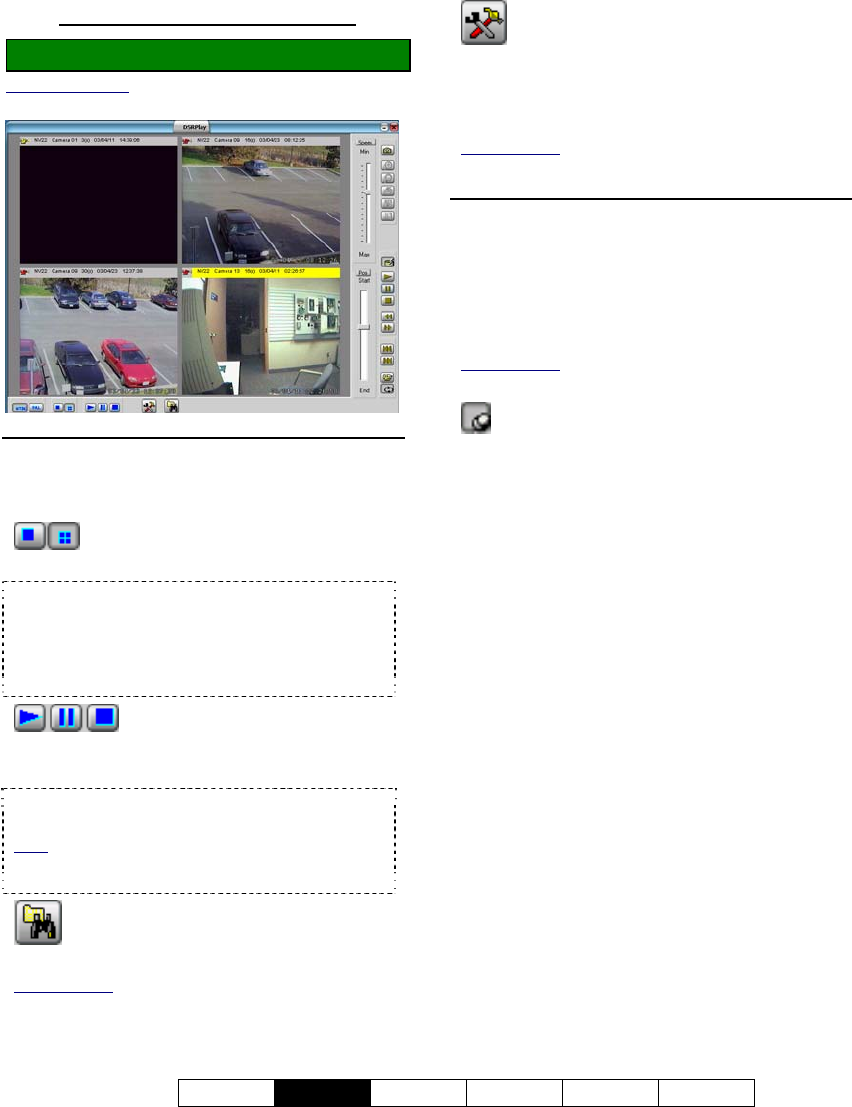
21-0400E v2.3.3
Welcome
Common
Admin Config Install Tech-Ref
33
7.9.5
The (Quad) Playback Screen
Locator: [Playback], Ö[Quad Playback].
Remote Software: Click the coloured 'Play' button, then
select [Quad Playback].
Bottom of the Screen
- NTSC and PAL: Select the type of video you
are working with.
-
: This sets the screen format (1 or 4
videos at a time--'quad' playback mode).
'Quad' playback mode: The video will appear in the
last-selected playback window, and playback
controls pertain to the selected playback window
only (click the title-bar for the desired one first).
Exception: See [Play All], [Pause All], and [Stop
All], to follow/below.
- (Play, Pause, Stop): These
buttons allow you to start playing, pause, or stop
all videos that are on-screen.
Tip: To apply these functions to one video at a
time, use the playback controls on the right.
Note: Starting files at the same time should not be
confused with synchronous playback. The 4 videos
selected may be from completely different times.
- Search: This opens the (quad) Search
screen where you can search for video files.
Related Topic: "The (Quad) Search Screen",
previous/above.
- Utility: This opens the Utility screen
where you can set playback options, view
properties for a selected file (quadrant), and set
the file type for all snapshots saved using Quad
Playback.
Related Topic: "The Utility Screen (Quad Playback)",
to follow/below.
Upper-Right
- Speed 'slider': This allows setting the playback
speed (drag the slider and watch for your
desired speed--from 0.1x up to 10x).
- Top-Right Buttons: These allow grabbing a
video frame (snapshot).
Related Topic:
7.7 Viewing and Printing 'Snapshots'
- Always on Top: When selected (pin
stuck in), this stops the quad playback screen
from being hidden by any other programs.
--------------------------------------------------
- Position 'slider': This shows your relative
position within a video. You can drag the slider
to quickly skim through a video.
- Buttons Near the Bottom Right: These allow
replaying or resuming a video, plus pausing,
stopping, and jumping to the next or previous
file. These buttons appear yellow when
available.










