User`s guide
Table Of Contents
- Copyrights and Trademarks
- Disclaimer
- Welcome to NetVision
- Common / Daily Tasks
- 5 Starting your Software and Logging In
- 6 Alarm / Reporting Features and 'Chatting'
- 7 Playing or Downloading Video Recordings
- 7.1 Overview--Types of Playback
- 7.2 Playback--Technical Details
- 7.3 Synchronized Playback (v2.3 SP2)
- 7.4 Video Search (v2.3 SP2)
- 7.5 Searching for Motion
- 7.6 Working with the Playback Screen
- 7.7 Viewing and Printing 'Snapshots'
- 7.8 Working with the File List
- 7.9 Quad Playback
- 7.10 Server Management--Identifying Remote Servers for Playback
- 8 Viewing Live Cameras
- 9 Recording Camera-Views
- System Administration and Maintenance
- 10 Tasks Applicable to Remote Stations and the Video Server
- 10.1 PC Date and Time
- 10.2 Checking your Software Version
- 10.3 Introduction to Video File Management (Filekeeping and Housekeeping)
- 10.4 To Allow Using a Blank CD (Roxio - Easy CD Creator 5 basic with DirectCD)
- 10.5 Filekeeping (v2.3 SP2)
- 10.6 Housekeeping
- 10.7 Automatic Video File Management (Self Housekeeping)
- 11 Tasks Performed at the Video Server Only
- 10 Tasks Applicable to Remote Stations and the Video Server
- System Configuration
- Software Installation and Network Set Up
- 19 PC Requirements
- 20 Software Installation or Upgrade
- 21 Network and Connectivity Issues
- 21.1 General Network Requirements
- 21.2 IP Addressing on the Network
- 21.3 Network Services
- 21.4 Network Ports
- 21.5 To Connect via the Internet
- 21.6 Remote User Permissions
- 21.7 For Remote Viewing, Recording, Playback, and/or Audio Monitoring
- 21.8 For Alarm Alerts
- 21.9 For E-Mail Alerts
- 21.10 Windows Dial-Up Networking Connection (i.e., not via the Internet)
- 21.11 Network Usage
- Reference Topics
- 22 Using the Small Remote Module
- 23 Remote Configuration
- 24 The WatchDog Feature
- 25 Hardware Reference
- 26 Troubleshooting
- 27 Using the ATM Interface Option
- 28 Working with the Older Playback Engines
- 28.1 The Video Playback Feature (Micro DVR)
- 28.2 Step 1: Open the Video Player
- 28.3 Step 2: Local / Remote, and Connection Screen
- 28.4 Step 3: Searching for Video/Alarm Files
- 28.5 Smart Motion Search (Micro DVR)
- 28.6 Step 4: Playing a Video
- 28.7 Window Options and File Properties (Micro DVR, Quad Player)
- 28.8 Viewing and Printing 'Snapshots' (Micro DVR)
- 29 Viewing Cameras through a Web Browser
- 30 Setting up an IP Camera or Video Server module (v2.3 SP2)
- 31 Panoramic Video Surveillance--PVS (v2.3 SP2)
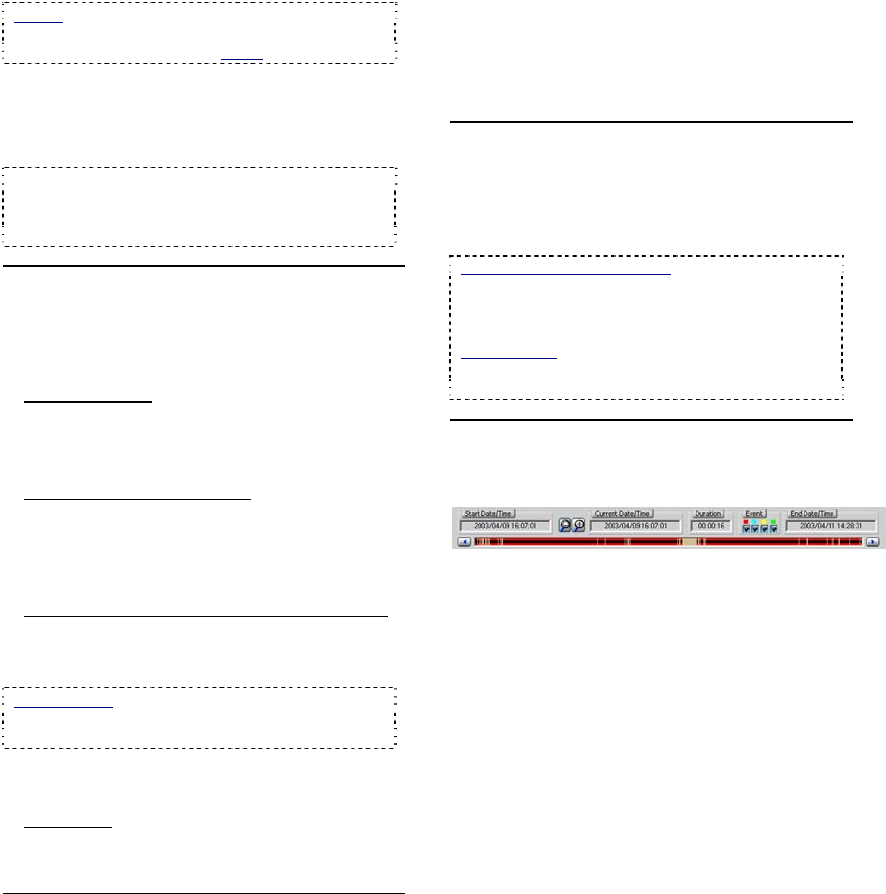
32 NetVision Plus/Elite and Micro DVR v2.3 SP2 User's Guide 21-0400E v2.3.3
Notice: For an IP Address, the camera list may not
be available until you open the "server" drop-list,
and select the (detected) PC name in the list.
- Camera: Select your desired camera. A list of
files will appear.
- Date: Select "All", or your desired date. The file
list will refresh.
Tip: You can also select start and end date/time at
the bottom of the screen. (To use the pop-up
calendar, click the button next to the Start or End
date.)
Middle of the Screen
- This area shows the files that have been found
based on your search criteria.
You can:
• Re-sort the List: Click any column heading
to re-sort the list on that column (quad file list
only). (Clicking a second time reverses the
sort-order.)
• Preview or download a File: Right-click the
file, and select from the pop-up menu
choices.
To Close a Preview: Click any filename in the list,
or right-click to preview another file.
• Select Multiple (Remote) Files to Download:
You can select multiple files using
Shift+Click (for a block of files), or Ctrl+Click
(for random files).
Block of Files: 1) Select the 1
st
file, 2) Hold down
the Shift key, 3) Select the last file, 4) Release the
Shift key.
Then, right-click one of them, and select
"Download" from the pop-up menu
.
• Play a File: Double-click it to view it in the
quad playback screen (in the 'quadrant'
selected previously).
File Reference
The first letter of the filename, and the "Event"
column (in the File List screen) indicate the
type of recording for each file:
A / ALM: A motion / alarm-triggered recording;
P / PRE: A pre-alarm recording (immediately before
motion was detected);
R / REC: A manual / instant recording;
S / SCH: A scheduled recording.
Right-Click Menu
- Preview: Shows a low resolution image of the
first frame of the selected video file.
- Download: Transfers the selected remote
file(s) onto your PC.
Location of Downloaded Files:
d:\dsr-video\Image\Server\Camera\Date (where "d"
is the drive that contains the operating system
(typically "C:").
Video Search: For searching and playback using
[Video Search], these files will appear as "normal"
files (i.e., not backup).
Bottom of the Screen
Date/Time, Coloured Bands, and
Magnifying Glasses
The bottom of the screen includes arrows for
changing the start and end date/times to
narrow the list to a smaller range.
All recordings in the selected date/time-range
are also indicated graphically as coloured
bands at the bottom of the screen. You can
use the 'magnify' and 'reset' buttons to zoom
into a smaller date/time range, or return to the
full range.
Coloured "Event" Buttons
Click these to show or hide different types of
recordings in the list.
• Red: A motion / alarm-triggered recording;
• Light Blue: A pre-alarm recording (immediately
before motion was detected);
• Yellow: A manual / instant recording;
• Green: A scheduled recording.










