User`s guide
Table Of Contents
- Copyrights and Trademarks
- Disclaimer
- Welcome to NetVision
- Common / Daily Tasks
- 5 Starting your Software and Logging In
- 6 Alarm / Reporting Features and 'Chatting'
- 7 Playing or Downloading Video Recordings
- 7.1 Overview--Types of Playback
- 7.2 Playback--Technical Details
- 7.3 Synchronized Playback (v2.3 SP2)
- 7.4 Video Search (v2.3 SP2)
- 7.5 Searching for Motion
- 7.6 Working with the Playback Screen
- 7.7 Viewing and Printing 'Snapshots'
- 7.8 Working with the File List
- 7.9 Quad Playback
- 7.10 Server Management--Identifying Remote Servers for Playback
- 8 Viewing Live Cameras
- 9 Recording Camera-Views
- System Administration and Maintenance
- 10 Tasks Applicable to Remote Stations and the Video Server
- 10.1 PC Date and Time
- 10.2 Checking your Software Version
- 10.3 Introduction to Video File Management (Filekeeping and Housekeeping)
- 10.4 To Allow Using a Blank CD (Roxio - Easy CD Creator 5 basic with DirectCD)
- 10.5 Filekeeping (v2.3 SP2)
- 10.6 Housekeeping
- 10.7 Automatic Video File Management (Self Housekeeping)
- 11 Tasks Performed at the Video Server Only
- 10 Tasks Applicable to Remote Stations and the Video Server
- System Configuration
- Software Installation and Network Set Up
- 19 PC Requirements
- 20 Software Installation or Upgrade
- 21 Network and Connectivity Issues
- 21.1 General Network Requirements
- 21.2 IP Addressing on the Network
- 21.3 Network Services
- 21.4 Network Ports
- 21.5 To Connect via the Internet
- 21.6 Remote User Permissions
- 21.7 For Remote Viewing, Recording, Playback, and/or Audio Monitoring
- 21.8 For Alarm Alerts
- 21.9 For E-Mail Alerts
- 21.10 Windows Dial-Up Networking Connection (i.e., not via the Internet)
- 21.11 Network Usage
- Reference Topics
- 22 Using the Small Remote Module
- 23 Remote Configuration
- 24 The WatchDog Feature
- 25 Hardware Reference
- 26 Troubleshooting
- 27 Using the ATM Interface Option
- 28 Working with the Older Playback Engines
- 28.1 The Video Playback Feature (Micro DVR)
- 28.2 Step 1: Open the Video Player
- 28.3 Step 2: Local / Remote, and Connection Screen
- 28.4 Step 3: Searching for Video/Alarm Files
- 28.5 Smart Motion Search (Micro DVR)
- 28.6 Step 4: Playing a Video
- 28.7 Window Options and File Properties (Micro DVR, Quad Player)
- 28.8 Viewing and Printing 'Snapshots' (Micro DVR)
- 29 Viewing Cameras through a Web Browser
- 30 Setting up an IP Camera or Video Server module (v2.3 SP2)
- 31 Panoramic Video Surveillance--PVS (v2.3 SP2)
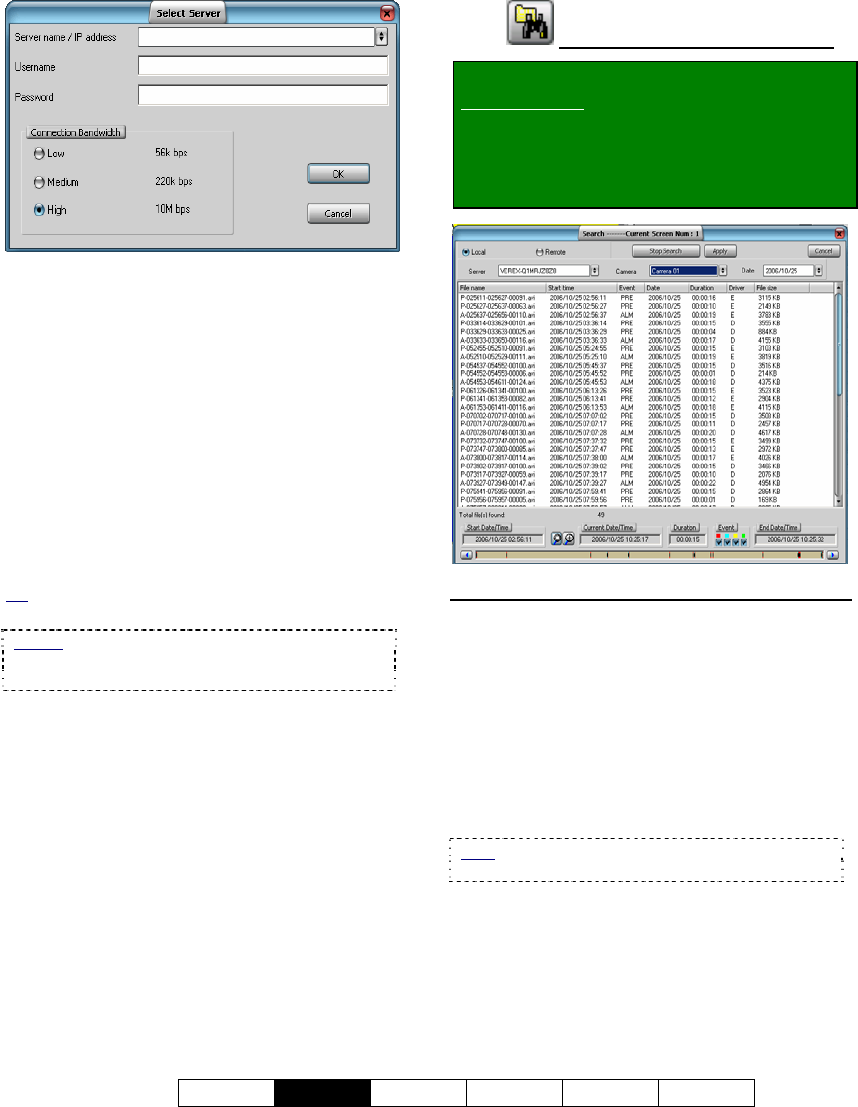
21-0400E v2.3.3
Welcome
Common
Admin Config Install Tech-Ref
31
Server Name / IP Address: Enter (or select)
the IP address or PC name of the NetVision
server PC (computer that contains the video
files).
User Name: Enter your (valid) remote
username as set up at this specific NetVision
server PC.
Password: Enter your (valid) remote user
password as set up at this specific server PC.
Connection Bandwidth: Indicate your
connection speed (Low for dial-up; Medium for
cable/DSL; High for a network (LAN)
connection).
Tip: This sets the streaming playback image quality
and frame rate as suitable for your type of connection.
Notice
: Due to speed and reliability considerations,
dial-up connections are NOT recommended.
Use a faster connection if you have a choice.
------------------------------
When ready, click [OK].
7.9.4
The (Quad) Search Screen
Locator: [Playback], Ö[Quad Playback].
Remote Software: Click the coloured 'Play' button,
and then select [Quad Playback].
Then, click the 'search' button
(folder/binoculars) at the bottom of the quad
playback screen
Top of the Screen
- Local and Remote: Local pertains to files on
your PC (or mapped to as a drive letter).
Remote pertains to files on another PC, as
accessed through an IP connection (you will be
prompted to enter server / connection criteria).
- [Stop Search] and [Apply]: The search runs
automatically when you select a camera.
[Stop Search] stops the present search, and
[Apply] restarts it.
Note: Clicking [Apply] when a search is running
will return you to the (quad) playback screen.
- [X] and [Cancel] (top-right corner): Clicking
either of these buttons will close this
screen.
- Server: Select your desired server. (The
search will 'look' in the folder for files from that
server.) The screen will remain blank until you
select a camera.










