User`s guide
Table Of Contents
- Copyrights and Trademarks
- Disclaimer
- Welcome to NetVision
- Common / Daily Tasks
- 5 Starting your Software and Logging In
- 6 Alarm / Reporting Features and 'Chatting'
- 7 Playing or Downloading Video Recordings
- 7.1 Overview--Types of Playback
- 7.2 Playback--Technical Details
- 7.3 Synchronized Playback (v2.3 SP2)
- 7.4 Video Search (v2.3 SP2)
- 7.5 Searching for Motion
- 7.6 Working with the Playback Screen
- 7.7 Viewing and Printing 'Snapshots'
- 7.8 Working with the File List
- 7.9 Quad Playback
- 7.10 Server Management--Identifying Remote Servers for Playback
- 8 Viewing Live Cameras
- 9 Recording Camera-Views
- System Administration and Maintenance
- 10 Tasks Applicable to Remote Stations and the Video Server
- 10.1 PC Date and Time
- 10.2 Checking your Software Version
- 10.3 Introduction to Video File Management (Filekeeping and Housekeeping)
- 10.4 To Allow Using a Blank CD (Roxio - Easy CD Creator 5 basic with DirectCD)
- 10.5 Filekeeping (v2.3 SP2)
- 10.6 Housekeeping
- 10.7 Automatic Video File Management (Self Housekeeping)
- 11 Tasks Performed at the Video Server Only
- 10 Tasks Applicable to Remote Stations and the Video Server
- System Configuration
- Software Installation and Network Set Up
- 19 PC Requirements
- 20 Software Installation or Upgrade
- 21 Network and Connectivity Issues
- 21.1 General Network Requirements
- 21.2 IP Addressing on the Network
- 21.3 Network Services
- 21.4 Network Ports
- 21.5 To Connect via the Internet
- 21.6 Remote User Permissions
- 21.7 For Remote Viewing, Recording, Playback, and/or Audio Monitoring
- 21.8 For Alarm Alerts
- 21.9 For E-Mail Alerts
- 21.10 Windows Dial-Up Networking Connection (i.e., not via the Internet)
- 21.11 Network Usage
- Reference Topics
- 22 Using the Small Remote Module
- 23 Remote Configuration
- 24 The WatchDog Feature
- 25 Hardware Reference
- 26 Troubleshooting
- 27 Using the ATM Interface Option
- 28 Working with the Older Playback Engines
- 28.1 The Video Playback Feature (Micro DVR)
- 28.2 Step 1: Open the Video Player
- 28.3 Step 2: Local / Remote, and Connection Screen
- 28.4 Step 3: Searching for Video/Alarm Files
- 28.5 Smart Motion Search (Micro DVR)
- 28.6 Step 4: Playing a Video
- 28.7 Window Options and File Properties (Micro DVR, Quad Player)
- 28.8 Viewing and Printing 'Snapshots' (Micro DVR)
- 29 Viewing Cameras through a Web Browser
- 30 Setting up an IP Camera or Video Server module (v2.3 SP2)
- 31 Panoramic Video Surveillance--PVS (v2.3 SP2)
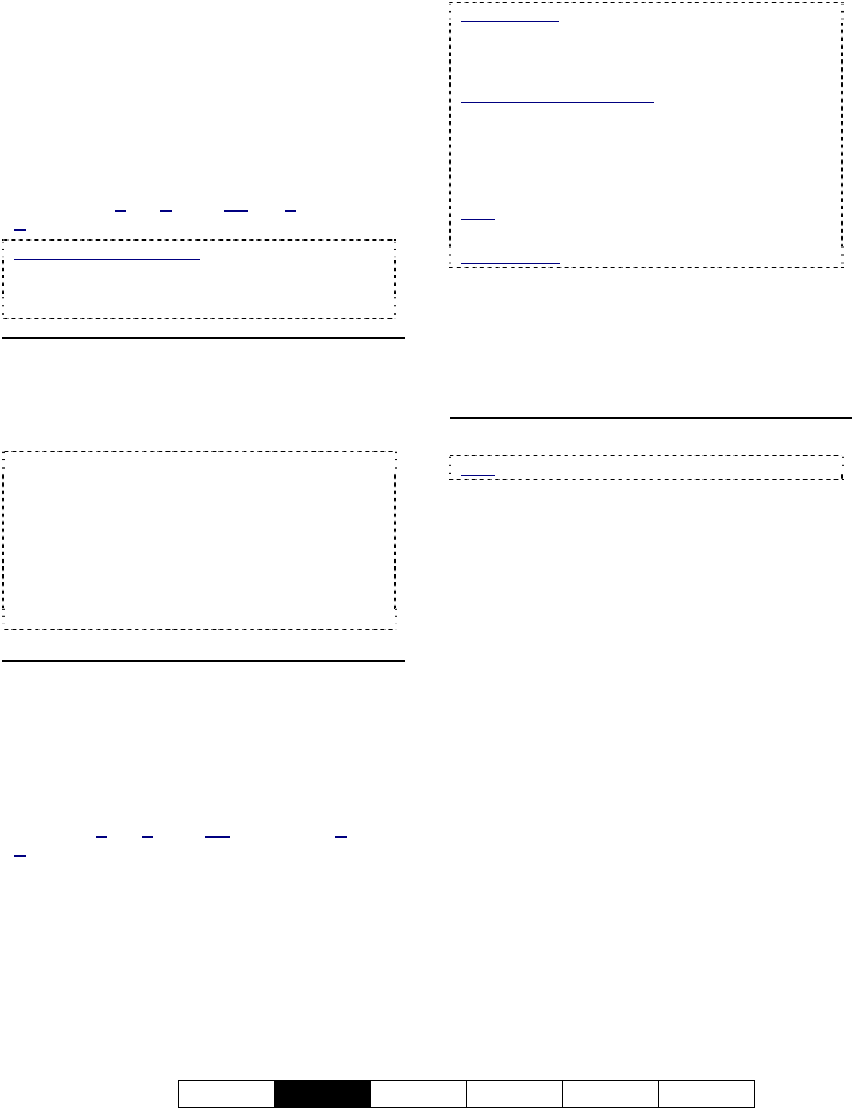
21-0400E v2.3.3
Welcome
Common
Admin Config Install Tech-Ref
29
- File Filter: Shows the type(s) of video
recordings as selected for the search. You
can select to either Show All Files, or
select Show Marked Files to show only
the files that have been selected (marked)
with a remark or for specific file
management tasks using the right-click
menu (and/or ones that are "Unmarked").
Marked For: Copy, Backup, Delete, (Remarked),
D
ownload (remote files), and/or Unmarked files.
Filtering Affects Playback
: If the file list is set to
show only files that have been 'marked' for specific
'Filekeeping' tasks, only those files will be available
for playback.
Middle of the Screen
- Playback File List: The main portion of
the screen shows a list of the video files
that were found when you did your search.
File-Type Reference: The first letter of the
filename, and the "Event" column show the type of
recording:
A / ALM: A motion / alarm-triggered recording;
P / PRE: A pre-alarm recording (immediately
before motion was detected);
R / REC: A manual / instant recording;
S / SCH: A scheduled recording.
Right-Click Menu
- Preview: Right-click a video file, and then
select this to show an enlarged image of the first
frame of the file.
- Mark for…: These allow assigning selected
file(s) for various file management tasks.
Mark For: Copy, Backup, Delete, (Add/view Remark),
D
ownload (remote files).
Remote Files: After searching for 'Remote' files,
only "Preview" and "Download" functions will be
available in the file list. After downloading, the other
functions will be available.
Remove or Toggle Marks: To 'unmark' selected
file(s), select the same mark again. Note: If some
of the selected files do not already have the specific
'mark', this action will 'toggle' this 'mark' for all
selected files (unmarked ones will be marked, and
marked ones will be unmarked).
Note: Marked files are processed under
Filekeeping (broom symbol).
Related Topic: 10.5 Filekeeping (v2.3 SP2)
- Mark for Remark: Opens a small screen to
allow viewing, adding, or editing a remark.
(Text area): View, enter, or edit the remark here.
[Clear]: Clears the present remark text.
[Apply]: Saves (or resaves) the present remark text.
Bottom of the Screen
Note: This does NOT apply to [Sync Playback].
- [Search]: Select this to perform another
search.
- [Close]: Select this to close the file list
screen. (This is the same as clicking the
[X] in the top-right corner.)










