User`s guide
Table Of Contents
- Copyrights and Trademarks
- Disclaimer
- Welcome to NetVision
- Common / Daily Tasks
- 5 Starting your Software and Logging In
- 6 Alarm / Reporting Features and 'Chatting'
- 7 Playing or Downloading Video Recordings
- 7.1 Overview--Types of Playback
- 7.2 Playback--Technical Details
- 7.3 Synchronized Playback (v2.3 SP2)
- 7.4 Video Search (v2.3 SP2)
- 7.5 Searching for Motion
- 7.6 Working with the Playback Screen
- 7.7 Viewing and Printing 'Snapshots'
- 7.8 Working with the File List
- 7.9 Quad Playback
- 7.10 Server Management--Identifying Remote Servers for Playback
- 8 Viewing Live Cameras
- 9 Recording Camera-Views
- System Administration and Maintenance
- 10 Tasks Applicable to Remote Stations and the Video Server
- 10.1 PC Date and Time
- 10.2 Checking your Software Version
- 10.3 Introduction to Video File Management (Filekeeping and Housekeeping)
- 10.4 To Allow Using a Blank CD (Roxio - Easy CD Creator 5 basic with DirectCD)
- 10.5 Filekeeping (v2.3 SP2)
- 10.6 Housekeeping
- 10.7 Automatic Video File Management (Self Housekeeping)
- 11 Tasks Performed at the Video Server Only
- 10 Tasks Applicable to Remote Stations and the Video Server
- System Configuration
- Software Installation and Network Set Up
- 19 PC Requirements
- 20 Software Installation or Upgrade
- 21 Network and Connectivity Issues
- 21.1 General Network Requirements
- 21.2 IP Addressing on the Network
- 21.3 Network Services
- 21.4 Network Ports
- 21.5 To Connect via the Internet
- 21.6 Remote User Permissions
- 21.7 For Remote Viewing, Recording, Playback, and/or Audio Monitoring
- 21.8 For Alarm Alerts
- 21.9 For E-Mail Alerts
- 21.10 Windows Dial-Up Networking Connection (i.e., not via the Internet)
- 21.11 Network Usage
- Reference Topics
- 22 Using the Small Remote Module
- 23 Remote Configuration
- 24 The WatchDog Feature
- 25 Hardware Reference
- 26 Troubleshooting
- 27 Using the ATM Interface Option
- 28 Working with the Older Playback Engines
- 28.1 The Video Playback Feature (Micro DVR)
- 28.2 Step 1: Open the Video Player
- 28.3 Step 2: Local / Remote, and Connection Screen
- 28.4 Step 3: Searching for Video/Alarm Files
- 28.5 Smart Motion Search (Micro DVR)
- 28.6 Step 4: Playing a Video
- 28.7 Window Options and File Properties (Micro DVR, Quad Player)
- 28.8 Viewing and Printing 'Snapshots' (Micro DVR)
- 29 Viewing Cameras through a Web Browser
- 30 Setting up an IP Camera or Video Server module (v2.3 SP2)
- 31 Panoramic Video Surveillance--PVS (v2.3 SP2)
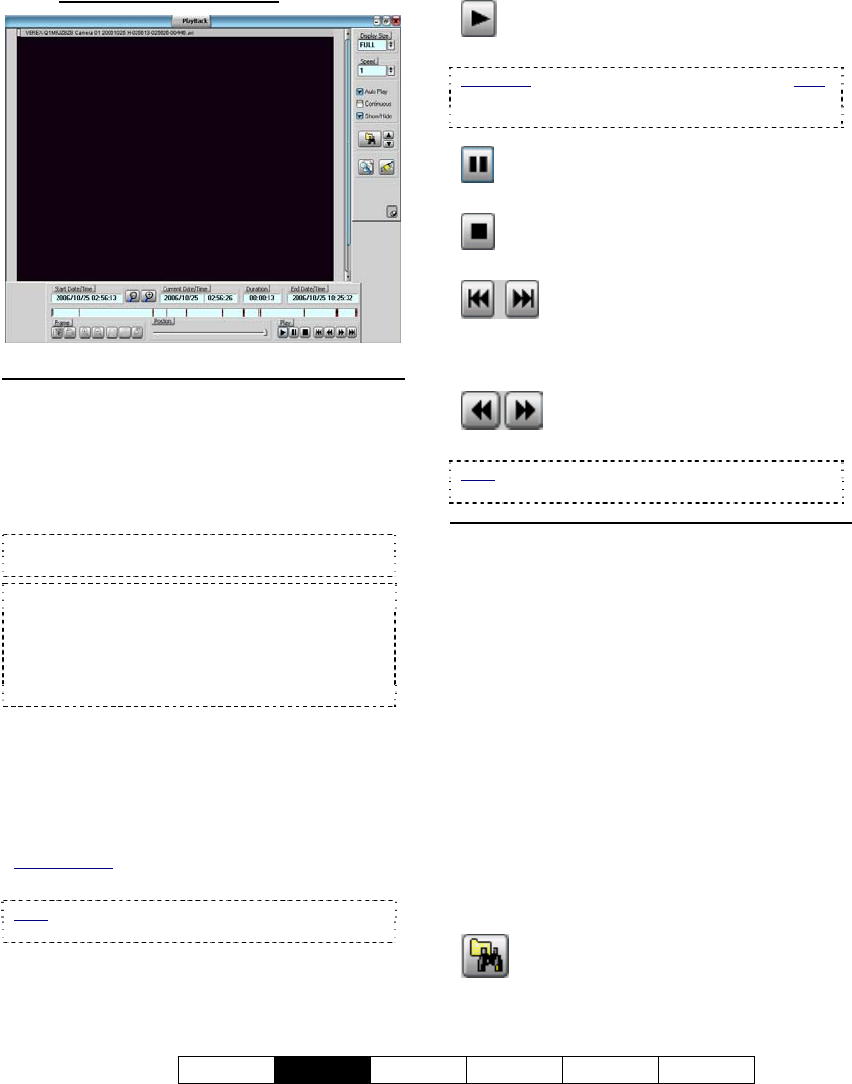
21-0400E v2.3.3
Welcome
Common
Admin Config Install Tech-Ref
25
7.6.4
The Playback Screen
Bottom of the Screen
Dates/Times, Magnifiers, and
Coloured Bands
- All recordings in the selected date/time-range
are indicated graphically as coloured bands at
the bottom of the screen.
The coloured bands indicate different types of
recordings in the selected time-range.
• Red: A motion / alarm-triggered recording;
• Light Blue: A pre-alarm recording (immediately
before motion was detected);
• Yellow: A manual / instant recording;
• Green: A scheduled recording.
You can change the dates/times as desired, or
use the 'magnifying glasses' to zoom into a
smaller date/time range (near the file being
viewed), or return to the full range.
- Frame (snapshot buttons): These allow
grabbing a video frame for viewing or printing.
Related Topic:
7.7 Viewing and Printing 'Snapshots'
Note
: These are visible only when Show/Hide is
selected on the right [9].
Position (slider)
- This allows you to move around within the file
that is on-screen.
Play (standard playback control buttons)
- Play: Starts playing the video clip(s) for
the selected start time.
Auto Play: This occurs automatically if "Auto Play"
is selected (9) near the bottom-right corner of the
screen.
- Pause: Stops playing the video(s) and
stays at the present position in the file(s).
-
Stop: Stops playing the video(s) and
resets to the beginning of the present file.
- Previous/Next File: Jump to the
Previous or Next file (as per the starting time
from any camera). This changes the Start Time
to the beginning of that file.
- Backward/Forward: Rewinds or
advances the video one frame at a time.
Note: Some of the buttons above are visible only
when Show/Hide is selected on the right [9].
Right-Hand Side of the Screen
- Display Size: This provides selections for
setting the relative size of the video within the
playback area.
-
Speed: This sets the Playback Speed (relative
to the recorded speed of 1).
-
Auto Play: When selected (9) 'found' files
start playing automatically (after performing a
search). You do not have to click [Play].
-
Continuous: When selected [9] all newer
recordings in the folder will be played (in the
order they were recorded), starting with your
(oldest) selected file. If not selected, playback
will stop at the end of the present file.
-
Show/Hide: When selected [9] this displays
the 'Snapshot' and some additional playback
controls at the bottom of the screen.
-
Set Start Time: This button brings up the
original Search screen where you can select the
Date and Events again.










