User`s guide
Table Of Contents
- Copyrights and Trademarks
- Disclaimer
- Welcome to NetVision
- Common / Daily Tasks
- 5 Starting your Software and Logging In
- 6 Alarm / Reporting Features and 'Chatting'
- 7 Playing or Downloading Video Recordings
- 7.1 Overview--Types of Playback
- 7.2 Playback--Technical Details
- 7.3 Synchronized Playback (v2.3 SP2)
- 7.4 Video Search (v2.3 SP2)
- 7.5 Searching for Motion
- 7.6 Working with the Playback Screen
- 7.7 Viewing and Printing 'Snapshots'
- 7.8 Working with the File List
- 7.9 Quad Playback
- 7.10 Server Management--Identifying Remote Servers for Playback
- 8 Viewing Live Cameras
- 9 Recording Camera-Views
- System Administration and Maintenance
- 10 Tasks Applicable to Remote Stations and the Video Server
- 10.1 PC Date and Time
- 10.2 Checking your Software Version
- 10.3 Introduction to Video File Management (Filekeeping and Housekeeping)
- 10.4 To Allow Using a Blank CD (Roxio - Easy CD Creator 5 basic with DirectCD)
- 10.5 Filekeeping (v2.3 SP2)
- 10.6 Housekeeping
- 10.7 Automatic Video File Management (Self Housekeeping)
- 11 Tasks Performed at the Video Server Only
- 10 Tasks Applicable to Remote Stations and the Video Server
- System Configuration
- Software Installation and Network Set Up
- 19 PC Requirements
- 20 Software Installation or Upgrade
- 21 Network and Connectivity Issues
- 21.1 General Network Requirements
- 21.2 IP Addressing on the Network
- 21.3 Network Services
- 21.4 Network Ports
- 21.5 To Connect via the Internet
- 21.6 Remote User Permissions
- 21.7 For Remote Viewing, Recording, Playback, and/or Audio Monitoring
- 21.8 For Alarm Alerts
- 21.9 For E-Mail Alerts
- 21.10 Windows Dial-Up Networking Connection (i.e., not via the Internet)
- 21.11 Network Usage
- Reference Topics
- 22 Using the Small Remote Module
- 23 Remote Configuration
- 24 The WatchDog Feature
- 25 Hardware Reference
- 26 Troubleshooting
- 27 Using the ATM Interface Option
- 28 Working with the Older Playback Engines
- 28.1 The Video Playback Feature (Micro DVR)
- 28.2 Step 1: Open the Video Player
- 28.3 Step 2: Local / Remote, and Connection Screen
- 28.4 Step 3: Searching for Video/Alarm Files
- 28.5 Smart Motion Search (Micro DVR)
- 28.6 Step 4: Playing a Video
- 28.7 Window Options and File Properties (Micro DVR, Quad Player)
- 28.8 Viewing and Printing 'Snapshots' (Micro DVR)
- 29 Viewing Cameras through a Web Browser
- 30 Setting up an IP Camera or Video Server module (v2.3 SP2)
- 31 Panoramic Video Surveillance--PVS (v2.3 SP2)
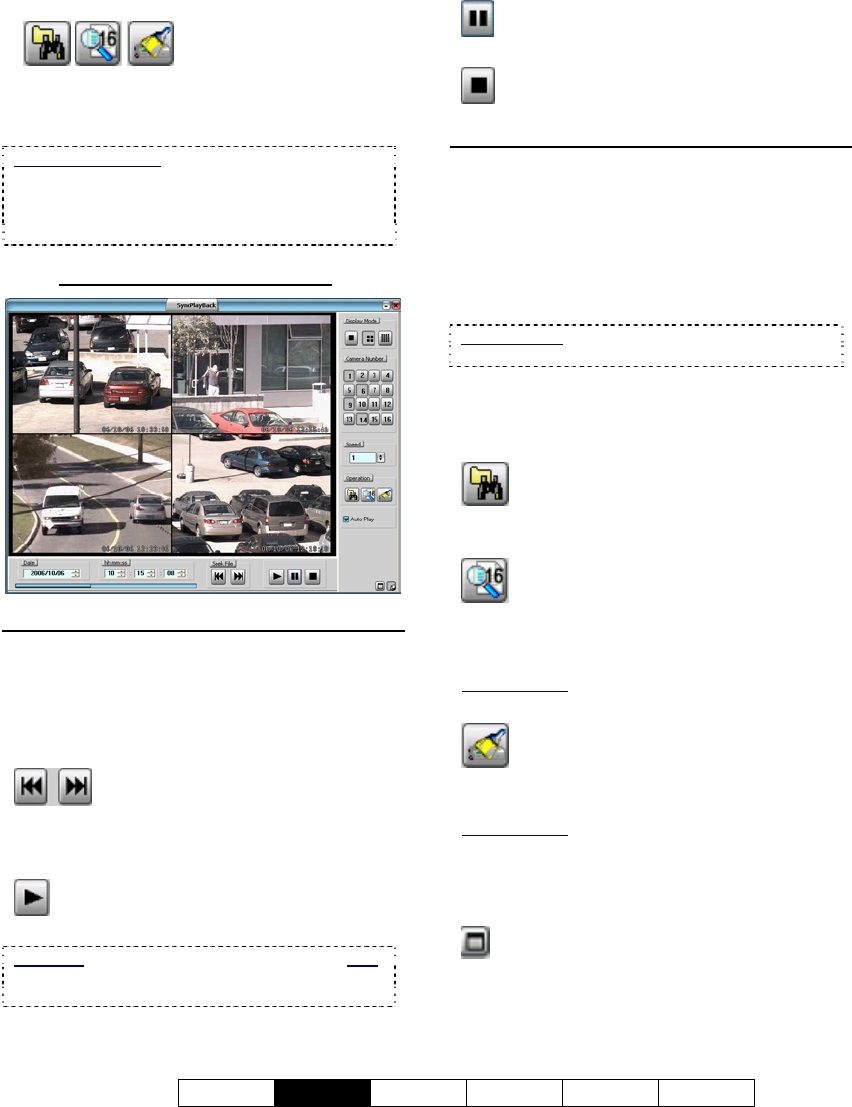
21-0400E v2.3.3
Welcome
Common
Admin Config Install Tech-Ref
19
and controls near the bottom-left.
• To perform another
search, work with the file list, or process
filekeeping tasks, use the coloured buttons
on the right.
Videos Out-Of-Sync: Where a large number of
small recordings exist for each camera, it is
possible for the displayed videos to go out of sync.
If you notice this (per the displayed time in each
image), click the Restore button (bottom-right).
7.3.3
The SyncPlayback Screen
Bottom of the Screen
- Date: Files recorded on your chosen day will
be loaded for playback.
- Time hh::mm::ss: Select your desired Start
time for the files.
- Seek File: Jump to the Previous or
Next file (as per the starting time from any
camera). This changes the Start Time to the
beginning of that file.
- Play: Starts playing the video clip(s) for
the selected start time.
Auto Play: This occurs automatically if "Auto Play"
is selected (9) near the bottom-right corner of the
screen.
- Pause: Stops playing the video(s) and
stays at the present position in the file(s).
-
Stop: Stops playing the video(s) and
resets to the beginning of each file.
Right Side of the Screen
- Display Mode: Select 1, 4 or 16 camera
mode for Sync Playback (as applicable).
- Camera Number: Allows limiting the playback
to videos from specific cameras. Select the
desired ones. (Cameras must have recordings
on the selected day to be selectable.)
Camera Titles: The camera title will appear if you
'hover' your mouse cursor over a camera button.
- Speed: This sets the Playback Speed (relative
to the recorded speed of 1).
Operation:
- Set Start Time: This button brings up the
original SyncSearch screen where you can
select the Date and Events again.
-
File List: Shows a list of files found in
your last search (i.e., available for playback).
Files can be marked for various "FileKeeping"
aspects using the Right-Click menu.
Related Topics:
7.8 Working with the File List (v2.3 SP2)
- File Keeping: Performs tasks (backup,
delete, etc.) for files marked in the file list using
the right-click menu.
Related Topics:
10.5 Filekeeping (v2.3 SP2)
- Auto Play: When selected (9) 'found' files
start playing automatically each time you select
"[Sync Playback], Ö[Search/Play]".
-
Restore: This returns you to full-screen
after having adjusted the height or width of the
window.










