User`s guide
Table Of Contents
- Copyrights and Trademarks
- Disclaimer
- Welcome to NetVision
- Common / Daily Tasks
- 5 Starting your Software and Logging In
- 6 Alarm / Reporting Features and 'Chatting'
- 7 Playing or Downloading Video Recordings
- 7.1 Overview--Types of Playback
- 7.2 Playback--Technical Details
- 7.3 Synchronized Playback (v2.3 SP2)
- 7.4 Video Search (v2.3 SP2)
- 7.5 Searching for Motion
- 7.6 Working with the Playback Screen
- 7.7 Viewing and Printing 'Snapshots'
- 7.8 Working with the File List
- 7.9 Quad Playback
- 7.10 Server Management--Identifying Remote Servers for Playback
- 8 Viewing Live Cameras
- 9 Recording Camera-Views
- System Administration and Maintenance
- 10 Tasks Applicable to Remote Stations and the Video Server
- 10.1 PC Date and Time
- 10.2 Checking your Software Version
- 10.3 Introduction to Video File Management (Filekeeping and Housekeeping)
- 10.4 To Allow Using a Blank CD (Roxio - Easy CD Creator 5 basic with DirectCD)
- 10.5 Filekeeping (v2.3 SP2)
- 10.6 Housekeeping
- 10.7 Automatic Video File Management (Self Housekeeping)
- 11 Tasks Performed at the Video Server Only
- 10 Tasks Applicable to Remote Stations and the Video Server
- System Configuration
- Software Installation and Network Set Up
- 19 PC Requirements
- 20 Software Installation or Upgrade
- 21 Network and Connectivity Issues
- 21.1 General Network Requirements
- 21.2 IP Addressing on the Network
- 21.3 Network Services
- 21.4 Network Ports
- 21.5 To Connect via the Internet
- 21.6 Remote User Permissions
- 21.7 For Remote Viewing, Recording, Playback, and/or Audio Monitoring
- 21.8 For Alarm Alerts
- 21.9 For E-Mail Alerts
- 21.10 Windows Dial-Up Networking Connection (i.e., not via the Internet)
- 21.11 Network Usage
- Reference Topics
- 22 Using the Small Remote Module
- 23 Remote Configuration
- 24 The WatchDog Feature
- 25 Hardware Reference
- 26 Troubleshooting
- 27 Using the ATM Interface Option
- 28 Working with the Older Playback Engines
- 28.1 The Video Playback Feature (Micro DVR)
- 28.2 Step 1: Open the Video Player
- 28.3 Step 2: Local / Remote, and Connection Screen
- 28.4 Step 3: Searching for Video/Alarm Files
- 28.5 Smart Motion Search (Micro DVR)
- 28.6 Step 4: Playing a Video
- 28.7 Window Options and File Properties (Micro DVR, Quad Player)
- 28.8 Viewing and Printing 'Snapshots' (Micro DVR)
- 29 Viewing Cameras through a Web Browser
- 30 Setting up an IP Camera or Video Server module (v2.3 SP2)
- 31 Panoramic Video Surveillance--PVS (v2.3 SP2)
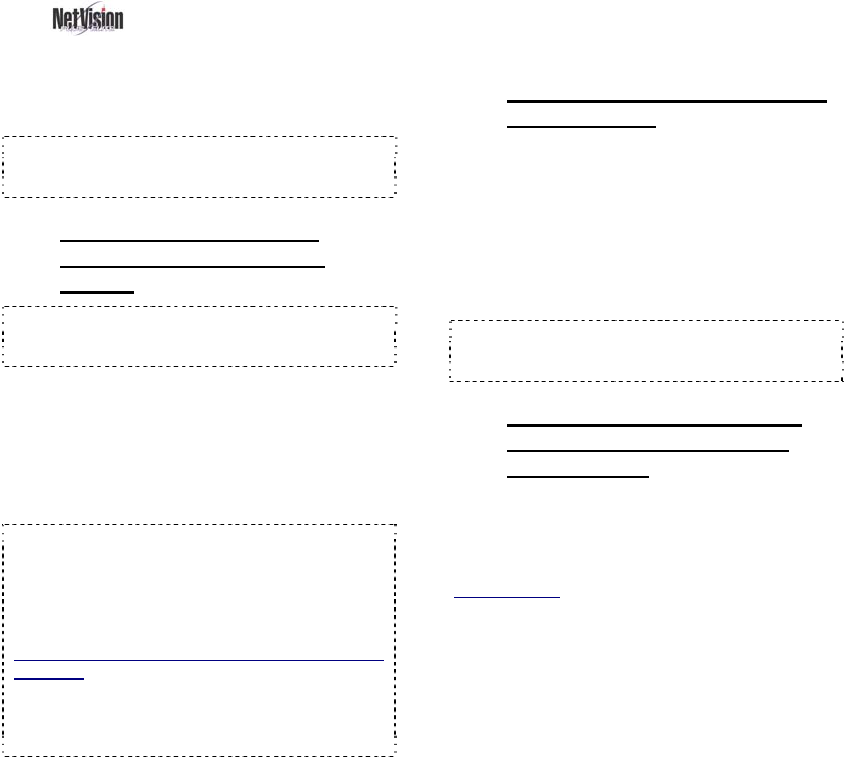
16 NetVision Plus/Elite and Micro DVR v2.3 SP2 User's Guide 21-0400E v2.3.3
Remote surveillance stations can use the text
'chat' feature to initiate a 'conversation' with a
Video Server.
Tip: You may need to use e-mail or the telephone
to first ensure that someone will be at the Video
Server.
6.5.1
Connecting and Sending
Messages from a Remote
Station
Tip: This is supported via dial up and/or internet as
well (you may need to 'launch' your connection
first).
Click the 'Chat' icon (bottom of the screen) to
open the chat window. Then enter (or select) a
Video Server IP address (or its name on the
network), and click [Logon].
If prompted for a user name and password,
enter these, and click [OK].
Note: If your name and password entries are
erased, this means they are not recognized by the
Video Server (chat server). Ensure you typed them
correctly. If they are still not accepted, contact the
Video Server and have your privileges set up for the
chat server.
If You are not prompted for a User Name and
Password: This means that either the Video Server
is set to give anyone access to the chat feature, or
your username and password entered when logging
into the remote station software have been
accepted.
To send a message, click within the 'message'
box, type your message, and click [Send].
When you see a response, repeat these steps
to send a response.
6.5.2
Responding to Chat Messages
(Video Server)
• Open the chat server: Right-click the 'Chat
Server' icon on the windows task bar, and
select Restore.
• Select (double-click) the desired user in the
connection list;
• Click within the 'message' box, type your
response, and click [Send].
To End a Remote User's Connection: Select the
user (double-click), and click [Terminate]. (If they
weren't finished, they can simply log on again.)
6.5.3
Saving a 'Chat' Session as a
Text File (remote station or
Video Server)
Click [Save]. In the next screen, set the
filename and location as desired, and click
[Save] again.
Related Topics:
11.6 Viewing Remote User Sessions;
11.2 Remote Users and Permissions
(+ HTTP server port)
6.5
Chatting On-line with a Video Server










