User`s guide
Table Of Contents
- Copyrights and Trademarks
- Disclaimer
- Welcome to NetVision
- Common / Daily Tasks
- 5 Starting your Software and Logging In
- 6 Alarm / Reporting Features and 'Chatting'
- 7 Playing or Downloading Video Recordings
- 7.1 Overview--Types of Playback
- 7.2 Playback--Technical Details
- 7.3 Synchronized Playback (v2.3 SP2)
- 7.4 Video Search (v2.3 SP2)
- 7.5 Searching for Motion
- 7.6 Working with the Playback Screen
- 7.7 Viewing and Printing 'Snapshots'
- 7.8 Working with the File List
- 7.9 Quad Playback
- 7.10 Server Management--Identifying Remote Servers for Playback
- 8 Viewing Live Cameras
- 9 Recording Camera-Views
- System Administration and Maintenance
- 10 Tasks Applicable to Remote Stations and the Video Server
- 10.1 PC Date and Time
- 10.2 Checking your Software Version
- 10.3 Introduction to Video File Management (Filekeeping and Housekeeping)
- 10.4 To Allow Using a Blank CD (Roxio - Easy CD Creator 5 basic with DirectCD)
- 10.5 Filekeeping (v2.3 SP2)
- 10.6 Housekeeping
- 10.7 Automatic Video File Management (Self Housekeeping)
- 11 Tasks Performed at the Video Server Only
- 10 Tasks Applicable to Remote Stations and the Video Server
- System Configuration
- Software Installation and Network Set Up
- 19 PC Requirements
- 20 Software Installation or Upgrade
- 21 Network and Connectivity Issues
- 21.1 General Network Requirements
- 21.2 IP Addressing on the Network
- 21.3 Network Services
- 21.4 Network Ports
- 21.5 To Connect via the Internet
- 21.6 Remote User Permissions
- 21.7 For Remote Viewing, Recording, Playback, and/or Audio Monitoring
- 21.8 For Alarm Alerts
- 21.9 For E-Mail Alerts
- 21.10 Windows Dial-Up Networking Connection (i.e., not via the Internet)
- 21.11 Network Usage
- Reference Topics
- 22 Using the Small Remote Module
- 23 Remote Configuration
- 24 The WatchDog Feature
- 25 Hardware Reference
- 26 Troubleshooting
- 27 Using the ATM Interface Option
- 28 Working with the Older Playback Engines
- 28.1 The Video Playback Feature (Micro DVR)
- 28.2 Step 1: Open the Video Player
- 28.3 Step 2: Local / Remote, and Connection Screen
- 28.4 Step 3: Searching for Video/Alarm Files
- 28.5 Smart Motion Search (Micro DVR)
- 28.6 Step 4: Playing a Video
- 28.7 Window Options and File Properties (Micro DVR, Quad Player)
- 28.8 Viewing and Printing 'Snapshots' (Micro DVR)
- 29 Viewing Cameras through a Web Browser
- 30 Setting up an IP Camera or Video Server module (v2.3 SP2)
- 31 Panoramic Video Surveillance--PVS (v2.3 SP2)
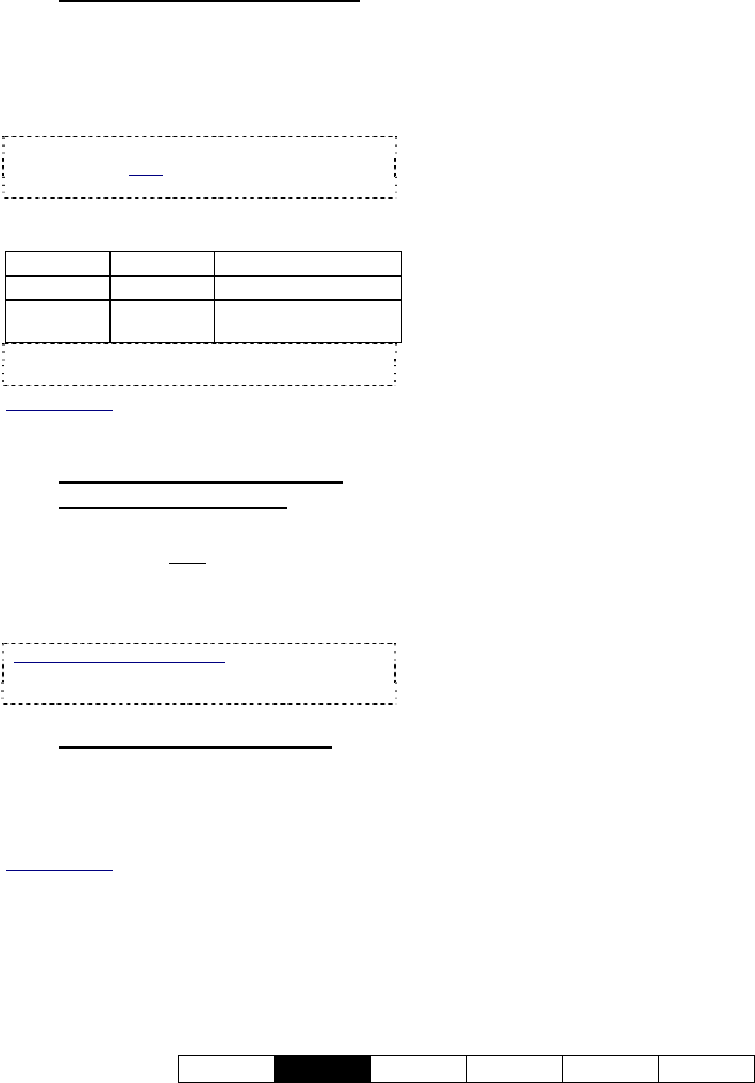
21-0400E v2.3.3
Welcome
Common
Admin Config Install Tech-Ref
11
5.2.3
Logging in At a Video Server
Video Servers support two types of local users:
Supervisors, and Operators.
At a Video Server, click [Logon] on the main
screen. Then, enter a username and
password that has been registered.
Tip: Press Tab in between, and Enter (or OK)
when finished. Note: After restarting the software,
[Logon] may not be available for a minute or so.
Default Video Server User Names and
Passwords
User name Password Permissions
Super -- Access to everything.
Operator -- Everything except
configuration tasks.
Note: These passwords do NOT pertain to remote
stations.
Related Topics: 11.1 Video Server Users and
Passwords
5.2.4
If you Need to Minimize the
Video Server Desktop
While logged in, you can minimize the Video
Server software by right
-clicking any fixed
portion of the desktop (i.e., outside of any
buttons or display areas), and selecting
"Minimize".
If this feature is not available: This feature can be
turned on and off.
See: 14.2 Miscellaneous Settings
5.2.5
PTZ Control after Start-Up
The PTZ server has a delayed start-up to allow
Windows services to stabilize. (The PTZ
feature will not be available until 1 minute
(approx.)
after the Video Server is re-started.)
Related Topics:
8.3 Changing a Camera's View (Pan/Tilt/Zoom)
16.3 Pan/Tilt/Zoom Activation and Set Up
5.3
Remote Station: Logging
Out, Changing Operators, or
Shutting Down
At a surveillance station, there is no need to
leave the software running with no one logged
in, so you'll be logged out automatically when
you shut down the software.
To shut down the software, click, the [X] in the
upper right corner of the screen.
If a new operator wishes to log in, they can
start the software and login as usual.
5.4
Video Server: Logging Out,
Changing Operators, or
Shutting Down
To logout at a Video Server, click [Logoff]. If
a new operator wishes to log in, they can click
[Logon] and enter their username and
password as usual.
To exit (shut down) a Video Server, click
[Exit]. Note: as this will stop all camera
monitoring and recording for this Video Server,
you will be prompted to confirm your intentions.
Note: The [Exit] button is available only when
you are logged in, and depending on the start-
up options, may be available only for
"Supervisors".










