User`s guide
Table Of Contents
- Copyrights and Trademarks
- Disclaimer
- Welcome to NetVision
- Common / Daily Tasks
- 5 Starting your Software and Logging In
- 6 Alarm / Reporting Features and 'Chatting'
- 7 Playing or Downloading Video Recordings
- 7.1 Overview--Types of Playback
- 7.2 Playback--Technical Details
- 7.3 Synchronized Playback (v2.3 SP2)
- 7.4 Video Search (v2.3 SP2)
- 7.5 Searching for Motion
- 7.6 Working with the Playback Screen
- 7.7 Viewing and Printing 'Snapshots'
- 7.8 Working with the File List
- 7.9 Quad Playback
- 7.10 Server Management--Identifying Remote Servers for Playback
- 8 Viewing Live Cameras
- 9 Recording Camera-Views
- System Administration and Maintenance
- 10 Tasks Applicable to Remote Stations and the Video Server
- 10.1 PC Date and Time
- 10.2 Checking your Software Version
- 10.3 Introduction to Video File Management (Filekeeping and Housekeeping)
- 10.4 To Allow Using a Blank CD (Roxio - Easy CD Creator 5 basic with DirectCD)
- 10.5 Filekeeping (v2.3 SP2)
- 10.6 Housekeeping
- 10.7 Automatic Video File Management (Self Housekeeping)
- 11 Tasks Performed at the Video Server Only
- 10 Tasks Applicable to Remote Stations and the Video Server
- System Configuration
- Software Installation and Network Set Up
- 19 PC Requirements
- 20 Software Installation or Upgrade
- 21 Network and Connectivity Issues
- 21.1 General Network Requirements
- 21.2 IP Addressing on the Network
- 21.3 Network Services
- 21.4 Network Ports
- 21.5 To Connect via the Internet
- 21.6 Remote User Permissions
- 21.7 For Remote Viewing, Recording, Playback, and/or Audio Monitoring
- 21.8 For Alarm Alerts
- 21.9 For E-Mail Alerts
- 21.10 Windows Dial-Up Networking Connection (i.e., not via the Internet)
- 21.11 Network Usage
- Reference Topics
- 22 Using the Small Remote Module
- 23 Remote Configuration
- 24 The WatchDog Feature
- 25 Hardware Reference
- 26 Troubleshooting
- 27 Using the ATM Interface Option
- 28 Working with the Older Playback Engines
- 28.1 The Video Playback Feature (Micro DVR)
- 28.2 Step 1: Open the Video Player
- 28.3 Step 2: Local / Remote, and Connection Screen
- 28.4 Step 3: Searching for Video/Alarm Files
- 28.5 Smart Motion Search (Micro DVR)
- 28.6 Step 4: Playing a Video
- 28.7 Window Options and File Properties (Micro DVR, Quad Player)
- 28.8 Viewing and Printing 'Snapshots' (Micro DVR)
- 29 Viewing Cameras through a Web Browser
- 30 Setting up an IP Camera or Video Server module (v2.3 SP2)
- 31 Panoramic Video Surveillance--PVS (v2.3 SP2)
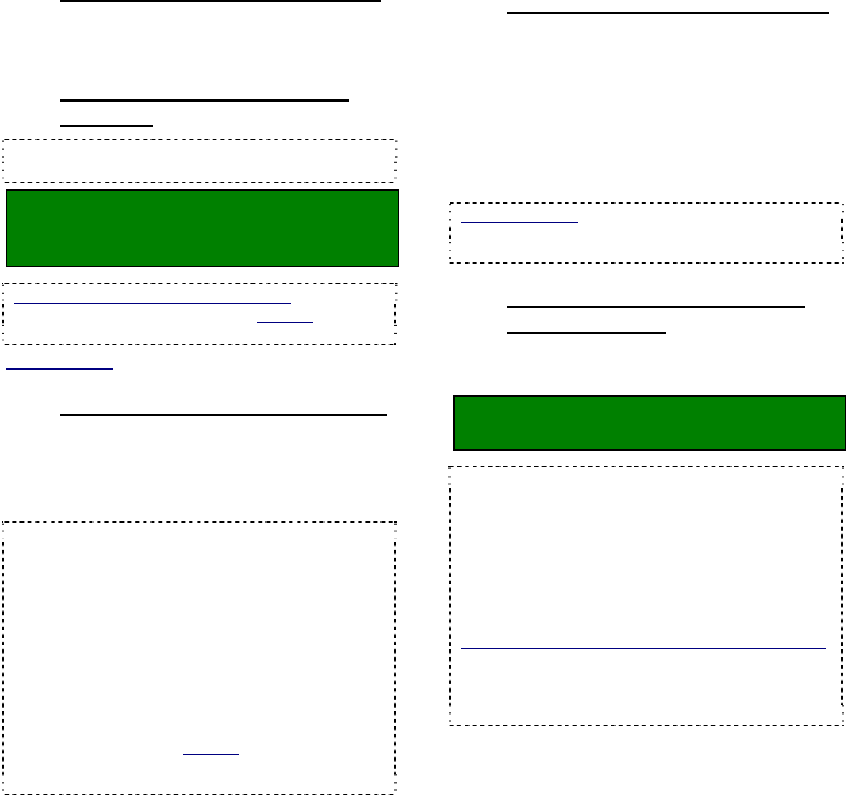
10 NetVision Plus/Elite and Micro DVR v2.3 SP2 User's Guide 21-0400E v2.3.3
5.1
Remote Station: Start-up
and Logging In
5.1.1
Power Up and Windows Log In
Ensure your PC is powered up, and log into
your MS Windows as usual.
5.1.2
Starting the Remote Station
Software
Tip: Check the Windows task-bar to see if the
remote station software is already running.
From the Windows Start menu, select
Programs, NetVision, and Remote
Station.
Starting the Remote Module Software: For details
on starting and using the remote module software,
refer to:
Related Topics: 22 Using the Small Remote Module
5.1.3
Logging in At a Remote Station
When you start the remote station software,
you will be prompted for a username and
password. These are passed to the specific
Video Server during the connection process.
Tip: Press Tab in between, and Enter (or OK)
when finished.
Notes: User names, passwords, and allowed
permissions are set up at each Video Server.
Video Servers can also provide free access to
remote users (although you must enter a sample
username and password after starting the remote
station software).
Usernames are also referenced when managing
remote user connections from a Video Server.
With the small remote module software, you enter
your name and/or password only when connecting
(where applicable).
5.2
Video Server: Start-up and
Logging In
5.2.1
Power Up and Windows Log In
Video Servers typically come pre-set to start
up automatically after a power failure and
restoral (including automatic Windows log in).
To start a Video Server the first time, or after a
manual shut-down, look for a power switch on
the back (turn this on), and another one on the
front (push on, and release).
Network Access: For a new Video Server, contact
your network administrator to have the Video Server
PC given login privileges on your network.
5.2.2
Re-Starting the Video Server
Software (only)
If the NetVision software is shut down at a
Video Server, you can restart it as follows:
From the Windows Start menu, select
Programs, NetVision, and NetVision.
Auto-Startup: Video Servers typically come pre-
set to have the NetVision software start
automatically whenever the PC is re-started (and
after a power failure).
Quick-Access: Similarly, you can provide easier
access to any program or Control Panel item by
dragging its shortcut to the Windows desktop
(anywhere) or to the taskbar (near the left side).
Security Key Not Found / Restricted Mode error:
This means only that your Video Server supports
more capture boards than are presently installed
(and/or you are trying to use an unsupported type of
capture board).
5
Starting your Software and Logging In










