User`s guide
Table Of Contents
- Copyrights and Trademarks
- Disclaimer
- Welcome to NetVision
- Common / Daily Tasks
- 5 Starting your Software and Logging In
- 6 Alarm / Reporting Features and 'Chatting'
- 7 Playing or Downloading Video Recordings
- 7.1 Overview--Types of Playback
- 7.2 Playback--Technical Details
- 7.3 Synchronized Playback (v2.3 SP2)
- 7.4 Video Search (v2.3 SP2)
- 7.5 Searching for Motion
- 7.6 Working with the Playback Screen
- 7.7 Viewing and Printing 'Snapshots'
- 7.8 Working with the File List
- 7.9 Quad Playback
- 7.10 Server Management--Identifying Remote Servers for Playback
- 8 Viewing Live Cameras
- 9 Recording Camera-Views
- System Administration and Maintenance
- 10 Tasks Applicable to Remote Stations and the Video Server
- 10.1 PC Date and Time
- 10.2 Checking your Software Version
- 10.3 Introduction to Video File Management (Filekeeping and Housekeeping)
- 10.4 To Allow Using a Blank CD (Roxio - Easy CD Creator 5 basic with DirectCD)
- 10.5 Filekeeping (v2.3 SP2)
- 10.6 Housekeeping
- 10.7 Automatic Video File Management (Self Housekeeping)
- 11 Tasks Performed at the Video Server Only
- 10 Tasks Applicable to Remote Stations and the Video Server
- System Configuration
- Software Installation and Network Set Up
- 19 PC Requirements
- 20 Software Installation or Upgrade
- 21 Network and Connectivity Issues
- 21.1 General Network Requirements
- 21.2 IP Addressing on the Network
- 21.3 Network Services
- 21.4 Network Ports
- 21.5 To Connect via the Internet
- 21.6 Remote User Permissions
- 21.7 For Remote Viewing, Recording, Playback, and/or Audio Monitoring
- 21.8 For Alarm Alerts
- 21.9 For E-Mail Alerts
- 21.10 Windows Dial-Up Networking Connection (i.e., not via the Internet)
- 21.11 Network Usage
- Reference Topics
- 22 Using the Small Remote Module
- 23 Remote Configuration
- 24 The WatchDog Feature
- 25 Hardware Reference
- 26 Troubleshooting
- 27 Using the ATM Interface Option
- 28 Working with the Older Playback Engines
- 28.1 The Video Playback Feature (Micro DVR)
- 28.2 Step 1: Open the Video Player
- 28.3 Step 2: Local / Remote, and Connection Screen
- 28.4 Step 3: Searching for Video/Alarm Files
- 28.5 Smart Motion Search (Micro DVR)
- 28.6 Step 4: Playing a Video
- 28.7 Window Options and File Properties (Micro DVR, Quad Player)
- 28.8 Viewing and Printing 'Snapshots' (Micro DVR)
- 29 Viewing Cameras through a Web Browser
- 30 Setting up an IP Camera or Video Server module (v2.3 SP2)
- 31 Panoramic Video Surveillance--PVS (v2.3 SP2)
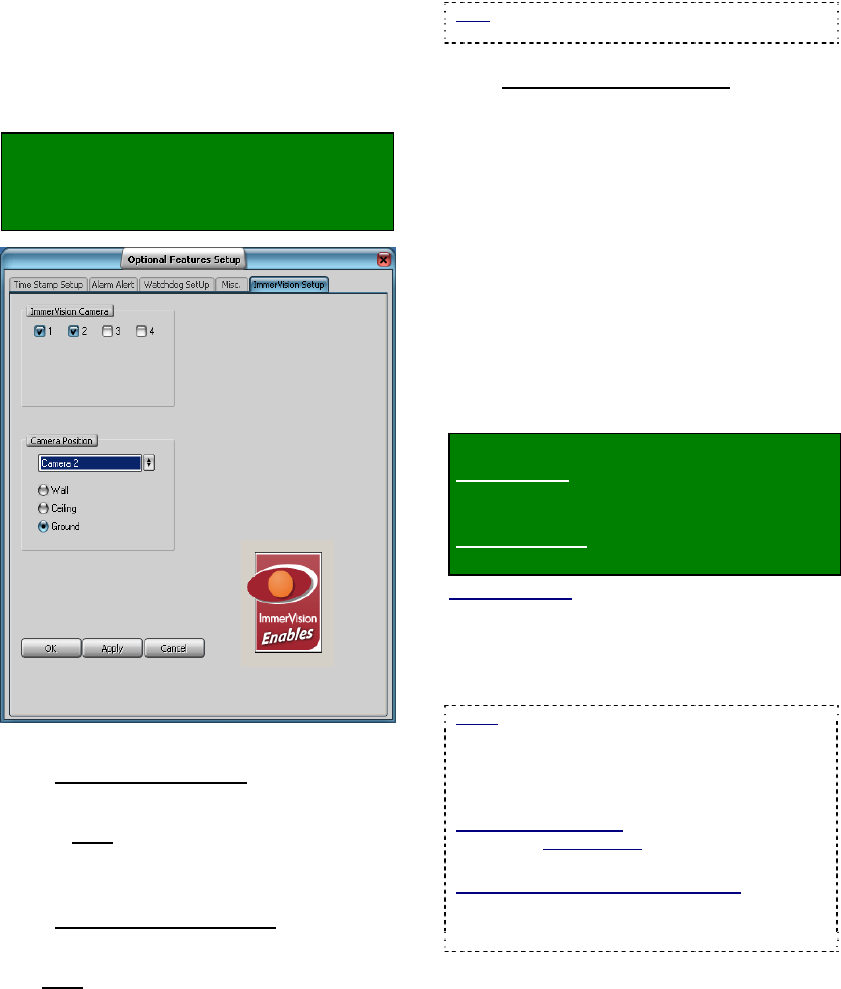
142 NetVision Plus/Elite and Micro DVR v2.3 SP2 User's Guide 21-0400E v2.3.3
notified when the registration is completed.
Click [OK] to close that screen.
31.4
PVS Configuration (Video
Server PC)
Locator: Windows Control Panel,
ÖDSR Configuration,
Ö"Optional Features Setup" (double-click),
Ö ImmerVision Setup
31.4.1
Top of this Screen
ImmerVision Camera
- Ensure each camera with an ImmerVision 360
lens is selected here (9), and all other cameras
are NOT.
31.4.2
Middle of this Screen
Camera Position
- For each panoramic camera, select the camera
number from the drop-down list, and then select
how that camera is mounted (on a wall, the
ceiling, or the ground).
Note: This ensures the panoramic image is
processed optimally for each type of mounting.
31.4.3
Bottom of this Screen
- [OK]: This saves your settings and closes this
screen.
- [Apply]: This applies and saves your settings
without closing this screen.
- [Cancel]: Click this to abort your entries,
leaving this screen in its previous state.
Attention: To recognize any changes made in DSR
Configuration while the NetVision Video Server
software is running, you may need to restart the
software.
31.5
Using the PVS Control
The PVS control can be used separately when
viewing a camera or playing a video.
Locator:
Live cameras (server only): Right-click a
panoramic camera image, and select
[360 View].
Video Playback: [Playback],
Ö[360 Playback].
Remote Software: Click the coloured 'Play' button, then
select [360 Playback].
Tip: Using the PVS control during recording
does not affect the recording. The whole
image is always recorded.
Notes: If the PVS control is already in use (image
not oval/original), right-clicking will open the PVS
control directly. (The menu will not appear.)
"360 Playback" is the same as [Video Search] but
with the PVS control included at the top right.
Motion Detection Setup: This is covered
separately. Related Topic: 18.5 Setting up Video
Motion-Detection.
Remote Viewing of Panoramic Cameras:
Panoramic cameras can be viewed via remote
software, but the PVS control will only be available
during playback.










