User`s guide
Table Of Contents
- Copyrights and Trademarks
- Disclaimer
- Welcome to NetVision
- Common / Daily Tasks
- 5 Starting your Software and Logging In
- 6 Alarm / Reporting Features and 'Chatting'
- 7 Playing or Downloading Video Recordings
- 7.1 Overview--Types of Playback
- 7.2 Playback--Technical Details
- 7.3 Synchronized Playback (v2.3 SP2)
- 7.4 Video Search (v2.3 SP2)
- 7.5 Searching for Motion
- 7.6 Working with the Playback Screen
- 7.7 Viewing and Printing 'Snapshots'
- 7.8 Working with the File List
- 7.9 Quad Playback
- 7.10 Server Management--Identifying Remote Servers for Playback
- 8 Viewing Live Cameras
- 9 Recording Camera-Views
- System Administration and Maintenance
- 10 Tasks Applicable to Remote Stations and the Video Server
- 10.1 PC Date and Time
- 10.2 Checking your Software Version
- 10.3 Introduction to Video File Management (Filekeeping and Housekeeping)
- 10.4 To Allow Using a Blank CD (Roxio - Easy CD Creator 5 basic with DirectCD)
- 10.5 Filekeeping (v2.3 SP2)
- 10.6 Housekeeping
- 10.7 Automatic Video File Management (Self Housekeeping)
- 11 Tasks Performed at the Video Server Only
- 10 Tasks Applicable to Remote Stations and the Video Server
- System Configuration
- Software Installation and Network Set Up
- 19 PC Requirements
- 20 Software Installation or Upgrade
- 21 Network and Connectivity Issues
- 21.1 General Network Requirements
- 21.2 IP Addressing on the Network
- 21.3 Network Services
- 21.4 Network Ports
- 21.5 To Connect via the Internet
- 21.6 Remote User Permissions
- 21.7 For Remote Viewing, Recording, Playback, and/or Audio Monitoring
- 21.8 For Alarm Alerts
- 21.9 For E-Mail Alerts
- 21.10 Windows Dial-Up Networking Connection (i.e., not via the Internet)
- 21.11 Network Usage
- Reference Topics
- 22 Using the Small Remote Module
- 23 Remote Configuration
- 24 The WatchDog Feature
- 25 Hardware Reference
- 26 Troubleshooting
- 27 Using the ATM Interface Option
- 28 Working with the Older Playback Engines
- 28.1 The Video Playback Feature (Micro DVR)
- 28.2 Step 1: Open the Video Player
- 28.3 Step 2: Local / Remote, and Connection Screen
- 28.4 Step 3: Searching for Video/Alarm Files
- 28.5 Smart Motion Search (Micro DVR)
- 28.6 Step 4: Playing a Video
- 28.7 Window Options and File Properties (Micro DVR, Quad Player)
- 28.8 Viewing and Printing 'Snapshots' (Micro DVR)
- 29 Viewing Cameras through a Web Browser
- 30 Setting up an IP Camera or Video Server module (v2.3 SP2)
- 31 Panoramic Video Surveillance--PVS (v2.3 SP2)
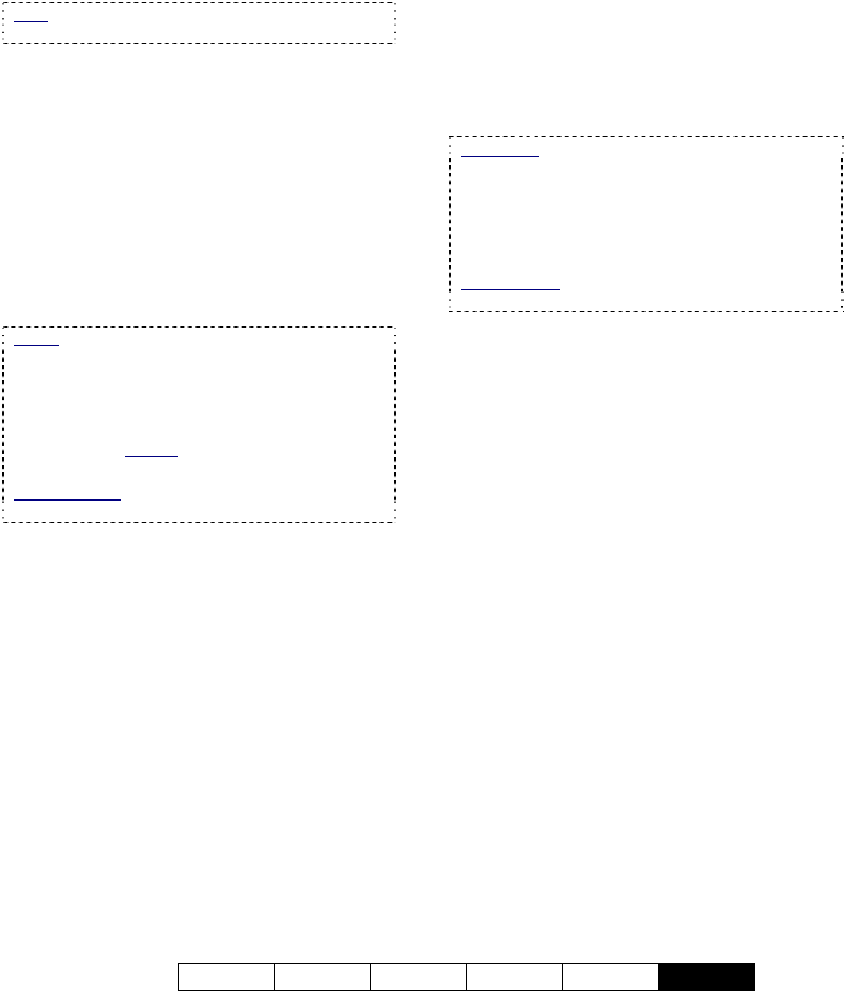
21-0400E v2.3.3
Welcome Common Admin Config Install
Tech-Ref
139
- Re-enter: Re-enter the password here. (This
helps to protect against saving with an incorrect
password).
- Camera Number: This is a relative camera
number on an IP video server hardware module.
Note: For an actual IP camera, this does not apply
(it will be fixed as 1 and 'greyed-out').
- Size: This sets the camera image size (where
supported by the hardware)--e.g., NTSC, PAL,
CIF, 4CIF, etc.
- Media Type: This sets the codec for streaming
(if multiple codecs are supported). Consider
both desired quality and available bandwidth.
You may also want to try different settings here,
and observe the results when viewing this
camera.
Video Loss Notification
- Yes: Select this to have the NetVision server
monitor the signal from this camera.
Scope: This pertains to the alarm alert and alarm
email features--which can notify one remote station
and any number of email addresses when an alarm
occurs (including video loss). (Depending on your
network stability and/or internet connection, you
may prefer not to be notified every time this occurs.)
Video loss is always reported on-screen at the
NetVision Video Server PC.
Related Topics: 6.2 Responding to Alarm Alerts
15.1 Enable/Disable Alarm Alerts or E-Mail
- After Video Loss (xx seconds): This sets the
duration for video loss needed to trigger a loss
notification.
Auto Reconnect
- Yes: If a camera signal is dropped, this will
cause the NetVision software to automatically
keep trying to re-establish a connection with the
camera.
- Auto connect After (xxx seconds): This sets
the duration for video loss needed before
NetVision will try to re-establish a connection
with the camera.
------------------------
- [OK]: Click this to save your settings.
- [Cancel]: Click this to abort your entries,
leaving this screen in its previous state.
Attention: To recognize any changes made in DSR
Configuration while the NetVision Video Server
software is running, you may need to restart the
software.
30.6
Additional Considerations
Cameras that are accessed via IP are still
cameras nonetheless, so they need to be set
up accordingly, including:
• Basic Camera settings
• PTZ settings (if applicable)
• Scheduled and/or alarm-triggered recording
PTZ Detail: ALL cameras connected via IP must
use the same PTZ protocol. During PTZ
Configuration, select COM6 for these cameras, and
ensure COM7 is left free (for internal
communications). Daisy-chain PTZ wiring.
Individual cameras are identified for PTZ control by
the camera ID in the Camera Table.
Related Topic:
16.3 Pan/Tilt/Zoom Activation and Set Up
For related topics, look in the table of Contents
(under "Configuration").










