User`s guide
Table Of Contents
- Copyrights and Trademarks
- Disclaimer
- Welcome to NetVision
- Common / Daily Tasks
- 5 Starting your Software and Logging In
- 6 Alarm / Reporting Features and 'Chatting'
- 7 Playing or Downloading Video Recordings
- 7.1 Overview--Types of Playback
- 7.2 Playback--Technical Details
- 7.3 Synchronized Playback (v2.3 SP2)
- 7.4 Video Search (v2.3 SP2)
- 7.5 Searching for Motion
- 7.6 Working with the Playback Screen
- 7.7 Viewing and Printing 'Snapshots'
- 7.8 Working with the File List
- 7.9 Quad Playback
- 7.10 Server Management--Identifying Remote Servers for Playback
- 8 Viewing Live Cameras
- 9 Recording Camera-Views
- System Administration and Maintenance
- 10 Tasks Applicable to Remote Stations and the Video Server
- 10.1 PC Date and Time
- 10.2 Checking your Software Version
- 10.3 Introduction to Video File Management (Filekeeping and Housekeeping)
- 10.4 To Allow Using a Blank CD (Roxio - Easy CD Creator 5 basic with DirectCD)
- 10.5 Filekeeping (v2.3 SP2)
- 10.6 Housekeeping
- 10.7 Automatic Video File Management (Self Housekeeping)
- 11 Tasks Performed at the Video Server Only
- 10 Tasks Applicable to Remote Stations and the Video Server
- System Configuration
- Software Installation and Network Set Up
- 19 PC Requirements
- 20 Software Installation or Upgrade
- 21 Network and Connectivity Issues
- 21.1 General Network Requirements
- 21.2 IP Addressing on the Network
- 21.3 Network Services
- 21.4 Network Ports
- 21.5 To Connect via the Internet
- 21.6 Remote User Permissions
- 21.7 For Remote Viewing, Recording, Playback, and/or Audio Monitoring
- 21.8 For Alarm Alerts
- 21.9 For E-Mail Alerts
- 21.10 Windows Dial-Up Networking Connection (i.e., not via the Internet)
- 21.11 Network Usage
- Reference Topics
- 22 Using the Small Remote Module
- 23 Remote Configuration
- 24 The WatchDog Feature
- 25 Hardware Reference
- 26 Troubleshooting
- 27 Using the ATM Interface Option
- 28 Working with the Older Playback Engines
- 28.1 The Video Playback Feature (Micro DVR)
- 28.2 Step 1: Open the Video Player
- 28.3 Step 2: Local / Remote, and Connection Screen
- 28.4 Step 3: Searching for Video/Alarm Files
- 28.5 Smart Motion Search (Micro DVR)
- 28.6 Step 4: Playing a Video
- 28.7 Window Options and File Properties (Micro DVR, Quad Player)
- 28.8 Viewing and Printing 'Snapshots' (Micro DVR)
- 29 Viewing Cameras through a Web Browser
- 30 Setting up an IP Camera or Video Server module (v2.3 SP2)
- 31 Panoramic Video Surveillance--PVS (v2.3 SP2)
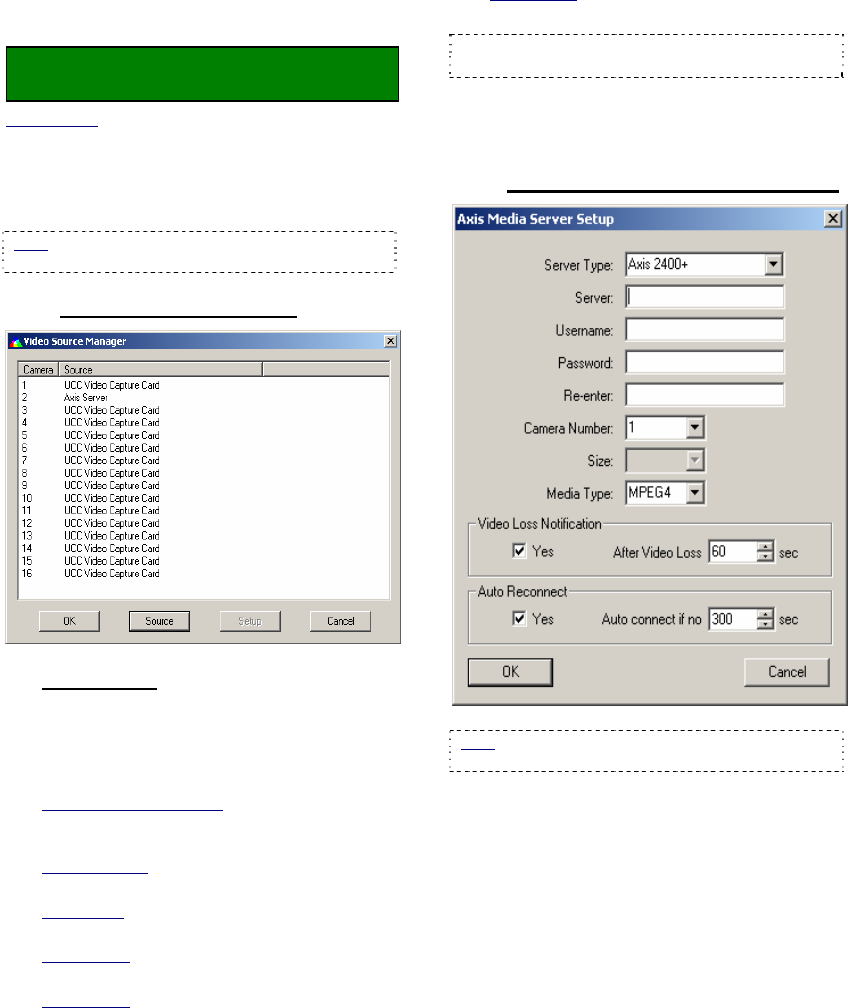
138 NetVision Plus/Elite and Micro DVR v2.3 SP2 User's Guide 21-0400E v2.3.3
30.5
Control Panel IP / NVS
Settings
Locator: Open the Windows Control Panel,
and double-click DSR Configuration.
Desktop Link: There should also be a link to this on
your desktop called "NetVision Configuration".
Login as a supervisor using a valid name and
password. Then, double-click "Video Source
Manager" in the list.
Note: This may be at the top or other location in the
list rather than appearing in alphabetical order.
30.5.1
Video Source Manager
For each camera
:
1) Select the camera in this list.
2) Select [Source], select the type of video
source, and click [OK].
Video Sources Supported:
UCC Video Capture Card
: Select this for each
camera that is connected directly to the back of the
NetVision Server PC.
NetVision NVS
: Our 4-camera IP network video
server.
Axis Server
: Axis IP cameras and/or video
servers.
Elmo Server
: Elmo IP cameras and/or video
servers.
Sony Server
: Sony IP cameras and/or video
servers.
AIRL Server
: AIRL IP cameras and/or video
servers.
Tip: Various models are supported in each case
(which you will identify in the next step),
3) With the camera still selected in the list,
click [Setup]. Then, enter your desired
settings, and click [OK].
30.5.2
The Video Source Setup Screen
Note: This is a sample screen. Other models will
have similar settings.
- Server Type: Select your model of IP camera
or video server here.
- Server: Enter the IP address for the IP camera
or network video server module.
- Username: Enter a valid username (as set up
at the IP camera or video server) to allow
connecting with this camera.
- Password: This is the password associated
with the username above.










