User`s guide
Table Of Contents
- Copyrights and Trademarks
- Disclaimer
- Welcome to NetVision
- Common / Daily Tasks
- 5 Starting your Software and Logging In
- 6 Alarm / Reporting Features and 'Chatting'
- 7 Playing or Downloading Video Recordings
- 7.1 Overview--Types of Playback
- 7.2 Playback--Technical Details
- 7.3 Synchronized Playback (v2.3 SP2)
- 7.4 Video Search (v2.3 SP2)
- 7.5 Searching for Motion
- 7.6 Working with the Playback Screen
- 7.7 Viewing and Printing 'Snapshots'
- 7.8 Working with the File List
- 7.9 Quad Playback
- 7.10 Server Management--Identifying Remote Servers for Playback
- 8 Viewing Live Cameras
- 9 Recording Camera-Views
- System Administration and Maintenance
- 10 Tasks Applicable to Remote Stations and the Video Server
- 10.1 PC Date and Time
- 10.2 Checking your Software Version
- 10.3 Introduction to Video File Management (Filekeeping and Housekeeping)
- 10.4 To Allow Using a Blank CD (Roxio - Easy CD Creator 5 basic with DirectCD)
- 10.5 Filekeeping (v2.3 SP2)
- 10.6 Housekeeping
- 10.7 Automatic Video File Management (Self Housekeeping)
- 11 Tasks Performed at the Video Server Only
- 10 Tasks Applicable to Remote Stations and the Video Server
- System Configuration
- Software Installation and Network Set Up
- 19 PC Requirements
- 20 Software Installation or Upgrade
- 21 Network and Connectivity Issues
- 21.1 General Network Requirements
- 21.2 IP Addressing on the Network
- 21.3 Network Services
- 21.4 Network Ports
- 21.5 To Connect via the Internet
- 21.6 Remote User Permissions
- 21.7 For Remote Viewing, Recording, Playback, and/or Audio Monitoring
- 21.8 For Alarm Alerts
- 21.9 For E-Mail Alerts
- 21.10 Windows Dial-Up Networking Connection (i.e., not via the Internet)
- 21.11 Network Usage
- Reference Topics
- 22 Using the Small Remote Module
- 23 Remote Configuration
- 24 The WatchDog Feature
- 25 Hardware Reference
- 26 Troubleshooting
- 27 Using the ATM Interface Option
- 28 Working with the Older Playback Engines
- 28.1 The Video Playback Feature (Micro DVR)
- 28.2 Step 1: Open the Video Player
- 28.3 Step 2: Local / Remote, and Connection Screen
- 28.4 Step 3: Searching for Video/Alarm Files
- 28.5 Smart Motion Search (Micro DVR)
- 28.6 Step 4: Playing a Video
- 28.7 Window Options and File Properties (Micro DVR, Quad Player)
- 28.8 Viewing and Printing 'Snapshots' (Micro DVR)
- 29 Viewing Cameras through a Web Browser
- 30 Setting up an IP Camera or Video Server module (v2.3 SP2)
- 31 Panoramic Video Surveillance--PVS (v2.3 SP2)
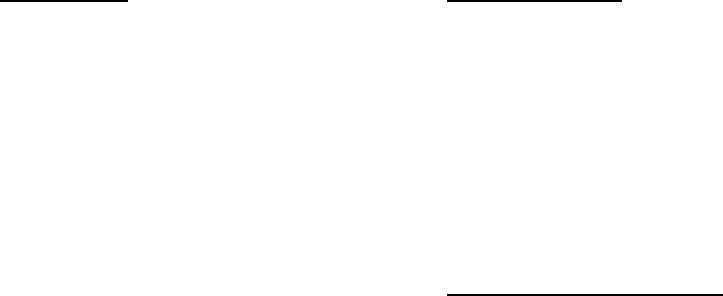
136 NetVision Plus/Elite and Micro DVR v2.3 SP2 User's Guide 21-0400E v2.3.3
28.5.1
Introduction
The WebCam and WebView HTML ‘pages’ for
a server can be customized as desired. The
most common reason for this would likely be to
display your company name and/or the server
name on-screen.
Attention: This should NOT be attempted by
anyone who is not certain of what they are
doing. ALWAYS start by making (and
maintaining) a backup copy of the HTML file
before making any changes. That way, if the
altered HTML ‘page’ stops functioning
properly, you can always revert to a (copy of)
the backup copy.
Customizing your WebCam or WebView page
is outside the scope of the NetVision product
itself. As such we do not provide support on
how to perform this task, or how to ‘fix’ the
HTML if you ‘break’ it.
28.5.2
Location of Files
WebCam
- HTML: d:\DSR-Video\DSR-Webroot\
webcam\index.htm
(and/or pal.htm)
- Java: d:\DSR-Video\DSR-Webroot\
java\webcam\index.htm (and/or pal.htm)
WebView
- HTML: d:\DSR-Video\DSR-Webroot\
webview\index.htm
(and/or quad.htm)
- Java: d:\DSR-Video\DSR-Webroot\
java\webview\index.htm (and/or quad.htm)
28.5.3
Title-bar and Heading Text
Thin Blue Title-bar Text at the Top of the
Browser Application
Look for text tagged as <Title> near the
beginning of the file.
Large Heading Across the Top of the Web
Page
Search for “</head>” (including the forward
slash, but without the quotes), and then look
for a line that begins with <td>. (The text
appears near the end of the line).
28.5
Personalizing your WebCam or WebView Pages










