User`s guide
Table Of Contents
- Copyrights and Trademarks
- Disclaimer
- Welcome to NetVision
- Common / Daily Tasks
- 5 Starting your Software and Logging In
- 6 Alarm / Reporting Features and 'Chatting'
- 7 Playing or Downloading Video Recordings
- 7.1 Overview--Types of Playback
- 7.2 Playback--Technical Details
- 7.3 Synchronized Playback (v2.3 SP2)
- 7.4 Video Search (v2.3 SP2)
- 7.5 Searching for Motion
- 7.6 Working with the Playback Screen
- 7.7 Viewing and Printing 'Snapshots'
- 7.8 Working with the File List
- 7.9 Quad Playback
- 7.10 Server Management--Identifying Remote Servers for Playback
- 8 Viewing Live Cameras
- 9 Recording Camera-Views
- System Administration and Maintenance
- 10 Tasks Applicable to Remote Stations and the Video Server
- 10.1 PC Date and Time
- 10.2 Checking your Software Version
- 10.3 Introduction to Video File Management (Filekeeping and Housekeeping)
- 10.4 To Allow Using a Blank CD (Roxio - Easy CD Creator 5 basic with DirectCD)
- 10.5 Filekeeping (v2.3 SP2)
- 10.6 Housekeeping
- 10.7 Automatic Video File Management (Self Housekeeping)
- 11 Tasks Performed at the Video Server Only
- 10 Tasks Applicable to Remote Stations and the Video Server
- System Configuration
- Software Installation and Network Set Up
- 19 PC Requirements
- 20 Software Installation or Upgrade
- 21 Network and Connectivity Issues
- 21.1 General Network Requirements
- 21.2 IP Addressing on the Network
- 21.3 Network Services
- 21.4 Network Ports
- 21.5 To Connect via the Internet
- 21.6 Remote User Permissions
- 21.7 For Remote Viewing, Recording, Playback, and/or Audio Monitoring
- 21.8 For Alarm Alerts
- 21.9 For E-Mail Alerts
- 21.10 Windows Dial-Up Networking Connection (i.e., not via the Internet)
- 21.11 Network Usage
- Reference Topics
- 22 Using the Small Remote Module
- 23 Remote Configuration
- 24 The WatchDog Feature
- 25 Hardware Reference
- 26 Troubleshooting
- 27 Using the ATM Interface Option
- 28 Working with the Older Playback Engines
- 28.1 The Video Playback Feature (Micro DVR)
- 28.2 Step 1: Open the Video Player
- 28.3 Step 2: Local / Remote, and Connection Screen
- 28.4 Step 3: Searching for Video/Alarm Files
- 28.5 Smart Motion Search (Micro DVR)
- 28.6 Step 4: Playing a Video
- 28.7 Window Options and File Properties (Micro DVR, Quad Player)
- 28.8 Viewing and Printing 'Snapshots' (Micro DVR)
- 29 Viewing Cameras through a Web Browser
- 30 Setting up an IP Camera or Video Server module (v2.3 SP2)
- 31 Panoramic Video Surveillance--PVS (v2.3 SP2)
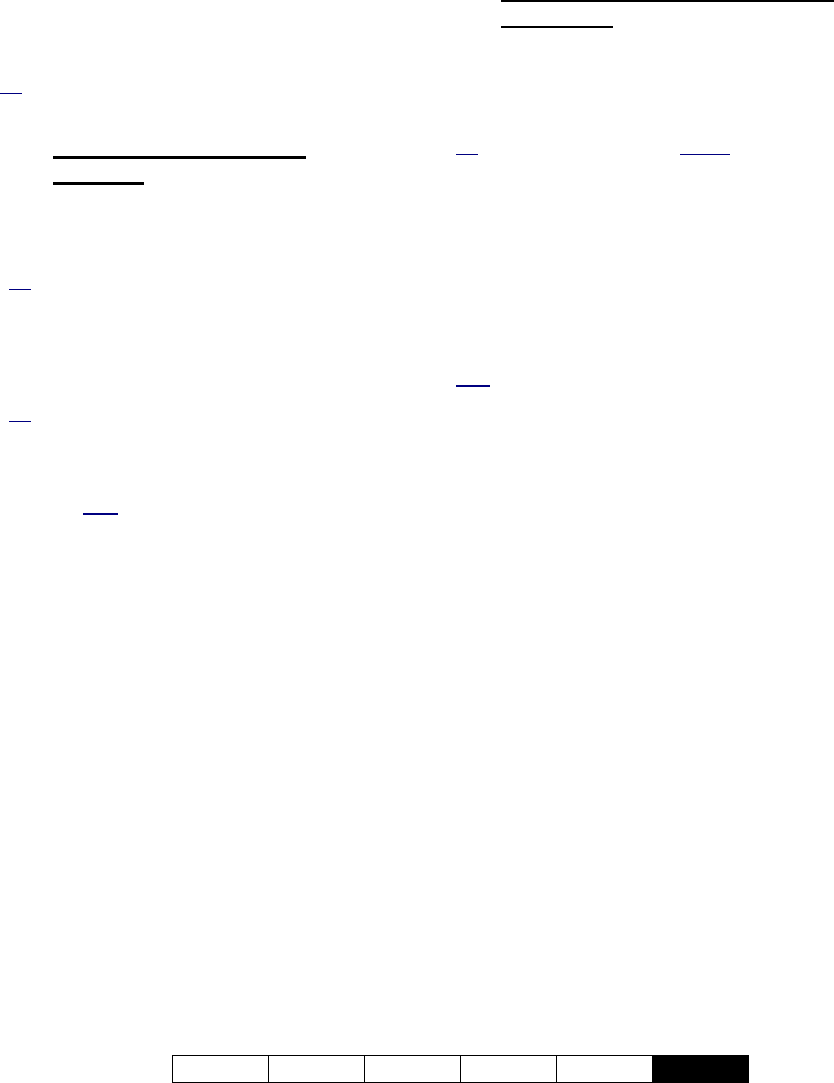
21-0400E v2.3.3
Welcome Common Admin Config Install
Tech-Ref
135
demo), and click [Connect]. (pressing the
Enter key will not work here).
Then, select your desired cameras, and other
items on-screen.
Tip: As of this writing (2005.09), cameras 1, 3, 5, and 7
are available under netvisiondemo.
28.4.1
Items Under the Camera
Image(s)
- Camera: Select the camera number here.
- Rec: Click this to start (or stop) recording video
from the associated camera.
Tip: Video recordings will be saved under: d:\DSR-
Video\Remote\Server(orIP)\Camera#\Date\xxxxxxx.AV
I
- PTZ: Select this to activate the PTZ controls for
‘aiming’ and/or ‘zooming’ a PTZ camera (if you
have permission to do this).
Tip: To 'aim' the camera, 'hover' your mouse around
the camera-view, and watch for the cursor to change
to an arrow or magnifying glass. Then, click-and-hold
the image with the cursor showing the desired action.
To zoom in, click the centre (magnifying glass). To
zoom out, right
-click the centre (magnifying glass).
28.4.2
Items on the Right-Hand Side of
the Screen
- Camera-View Symbols (if present): These
allow switching between 1 and 4 camera-views.
- Server: Enter the name or IP address of the
NetVision Video Server here.
Tip: Remember to include the “:Port#” after the
server name or IP address if the port is not 80.
- User Name: Enter the name of a valid user with
permission to access the WebCam server at the
specific NetVision Video Server PC (e.g., demo).
- Password: Enter the password associated with
the user name that you entered--if required (e.g.,
demo).
- [Connect]: Click this button to connect with the
server and view the selected cameras.
Note: Pressing the Enter key will not work here.
- Bandwidth (Low / Medium / High): This
adjusts the frame rate and other video quality
parameters as suitable for your connection
speed. Select the value that most accurately
represents your connection speed/bandwidth.
- NTSC or PAL: Select the type of cameras
here (or try both settings to see which one
provides better results.
- Resolution: This allows selecting larger or
smaller camera-image size.










