User`s guide
Table Of Contents
- Copyrights and Trademarks
- Disclaimer
- Welcome to NetVision
- Common / Daily Tasks
- 5 Starting your Software and Logging In
- 6 Alarm / Reporting Features and 'Chatting'
- 7 Playing or Downloading Video Recordings
- 7.1 Overview--Types of Playback
- 7.2 Playback--Technical Details
- 7.3 Synchronized Playback (v2.3 SP2)
- 7.4 Video Search (v2.3 SP2)
- 7.5 Searching for Motion
- 7.6 Working with the Playback Screen
- 7.7 Viewing and Printing 'Snapshots'
- 7.8 Working with the File List
- 7.9 Quad Playback
- 7.10 Server Management--Identifying Remote Servers for Playback
- 8 Viewing Live Cameras
- 9 Recording Camera-Views
- System Administration and Maintenance
- 10 Tasks Applicable to Remote Stations and the Video Server
- 10.1 PC Date and Time
- 10.2 Checking your Software Version
- 10.3 Introduction to Video File Management (Filekeeping and Housekeeping)
- 10.4 To Allow Using a Blank CD (Roxio - Easy CD Creator 5 basic with DirectCD)
- 10.5 Filekeeping (v2.3 SP2)
- 10.6 Housekeeping
- 10.7 Automatic Video File Management (Self Housekeeping)
- 11 Tasks Performed at the Video Server Only
- 10 Tasks Applicable to Remote Stations and the Video Server
- System Configuration
- Software Installation and Network Set Up
- 19 PC Requirements
- 20 Software Installation or Upgrade
- 21 Network and Connectivity Issues
- 21.1 General Network Requirements
- 21.2 IP Addressing on the Network
- 21.3 Network Services
- 21.4 Network Ports
- 21.5 To Connect via the Internet
- 21.6 Remote User Permissions
- 21.7 For Remote Viewing, Recording, Playback, and/or Audio Monitoring
- 21.8 For Alarm Alerts
- 21.9 For E-Mail Alerts
- 21.10 Windows Dial-Up Networking Connection (i.e., not via the Internet)
- 21.11 Network Usage
- Reference Topics
- 22 Using the Small Remote Module
- 23 Remote Configuration
- 24 The WatchDog Feature
- 25 Hardware Reference
- 26 Troubleshooting
- 27 Using the ATM Interface Option
- 28 Working with the Older Playback Engines
- 28.1 The Video Playback Feature (Micro DVR)
- 28.2 Step 1: Open the Video Player
- 28.3 Step 2: Local / Remote, and Connection Screen
- 28.4 Step 3: Searching for Video/Alarm Files
- 28.5 Smart Motion Search (Micro DVR)
- 28.6 Step 4: Playing a Video
- 28.7 Window Options and File Properties (Micro DVR, Quad Player)
- 28.8 Viewing and Printing 'Snapshots' (Micro DVR)
- 29 Viewing Cameras through a Web Browser
- 30 Setting up an IP Camera or Video Server module (v2.3 SP2)
- 31 Panoramic Video Surveillance--PVS (v2.3 SP2)
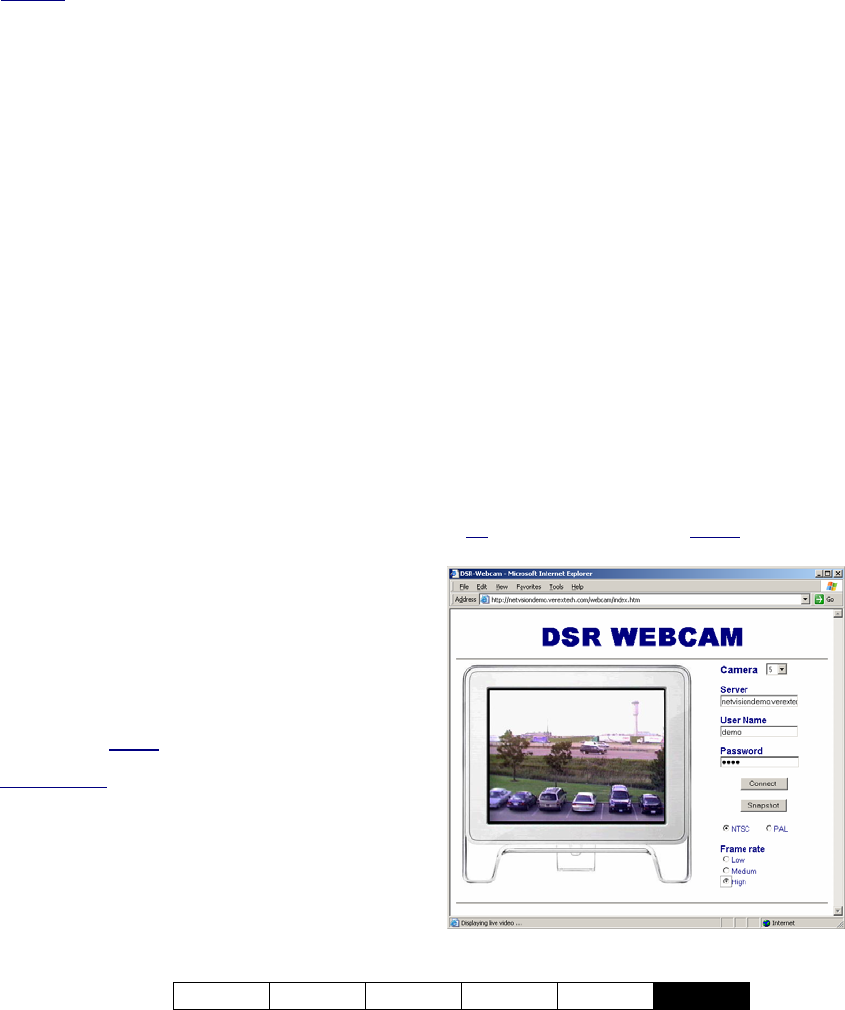
21-0400E v2.3.3
Welcome Common Admin Config Install
Tech-Ref
133
Also See:
8.1 Viewing Cameras from a Remote Station
8.2 Viewing Cameras at a Video Server
8.3 Changing a Camera's View (Pan/Tilt/Zoom)
8.4 Monitoring Cameras via TV (Spot Monitor)
28.1
Introduction
NetVision Video Servers support a number of
methods for viewing cameras, aiming PTZ
cameras, and recording video images directly
through your web browser.
We’ve ‘showcased’ these features through a
demonstration server at:
http://netvisiondemo.verextech.com/links.htm
(notice NO “www”).
See further instructions below for details on
using any of the associated web pages.
28.2
Requirements and Speed
Concerns
The display rate will depend on your
connection speed, and server configuration.
Bandwidth (or framerate) selections are also
provided in each screen to obtain best results.
Accessing the WebCam or WebView ‘page’ on
any server will require a valid remote user
name and password that has access to the
WebCam server (for WebCam), or to the Video
Server (for WebView).
Note: If the HTTP port being used by the NetVision
Video Server is NOT “80”, then any server references
must be appended with a colon plus the actual port
number that is being used (e.g.,
xxx.xxx.xxx.xxx:Port#
). Remote users and the HTTP
port are set through the same screen.
Related Topics
:
11.2 Remote Users and Permissions (+ HTTP server
port)
Note: Since this feature works through the NetVision
Video Server, cameras do not need to be IP-
addressable.
28.3
Using
WebCam
WebCam works by continuously ‘grabbing’
JPEG images from the NetVision video server.
With a fast connection, this is capable of a
nearly real-time video (from one camera at a
time).
WebCam supports NTSC and PAL cameras,
and allows viewing a camera and taking
‘snapshots’ when desired. WebCam works
directly with your browser, and will not prompt
you to download any additional software.
To access the WebCam feature, you can:
• Select one of the WebCam options from the
demo site (http://netvisiondemo.
verextech.com/ links.htm), or;
• Access the WebCam feature for another
server as follows:
Simple/html version:
http://ServerIPorName/webcam/ index.htm
Java applet version:
http://ServerIPorName/java/webcam/
index.htm
Tip: Remember to include the “:Port#” after the
server name or IP address if the port is not 80.
29
Viewing Cameras through a Web Browser










