User`s guide
Table Of Contents
- Copyrights and Trademarks
- Disclaimer
- Welcome to NetVision
- Common / Daily Tasks
- 5 Starting your Software and Logging In
- 6 Alarm / Reporting Features and 'Chatting'
- 7 Playing or Downloading Video Recordings
- 7.1 Overview--Types of Playback
- 7.2 Playback--Technical Details
- 7.3 Synchronized Playback (v2.3 SP2)
- 7.4 Video Search (v2.3 SP2)
- 7.5 Searching for Motion
- 7.6 Working with the Playback Screen
- 7.7 Viewing and Printing 'Snapshots'
- 7.8 Working with the File List
- 7.9 Quad Playback
- 7.10 Server Management--Identifying Remote Servers for Playback
- 8 Viewing Live Cameras
- 9 Recording Camera-Views
- System Administration and Maintenance
- 10 Tasks Applicable to Remote Stations and the Video Server
- 10.1 PC Date and Time
- 10.2 Checking your Software Version
- 10.3 Introduction to Video File Management (Filekeeping and Housekeeping)
- 10.4 To Allow Using a Blank CD (Roxio - Easy CD Creator 5 basic with DirectCD)
- 10.5 Filekeeping (v2.3 SP2)
- 10.6 Housekeeping
- 10.7 Automatic Video File Management (Self Housekeeping)
- 11 Tasks Performed at the Video Server Only
- 10 Tasks Applicable to Remote Stations and the Video Server
- System Configuration
- Software Installation and Network Set Up
- 19 PC Requirements
- 20 Software Installation or Upgrade
- 21 Network and Connectivity Issues
- 21.1 General Network Requirements
- 21.2 IP Addressing on the Network
- 21.3 Network Services
- 21.4 Network Ports
- 21.5 To Connect via the Internet
- 21.6 Remote User Permissions
- 21.7 For Remote Viewing, Recording, Playback, and/or Audio Monitoring
- 21.8 For Alarm Alerts
- 21.9 For E-Mail Alerts
- 21.10 Windows Dial-Up Networking Connection (i.e., not via the Internet)
- 21.11 Network Usage
- Reference Topics
- 22 Using the Small Remote Module
- 23 Remote Configuration
- 24 The WatchDog Feature
- 25 Hardware Reference
- 26 Troubleshooting
- 27 Using the ATM Interface Option
- 28 Working with the Older Playback Engines
- 28.1 The Video Playback Feature (Micro DVR)
- 28.2 Step 1: Open the Video Player
- 28.3 Step 2: Local / Remote, and Connection Screen
- 28.4 Step 3: Searching for Video/Alarm Files
- 28.5 Smart Motion Search (Micro DVR)
- 28.6 Step 4: Playing a Video
- 28.7 Window Options and File Properties (Micro DVR, Quad Player)
- 28.8 Viewing and Printing 'Snapshots' (Micro DVR)
- 29 Viewing Cameras through a Web Browser
- 30 Setting up an IP Camera or Video Server module (v2.3 SP2)
- 31 Panoramic Video Surveillance--PVS (v2.3 SP2)
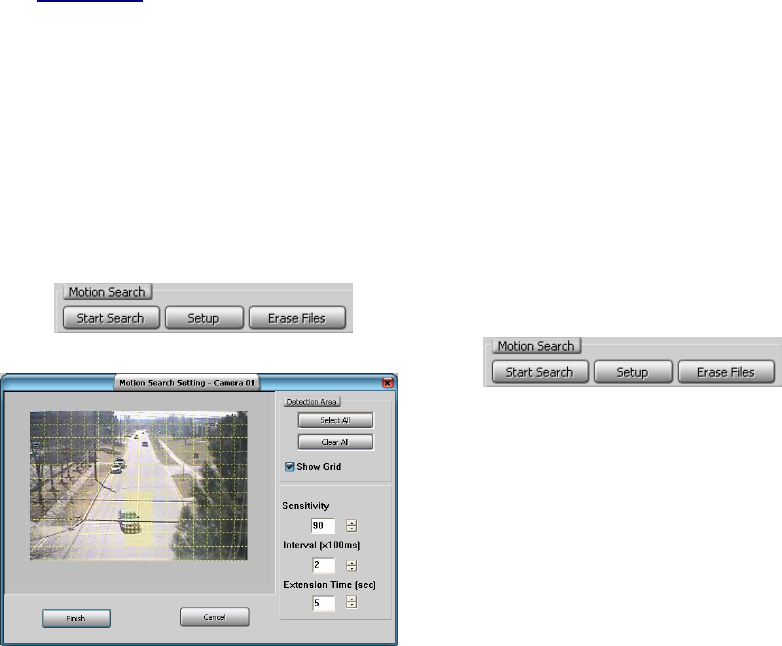
128 NetVision Plus/Elite and Micro DVR v2.3 SP2 User's Guide 21-0400E v2.3.3
28.5
Smart Motion Search
(Micro DVR)
After searching for normal or backup files, you
can select them and perform a 'Smart Motion
Search' which looks for motion within the files,
and creates new files from the portions that
include motion. This is most useful for lengthy
scheduled (or instant) recordings.
1) Perform a standard search (Normal or
Backup) to obtain a list of the source
files on a specific day.
Tip: To ensure you have the desired files, right-
click each file in turn, and select Preview from the
pop-up menu.
Related Topics
: 28.1 The Video Playback
Feature (Micro DVR)
2) For each file to be searched for motion,
right-click the file and select Motion
Search from the pop-up menu.
Tip:
You'll see an asterisk (∗) appear in the "Motion"
column.
3) Configure the motion detection as
desired:
• With one of the files selected, click
[Setup] in the Smart Motion Search
area.
• Select your desired parameters.
Detection Zones -- Main Area on the Form:
Click the desired areas of the frame that are to
be monitored for motion;
Tip: You can also select or clear all portions of the
screen using [Select All] or [Clear All].
Detection Area:
-
[Select All]: Selects all detection zones on the left;
- [Clear All]: Clears all detection zones on the left;
- Show Grid: This shows/hides a 'grid' to indicate the
selectable detection zones.
Sensitivity: This sets a relative threshold for
motion detection. Leave this as-is unless
motion is being detected falsely (or if it is not
being detected when it should).
Interval (x100 ms): This sets how often the
camera-view will be checked for motion (i.e.,
every xx tenths of a second).
Extension Time (sec): This sets how long the
resulting files will be beyond the motion-
detected portion (up to 30 seconds). With
intermittent motion, a smaller value can result
in a larger number of smaller files being
produced.
4) Click [Finish] to close the set up
window.
5) Click [Start Search] to perform the
Smart Motion Search.
6) When the search finishes, a "!" will
appear in the Motion column for any
files in which motion was found.
Tip: "Motion-found" files are placed in c:\dsr-
postmotion in folders for each server/PC,
camera, and date (the date of the original
recording).
7) To view the files, perform a standard
search to obtain a list of the source files
on a specific day. Be sure to select
Motion Search files (instead of
"Normal" or "Backup"), and select the
correct Server, Camera, and Date-range










