User`s guide
Table Of Contents
- Copyrights and Trademarks
- Disclaimer
- Welcome to NetVision
- Common / Daily Tasks
- 5 Starting your Software and Logging In
- 6 Alarm / Reporting Features and 'Chatting'
- 7 Playing or Downloading Video Recordings
- 7.1 Overview--Types of Playback
- 7.2 Playback--Technical Details
- 7.3 Synchronized Playback (v2.3 SP2)
- 7.4 Video Search (v2.3 SP2)
- 7.5 Searching for Motion
- 7.6 Working with the Playback Screen
- 7.7 Viewing and Printing 'Snapshots'
- 7.8 Working with the File List
- 7.9 Quad Playback
- 7.10 Server Management--Identifying Remote Servers for Playback
- 8 Viewing Live Cameras
- 9 Recording Camera-Views
- System Administration and Maintenance
- 10 Tasks Applicable to Remote Stations and the Video Server
- 10.1 PC Date and Time
- 10.2 Checking your Software Version
- 10.3 Introduction to Video File Management (Filekeeping and Housekeeping)
- 10.4 To Allow Using a Blank CD (Roxio - Easy CD Creator 5 basic with DirectCD)
- 10.5 Filekeeping (v2.3 SP2)
- 10.6 Housekeeping
- 10.7 Automatic Video File Management (Self Housekeeping)
- 11 Tasks Performed at the Video Server Only
- 10 Tasks Applicable to Remote Stations and the Video Server
- System Configuration
- Software Installation and Network Set Up
- 19 PC Requirements
- 20 Software Installation or Upgrade
- 21 Network and Connectivity Issues
- 21.1 General Network Requirements
- 21.2 IP Addressing on the Network
- 21.3 Network Services
- 21.4 Network Ports
- 21.5 To Connect via the Internet
- 21.6 Remote User Permissions
- 21.7 For Remote Viewing, Recording, Playback, and/or Audio Monitoring
- 21.8 For Alarm Alerts
- 21.9 For E-Mail Alerts
- 21.10 Windows Dial-Up Networking Connection (i.e., not via the Internet)
- 21.11 Network Usage
- Reference Topics
- 22 Using the Small Remote Module
- 23 Remote Configuration
- 24 The WatchDog Feature
- 25 Hardware Reference
- 26 Troubleshooting
- 27 Using the ATM Interface Option
- 28 Working with the Older Playback Engines
- 28.1 The Video Playback Feature (Micro DVR)
- 28.2 Step 1: Open the Video Player
- 28.3 Step 2: Local / Remote, and Connection Screen
- 28.4 Step 3: Searching for Video/Alarm Files
- 28.5 Smart Motion Search (Micro DVR)
- 28.6 Step 4: Playing a Video
- 28.7 Window Options and File Properties (Micro DVR, Quad Player)
- 28.8 Viewing and Printing 'Snapshots' (Micro DVR)
- 29 Viewing Cameras through a Web Browser
- 30 Setting up an IP Camera or Video Server module (v2.3 SP2)
- 31 Panoramic Video Surveillance--PVS (v2.3 SP2)
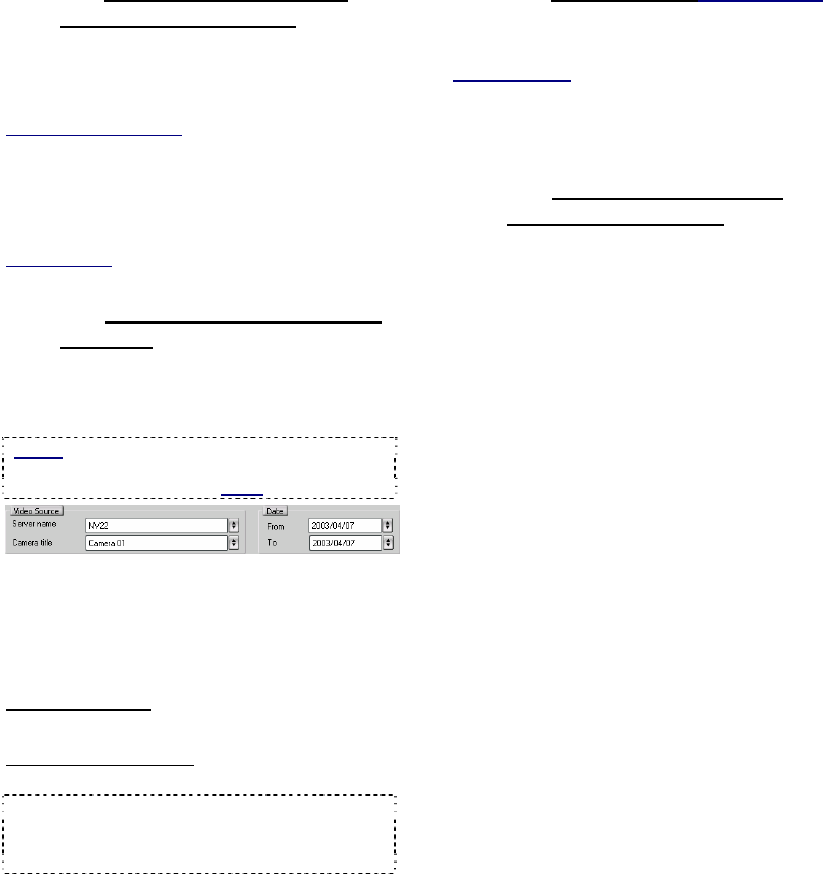
126 NetVision Plus/Elite and Micro DVR v2.3 SP2 User's Guide 21-0400E v2.3.3
28.4.1
3a) Select the Type of Files
(new-style player only)
Normal: Any type of original recording files.
Backup: Files that had been backed up to
some other location/media.
CDs and Portable Drives: To play files that had been
backed up onto a CD or a portable drive, ensure the CD
or portable drive is accessible before starting your
search.
Motion Search: File segments created by a
previous 'Smart Motion Search'.
Related Topics: 28.5 Smart Motion Search
(Micro DVR)
28.4.2
3b) Select the Server, Camera,
and Date
Server Name
Select the 'server' (PC name or IP) that has the
video files.
Notice: For an IP Address, the camera list may not
be available until you open the "server" drop-list,
and select the (detected) PC name in the list.
Camera
You can view videos associated with one
camera at a time. Select the camera here to
view the video files for that camera.
Date
New-Style Player
: Select a "From" and "To"
date to cover your desired date-range.
Old/Quad-Style Player
: Select "All", or a
specific day here.
Tip: You can also select start and end date/time at
the bottom of the screen. (To use the pop-up
calendar, click the button next to the Start or End
date.)
28.4.3
3c) [Search Now] (new-style player)
This allows starting a search in the new-style
player.
Old/Quad Player: The search starts as soon a you
select a server, camera, and/or new date.
(If you need to close the file-list window, press the Esc
key, or click [X] in the top-right corner.)
28.4.4
3d) Show or Hide Specific
Types of Recordings
To show or remove specific types of recordings
in the list, use the coloured 'Event' buttons.
Colours indicate the type of recording:
Red: A motion / alarm-triggered recording;
Light Blue: A pre-alarm recording (immediately before
motion was detected);
Yellow: A manual / instant recording;
Green: A scheduled recording.
File-Type Reference: The first letter of the
filename, and the "Event" column show the
type of recording:
A / ALM: A motion / alarm-triggered recording;
P / PRE: A pre-alarm recording (immediately before
motion was detected);
R / REC: A manual / instant recording;
S / SCH: A scheduled recording.
28.4
Step 3: Searching for Video/Alarm Files










