User`s guide
Table Of Contents
- Copyrights and Trademarks
- Disclaimer
- Welcome to NetVision
- Common / Daily Tasks
- 5 Starting your Software and Logging In
- 6 Alarm / Reporting Features and 'Chatting'
- 7 Playing or Downloading Video Recordings
- 7.1 Overview--Types of Playback
- 7.2 Playback--Technical Details
- 7.3 Synchronized Playback (v2.3 SP2)
- 7.4 Video Search (v2.3 SP2)
- 7.5 Searching for Motion
- 7.6 Working with the Playback Screen
- 7.7 Viewing and Printing 'Snapshots'
- 7.8 Working with the File List
- 7.9 Quad Playback
- 7.10 Server Management--Identifying Remote Servers for Playback
- 8 Viewing Live Cameras
- 9 Recording Camera-Views
- System Administration and Maintenance
- 10 Tasks Applicable to Remote Stations and the Video Server
- 10.1 PC Date and Time
- 10.2 Checking your Software Version
- 10.3 Introduction to Video File Management (Filekeeping and Housekeeping)
- 10.4 To Allow Using a Blank CD (Roxio - Easy CD Creator 5 basic with DirectCD)
- 10.5 Filekeeping (v2.3 SP2)
- 10.6 Housekeeping
- 10.7 Automatic Video File Management (Self Housekeeping)
- 11 Tasks Performed at the Video Server Only
- 10 Tasks Applicable to Remote Stations and the Video Server
- System Configuration
- Software Installation and Network Set Up
- 19 PC Requirements
- 20 Software Installation or Upgrade
- 21 Network and Connectivity Issues
- 21.1 General Network Requirements
- 21.2 IP Addressing on the Network
- 21.3 Network Services
- 21.4 Network Ports
- 21.5 To Connect via the Internet
- 21.6 Remote User Permissions
- 21.7 For Remote Viewing, Recording, Playback, and/or Audio Monitoring
- 21.8 For Alarm Alerts
- 21.9 For E-Mail Alerts
- 21.10 Windows Dial-Up Networking Connection (i.e., not via the Internet)
- 21.11 Network Usage
- Reference Topics
- 22 Using the Small Remote Module
- 23 Remote Configuration
- 24 The WatchDog Feature
- 25 Hardware Reference
- 26 Troubleshooting
- 27 Using the ATM Interface Option
- 28 Working with the Older Playback Engines
- 28.1 The Video Playback Feature (Micro DVR)
- 28.2 Step 1: Open the Video Player
- 28.3 Step 2: Local / Remote, and Connection Screen
- 28.4 Step 3: Searching for Video/Alarm Files
- 28.5 Smart Motion Search (Micro DVR)
- 28.6 Step 4: Playing a Video
- 28.7 Window Options and File Properties (Micro DVR, Quad Player)
- 28.8 Viewing and Printing 'Snapshots' (Micro DVR)
- 29 Viewing Cameras through a Web Browser
- 30 Setting up an IP Camera or Video Server module (v2.3 SP2)
- 31 Panoramic Video Surveillance--PVS (v2.3 SP2)
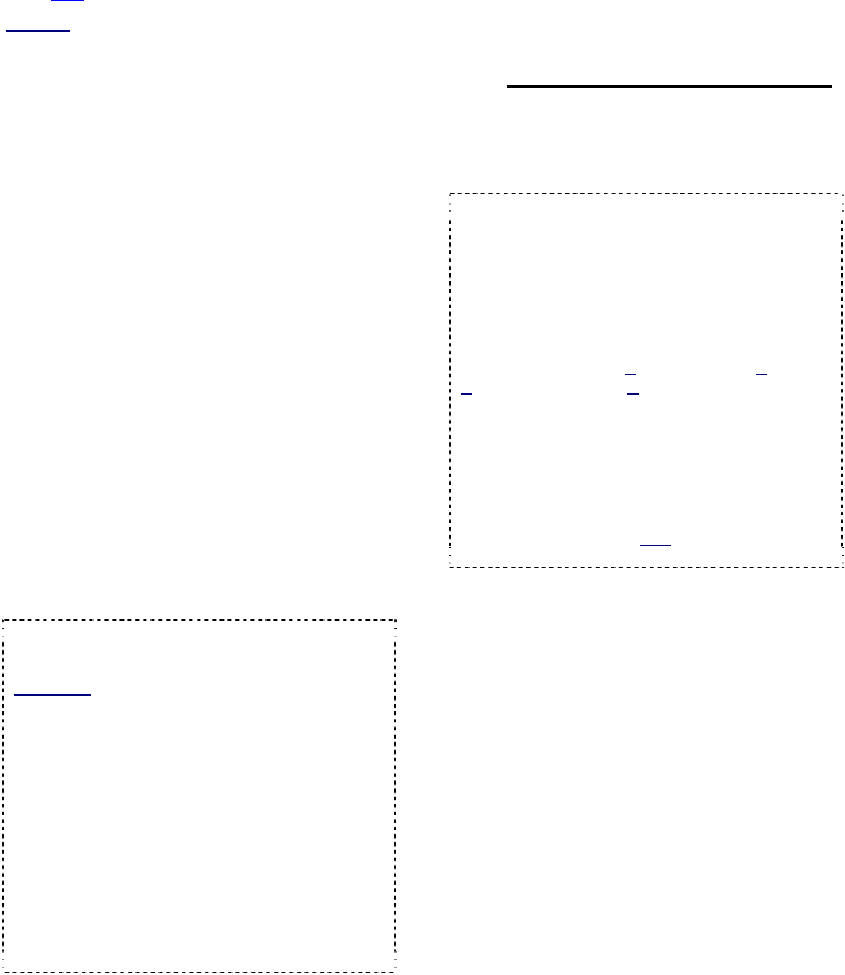
124 NetVision Plus/Elite and Micro DVR v2.3 SP2 User's Guide 21-0400E v2.3.3
Also See:
7 Playing or Downloading Video Recordings
28.1
The Video Playback Feature
(Micro DVR)
Beginning with version 2.2, Netvision provides
two playback tools for remote stations as well
as Video Servers:
New-Style Player: • New look; • Smart
Motion Search (looks for motion within
selected files, and creates new files from the
'motion-detected' sections); • Streaming mode
selections (for slower connections);
• Searches separately for regular recordings,
backed up files, or 'motion-found' files;
• Results organized by date in folders on the
left; • Ability to print the file-list, and backup
files to another location/media;
Older 'Quad-Style' Player: Up to four videos
at a time.
With both player versions, you can preview
files associated with a specific camera, and
play selected file(s) manually, or with 'auto-
start'. 'Continuous Playback' allows
automatically stepping through files in
sequence.
Tip: NetVision uses a 'streaming' playback
approach--allowing the video to start playing right-
away (without having to be downloaded 1
st
).
Exception: Due to extremely limited bandwidth,
streaming playback is NOT recommended
through a dial-up connection.
(Download instead.)
TechTip: Playing Video Server recordings from a
remote station provides much less 'loading' on the
Video Server than playing the videos on the Video
Server itself. As well, it is best to 'download' files to
a remote station, and then play them locally (esp.
for pause/resume, etc.)
Remote Playback of ‘Super’ Recordings: When
recordings made at ‘Super’ resolution are played
back through a remote connection, they will never
appear at better than ‘High’ resolution. For viewing
at maximum resolution, download before viewing.
28.1.1
Filename / Location Reference:
Captured video files are stored under \dsr-
video\image on the specific PC, in folders for
each 'server' (PC name or IP address), camera
name, and date.
Exceptions: • Backed up files are placed in \dsr-
Backup\image on the drive selected during the
backup process; • 'Motion-found' files created by
the Smart Search feature are located under \dsr-
postmotion\image; • All files are placed in folders
for each 'server' (PC name or IP address), camera
name, and date.
Tips: • The first letter of the filename indicates the
type of recording: Alarm-triggered, Pre-alarm,
Scheduled, or Manual Recording; • The NetVision
software provides an alternative method for
selecting these items; • Videos are recorded as
standard "AVI" (or MPEG) files that can be played
back using NetVision, or any typical Windows
media player program; • You can minimize the
playback window by clicking [] in the top-left
corner; • Similarly, you can 'collapse' the playback
and search screens by right-clicking anywhere on
the blue title-bar.
28
Working with the Older Playback Engines
Note: This section pertains to: • Micro DVR, and; • Systems older than v2.3 SP2










