User`s guide
Table Of Contents
- Copyrights and Trademarks
- Disclaimer
- Welcome to NetVision
- Common / Daily Tasks
- 5 Starting your Software and Logging In
- 6 Alarm / Reporting Features and 'Chatting'
- 7 Playing or Downloading Video Recordings
- 7.1 Overview--Types of Playback
- 7.2 Playback--Technical Details
- 7.3 Synchronized Playback (v2.3 SP2)
- 7.4 Video Search (v2.3 SP2)
- 7.5 Searching for Motion
- 7.6 Working with the Playback Screen
- 7.7 Viewing and Printing 'Snapshots'
- 7.8 Working with the File List
- 7.9 Quad Playback
- 7.10 Server Management--Identifying Remote Servers for Playback
- 8 Viewing Live Cameras
- 9 Recording Camera-Views
- System Administration and Maintenance
- 10 Tasks Applicable to Remote Stations and the Video Server
- 10.1 PC Date and Time
- 10.2 Checking your Software Version
- 10.3 Introduction to Video File Management (Filekeeping and Housekeeping)
- 10.4 To Allow Using a Blank CD (Roxio - Easy CD Creator 5 basic with DirectCD)
- 10.5 Filekeeping (v2.3 SP2)
- 10.6 Housekeeping
- 10.7 Automatic Video File Management (Self Housekeeping)
- 11 Tasks Performed at the Video Server Only
- 10 Tasks Applicable to Remote Stations and the Video Server
- System Configuration
- Software Installation and Network Set Up
- 19 PC Requirements
- 20 Software Installation or Upgrade
- 21 Network and Connectivity Issues
- 21.1 General Network Requirements
- 21.2 IP Addressing on the Network
- 21.3 Network Services
- 21.4 Network Ports
- 21.5 To Connect via the Internet
- 21.6 Remote User Permissions
- 21.7 For Remote Viewing, Recording, Playback, and/or Audio Monitoring
- 21.8 For Alarm Alerts
- 21.9 For E-Mail Alerts
- 21.10 Windows Dial-Up Networking Connection (i.e., not via the Internet)
- 21.11 Network Usage
- Reference Topics
- 22 Using the Small Remote Module
- 23 Remote Configuration
- 24 The WatchDog Feature
- 25 Hardware Reference
- 26 Troubleshooting
- 27 Using the ATM Interface Option
- 28 Working with the Older Playback Engines
- 28.1 The Video Playback Feature (Micro DVR)
- 28.2 Step 1: Open the Video Player
- 28.3 Step 2: Local / Remote, and Connection Screen
- 28.4 Step 3: Searching for Video/Alarm Files
- 28.5 Smart Motion Search (Micro DVR)
- 28.6 Step 4: Playing a Video
- 28.7 Window Options and File Properties (Micro DVR, Quad Player)
- 28.8 Viewing and Printing 'Snapshots' (Micro DVR)
- 29 Viewing Cameras through a Web Browser
- 30 Setting up an IP Camera or Video Server module (v2.3 SP2)
- 31 Panoramic Video Surveillance--PVS (v2.3 SP2)
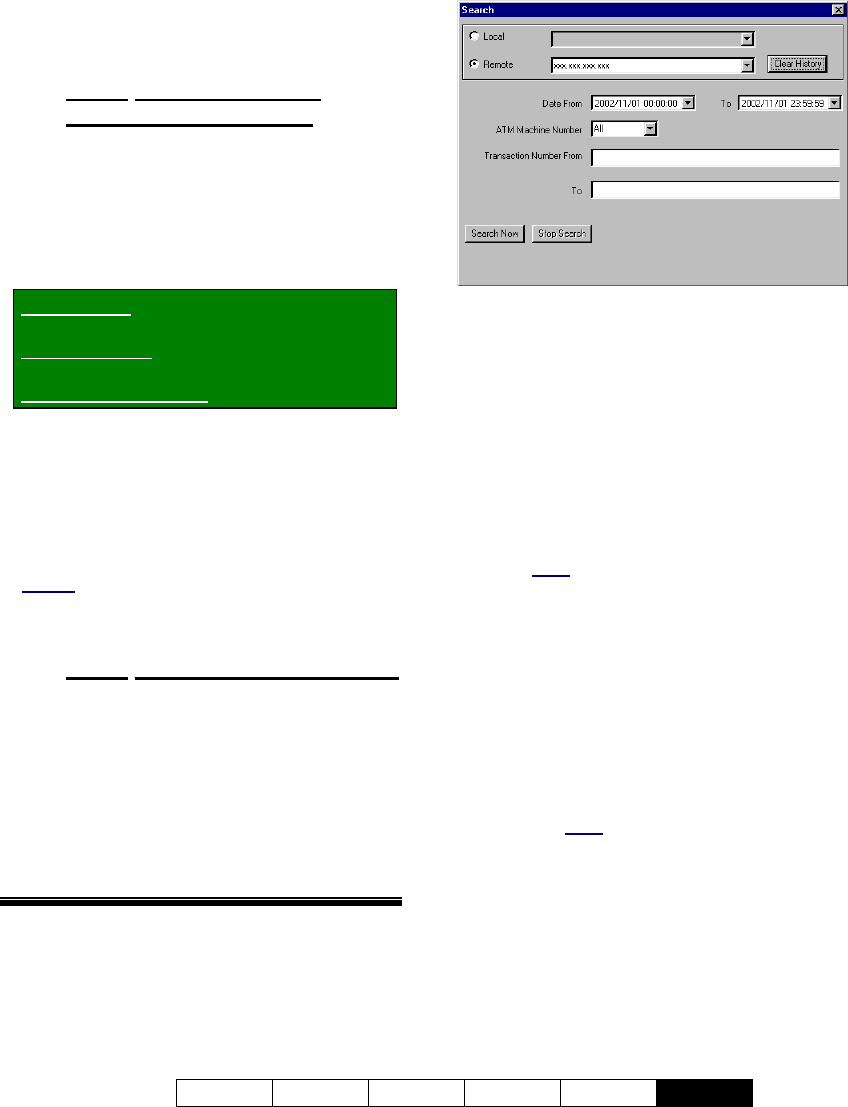
21-0400E v2.3.3
Welcome Common Admin Config Install
Tech-Ref
121
27.5
Playing ATM Video
Recordings
27.5.1
Part 1: Introduction and
Accessing This Feature
ATM videos can be played back in a similar
manner to other recordings, although this can
be done only through the ATM event playback
screen.
• Select the Playback function of your
NetVision software:
Video Server: [Playback] button near the
bottom-right;
Remote Station: Blue triangle near the
bottom-left corner;
Small Remote Module: Green triangle.
• In the playback screen, click [ATM] at the
bottom, and log in as a remote user when
prompted.
Notes: • If the descriptive 'bubble' is still present
above the (other) Search button, you will need to wait
until it disappears, or click [ATM] again. • The
login information entered here will be used only for
remote
ATM playback sessions. • If the [ATM]
button is not present, this means you do not have the
ATM interface option installed.
27.5.2
Part 2: Search for Desired Files
• Click [Search] near the bottom-right of the
ATM / Event playback screen.
• Enter your search criteria, and click [Search
Now]. The recordings will appear in a list at
the bottom.
Tip: To quickly find your desired video, it is best to
limit the search to a small block of time and/or a
small range of transaction numbers.
--------------------------------------------------
Local, Remote, and [Clear History]: This
allows selecting the PC/location of the ATM
video files. For files on your present PC, click
"Local", and then select the PC name in the
list. For a remote Video Server, click
"Remote", and enter (or select) the IP address
of the specific PC (xxx.xxx.xxx.xxx). To clear
the "Remote" selections list, click [Clear
History].
Date (From and To): Set the desired range of
dates and/or times for files to be included in
the list.
Tip: You can access a pop-up calendar by clicking the
button next to the start or end date. To select specific
times, select the date first, and then select and enter
the hours, minutes, and seconds as desired. Note: It
will be easier to find your desired video file if you limit
the list to a small
date/time range.
ATM Machine Number: To limit the list to one
ATM machine, select the Video Server serial
(COM) port associated with your desired ATM
machine here.
Transaction Number "From" and "To": To
limit the list to a specific range of transaction
numbers, set the desired lowest and highest
values in the range (From = Lowest; To =
Highest).
Tip: It will be easier to find your desired video file if you
limit the list to a small
range of transaction numbers.
[Search Now]: After selecting your desired
search criteria, click this button to perform the
search.
[Stop Search]: This stops a search
that is presently under-way.










