User`s guide
Table Of Contents
- Copyrights and Trademarks
- Disclaimer
- Welcome to NetVision
- Common / Daily Tasks
- 5 Starting your Software and Logging In
- 6 Alarm / Reporting Features and 'Chatting'
- 7 Playing or Downloading Video Recordings
- 7.1 Overview--Types of Playback
- 7.2 Playback--Technical Details
- 7.3 Synchronized Playback (v2.3 SP2)
- 7.4 Video Search (v2.3 SP2)
- 7.5 Searching for Motion
- 7.6 Working with the Playback Screen
- 7.7 Viewing and Printing 'Snapshots'
- 7.8 Working with the File List
- 7.9 Quad Playback
- 7.10 Server Management--Identifying Remote Servers for Playback
- 8 Viewing Live Cameras
- 9 Recording Camera-Views
- System Administration and Maintenance
- 10 Tasks Applicable to Remote Stations and the Video Server
- 10.1 PC Date and Time
- 10.2 Checking your Software Version
- 10.3 Introduction to Video File Management (Filekeeping and Housekeeping)
- 10.4 To Allow Using a Blank CD (Roxio - Easy CD Creator 5 basic with DirectCD)
- 10.5 Filekeeping (v2.3 SP2)
- 10.6 Housekeeping
- 10.7 Automatic Video File Management (Self Housekeeping)
- 11 Tasks Performed at the Video Server Only
- 10 Tasks Applicable to Remote Stations and the Video Server
- System Configuration
- Software Installation and Network Set Up
- 19 PC Requirements
- 20 Software Installation or Upgrade
- 21 Network and Connectivity Issues
- 21.1 General Network Requirements
- 21.2 IP Addressing on the Network
- 21.3 Network Services
- 21.4 Network Ports
- 21.5 To Connect via the Internet
- 21.6 Remote User Permissions
- 21.7 For Remote Viewing, Recording, Playback, and/or Audio Monitoring
- 21.8 For Alarm Alerts
- 21.9 For E-Mail Alerts
- 21.10 Windows Dial-Up Networking Connection (i.e., not via the Internet)
- 21.11 Network Usage
- Reference Topics
- 22 Using the Small Remote Module
- 23 Remote Configuration
- 24 The WatchDog Feature
- 25 Hardware Reference
- 26 Troubleshooting
- 27 Using the ATM Interface Option
- 28 Working with the Older Playback Engines
- 28.1 The Video Playback Feature (Micro DVR)
- 28.2 Step 1: Open the Video Player
- 28.3 Step 2: Local / Remote, and Connection Screen
- 28.4 Step 3: Searching for Video/Alarm Files
- 28.5 Smart Motion Search (Micro DVR)
- 28.6 Step 4: Playing a Video
- 28.7 Window Options and File Properties (Micro DVR, Quad Player)
- 28.8 Viewing and Printing 'Snapshots' (Micro DVR)
- 29 Viewing Cameras through a Web Browser
- 30 Setting up an IP Camera or Video Server module (v2.3 SP2)
- 31 Panoramic Video Surveillance--PVS (v2.3 SP2)
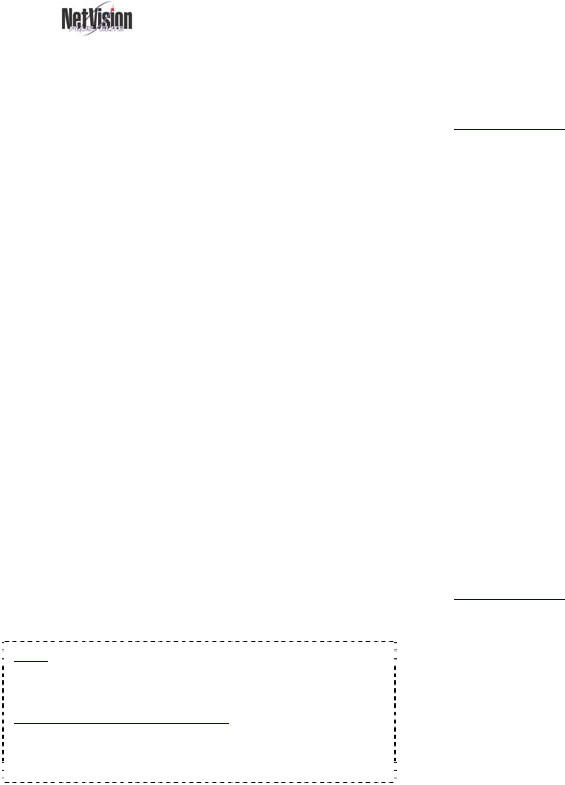
120 NetVision Plus/Elite and Micro DVR v2.3 SP2 User's Guide 21-0400E v2.3.3
27
Using the
ATM Interface Option
27.1
Introducing the ATM
Interface Option
An ATM interface option is available that
allows:
• Interfacing with automated teller machines
(ATMs) on a banking network;
• Recording the scene when each person
uses the ATM machine (with or without a
short video of just before each person used
the machine--i.e., pre-alarm recording);
• Showing the ATM transaction information as
a subtitle while each ATM camera is being
recorded;
• Tracking activity at an ATM vestibule;
• Playing captured videos associated with
each ATM transaction. (Remotely, you can
play the recordings, and/or download them
to you local hard drive);
• Taking snapshot image(s) from the ATM
videos and either saving them as a file, or
printing them as a single-page 'report'.
Note: For remote access, the ATM Interface option
can be used by remote users with access to the
"Playback" server.
Subtitles, and Alarm Overlays (v2.3 SP2): Regular
subtitles and alarm overlays should NOT be used
with the ATM interface option as they may interfere
with ATM overlays.
27.2
Topics Covered Elsewhere:
• "ComTools" Software Installation and Set Up;
• ATM Interface Option Installation and Set Up:
These topics are documented separately
(provided with the ATM Interface Option)
27.3
Viewing ATM Cameras
ATM cameras are viewed in the same manner
as other cameras. For details, refer to the
related topics.
Related Topics:
8.1 Viewing Cameras from a Remote Station
8.2 Viewing Cameras at a Video Server
22 Using the Small Remote Module
27.4
Recording ATM Camera
Images
ATM cameras are typically set to record in
response to each ATM transaction. This is
described in the documentation provided with
the ATM option (ATM Interface Option
Installation and Set Up).
All other recording methods and scheduling
can also be used if desired (i.e., the same as
for all other cameras).
Attention: ATM transactions are treated as alarms.
As such, alarm monitoring schedules associated with
ATM cameras will affect transaction-triggered
recordings. Be sure this is what you want before setting
up this type of scheduling.
Related Topics:
6.4 Alarm / Recording Status Indications at a Video
Server (Camera Number Colours)
9 Recording Camera-Views
18 Scheduled and/or Alarm-Triggered Recording










