User`s guide
Table Of Contents
- Copyrights and Trademarks
- Disclaimer
- Welcome to NetVision
- Common / Daily Tasks
- 5 Starting your Software and Logging In
- 6 Alarm / Reporting Features and 'Chatting'
- 7 Playing or Downloading Video Recordings
- 7.1 Overview--Types of Playback
- 7.2 Playback--Technical Details
- 7.3 Synchronized Playback (v2.3 SP2)
- 7.4 Video Search (v2.3 SP2)
- 7.5 Searching for Motion
- 7.6 Working with the Playback Screen
- 7.7 Viewing and Printing 'Snapshots'
- 7.8 Working with the File List
- 7.9 Quad Playback
- 7.10 Server Management--Identifying Remote Servers for Playback
- 8 Viewing Live Cameras
- 9 Recording Camera-Views
- System Administration and Maintenance
- 10 Tasks Applicable to Remote Stations and the Video Server
- 10.1 PC Date and Time
- 10.2 Checking your Software Version
- 10.3 Introduction to Video File Management (Filekeeping and Housekeeping)
- 10.4 To Allow Using a Blank CD (Roxio - Easy CD Creator 5 basic with DirectCD)
- 10.5 Filekeeping (v2.3 SP2)
- 10.6 Housekeeping
- 10.7 Automatic Video File Management (Self Housekeeping)
- 11 Tasks Performed at the Video Server Only
- 10 Tasks Applicable to Remote Stations and the Video Server
- System Configuration
- Software Installation and Network Set Up
- 19 PC Requirements
- 20 Software Installation or Upgrade
- 21 Network and Connectivity Issues
- 21.1 General Network Requirements
- 21.2 IP Addressing on the Network
- 21.3 Network Services
- 21.4 Network Ports
- 21.5 To Connect via the Internet
- 21.6 Remote User Permissions
- 21.7 For Remote Viewing, Recording, Playback, and/or Audio Monitoring
- 21.8 For Alarm Alerts
- 21.9 For E-Mail Alerts
- 21.10 Windows Dial-Up Networking Connection (i.e., not via the Internet)
- 21.11 Network Usage
- Reference Topics
- 22 Using the Small Remote Module
- 23 Remote Configuration
- 24 The WatchDog Feature
- 25 Hardware Reference
- 26 Troubleshooting
- 27 Using the ATM Interface Option
- 28 Working with the Older Playback Engines
- 28.1 The Video Playback Feature (Micro DVR)
- 28.2 Step 1: Open the Video Player
- 28.3 Step 2: Local / Remote, and Connection Screen
- 28.4 Step 3: Searching for Video/Alarm Files
- 28.5 Smart Motion Search (Micro DVR)
- 28.6 Step 4: Playing a Video
- 28.7 Window Options and File Properties (Micro DVR, Quad Player)
- 28.8 Viewing and Printing 'Snapshots' (Micro DVR)
- 29 Viewing Cameras through a Web Browser
- 30 Setting up an IP Camera or Video Server module (v2.3 SP2)
- 31 Panoramic Video Surveillance--PVS (v2.3 SP2)
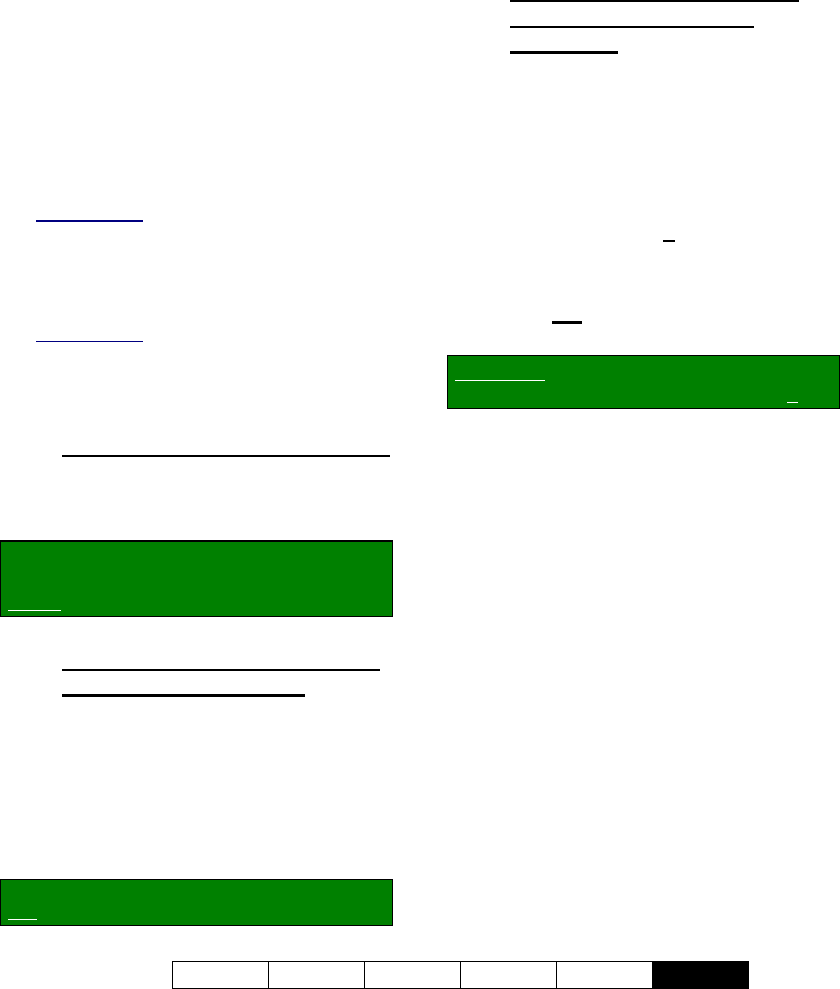
21-0400E v2.3.3
Welcome Common Admin Config Install
Tech-Ref
119
26.1
Unable to Connect
Check these items:
1) Ensure the Video Server is running,
and logged onto the network.
2) Ensure you are using the correct IP
address.
3) When logging into a remote station,
ensure you are entering a user name
(and correct password) that have
been registered at the Video Server.
Related Topics: 11.2 Remote Users and
Permissions (+ HTTP server port)
4) Check with your network administrator
to ensure no network considerations
have been overlooked.
Related Topics:
21 Network and Connectivity Issues
26.2
Camera Display Problems
26.2.1
All Cameras White/Washed Out
If all cameras appear 'washed out' (bright/white
image), check to ensure you have disabled all
camera numbers that are not connected.
Locator: (Logged in at the Video Server as
a "Supervisor"),
Select: [Utility], then [Camera Setting].
26.2.2
Some Cameras Jumpy or Very
Bright for Brief Periods
Try to ensure cameras on a specific capture
board are the same brand (different models
from the same manufacturer are okay).
Similarly, try to ensure cameras on a specific
capture board are in similar lighting conditions.
For example: Try to keep indoor and outdoor
cameras on separate capture boards.
If this cannot be achieved:
See: 17.1 Video Setup (in DSR Configuration).
26.3
Video Playback Problems
26.3.1
Black Screen Flickers when
You Try to Play a Video
Recording
Try deactivating "DirectDraw" for your
Windows media player. Sample steps follow
(differs by player version):
1) Start up your Windows media player
(under: Programs ÖAccessories
ÖEntertainment);
2) Select these items: F
ile ÖProperties
ÖAdvanced ÖVideo Renderer
ÖProperties ÖDirectDraw.
3) Ensure NO
DirectDraw options are
selected.
Alternative: Download and install the latest
version of Windows media player (e.g., 7.x).
26.4
Testing PTZ Cameras
at a Video Server
(PTZ Diagnostic)
If you know the correct PTZ command-format
(syntax), you can test PTZ cameras by
sending PTZ commands manually.
Right-click the PTZ control form and select
PTZ Diagnostic. The top of the diagnostic
screen shows PTZ commands being sent by
the NetVision software.
Then, type your desired command, click
[Send], and watch for the camera to respond.
26
Troubleshooting










