User`s guide
Table Of Contents
- Copyrights and Trademarks
- Disclaimer
- Welcome to NetVision
- Common / Daily Tasks
- 5 Starting your Software and Logging In
- 6 Alarm / Reporting Features and 'Chatting'
- 7 Playing or Downloading Video Recordings
- 7.1 Overview--Types of Playback
- 7.2 Playback--Technical Details
- 7.3 Synchronized Playback (v2.3 SP2)
- 7.4 Video Search (v2.3 SP2)
- 7.5 Searching for Motion
- 7.6 Working with the Playback Screen
- 7.7 Viewing and Printing 'Snapshots'
- 7.8 Working with the File List
- 7.9 Quad Playback
- 7.10 Server Management--Identifying Remote Servers for Playback
- 8 Viewing Live Cameras
- 9 Recording Camera-Views
- System Administration and Maintenance
- 10 Tasks Applicable to Remote Stations and the Video Server
- 10.1 PC Date and Time
- 10.2 Checking your Software Version
- 10.3 Introduction to Video File Management (Filekeeping and Housekeeping)
- 10.4 To Allow Using a Blank CD (Roxio - Easy CD Creator 5 basic with DirectCD)
- 10.5 Filekeeping (v2.3 SP2)
- 10.6 Housekeeping
- 10.7 Automatic Video File Management (Self Housekeeping)
- 11 Tasks Performed at the Video Server Only
- 10 Tasks Applicable to Remote Stations and the Video Server
- System Configuration
- Software Installation and Network Set Up
- 19 PC Requirements
- 20 Software Installation or Upgrade
- 21 Network and Connectivity Issues
- 21.1 General Network Requirements
- 21.2 IP Addressing on the Network
- 21.3 Network Services
- 21.4 Network Ports
- 21.5 To Connect via the Internet
- 21.6 Remote User Permissions
- 21.7 For Remote Viewing, Recording, Playback, and/or Audio Monitoring
- 21.8 For Alarm Alerts
- 21.9 For E-Mail Alerts
- 21.10 Windows Dial-Up Networking Connection (i.e., not via the Internet)
- 21.11 Network Usage
- Reference Topics
- 22 Using the Small Remote Module
- 23 Remote Configuration
- 24 The WatchDog Feature
- 25 Hardware Reference
- 26 Troubleshooting
- 27 Using the ATM Interface Option
- 28 Working with the Older Playback Engines
- 28.1 The Video Playback Feature (Micro DVR)
- 28.2 Step 1: Open the Video Player
- 28.3 Step 2: Local / Remote, and Connection Screen
- 28.4 Step 3: Searching for Video/Alarm Files
- 28.5 Smart Motion Search (Micro DVR)
- 28.6 Step 4: Playing a Video
- 28.7 Window Options and File Properties (Micro DVR, Quad Player)
- 28.8 Viewing and Printing 'Snapshots' (Micro DVR)
- 29 Viewing Cameras through a Web Browser
- 30 Setting up an IP Camera or Video Server module (v2.3 SP2)
- 31 Panoramic Video Surveillance--PVS (v2.3 SP2)
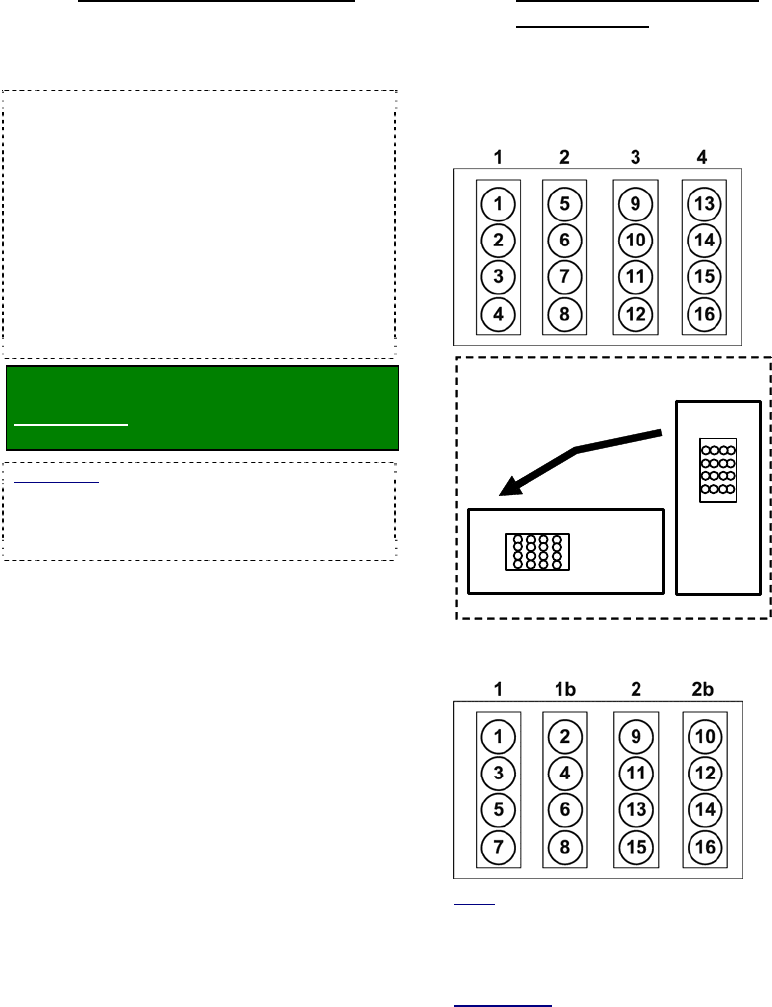
112 NetVision Plus/Elite and Micro DVR v2.3 SP2 User's Guide 21-0400E v2.3.3
25.2.2
Camera Installation Issues
Ensure cameras are properly installed in a
location that will provide the desired view
with good image quality / subject size.
Zoom: Cameras typically provide an optical and
digital zoom feature that can be set during
installation (buttons on the camera). Pan/tilt/zoom
cameras can be controlled through the software.
Extreme zooming is not a replacement for good
camera location, since digital zoom provides larger
images of poorer quality.
Tip: For best performance, ensure all cameras
connected through a single capture board are the
same brand (different models okay if from the same
manufacturer). Similarly, each capture board
should ideally be connected to cameras with similar
lighting (e.g., connect indoor and outdoor cameras
through separate capture boards).
If these criteria cannot be met, and you are having
problems in some views:
Related Topics: 17.1 Video Setup (in DSR
Configuration); 16.1.2 [ Video Control ]
Frame Rate: For maximum frame rate (full motion),
only one camera from each capture board can be
displayed at a time. As such, try to connect
cameras of higher interest (and/or higher security)
through different capture boards.
25.2.3
Camera Numbering per
Connections
Camera numbering (when viewed from the
rear of the video server case) depends on your
type of NetVision system and capture cards:
NetVision Plus:
Micro DVR
4
1
16
13
4
1
16
13
NetVision Elite:
Notes
: • 1, 2, 3, & 4 pertain to video capture cards,
while 1b & 2b pertain to satellite connectors. • When
set for viewing 4 cameras at a time (i.e., 'quad' mode),
only cameras associated with different screen
'quadrants' can be displayed at the same time.
Related Topic
: 8.2 Viewing Cameras at a Video
Server










