User`s guide
Table Of Contents
- Copyrights and Trademarks
- Disclaimer
- Welcome to NetVision
- Common / Daily Tasks
- 5 Starting your Software and Logging In
- 6 Alarm / Reporting Features and 'Chatting'
- 7 Playing or Downloading Video Recordings
- 7.1 Overview--Types of Playback
- 7.2 Playback--Technical Details
- 7.3 Synchronized Playback (v2.3 SP2)
- 7.4 Video Search (v2.3 SP2)
- 7.5 Searching for Motion
- 7.6 Working with the Playback Screen
- 7.7 Viewing and Printing 'Snapshots'
- 7.8 Working with the File List
- 7.9 Quad Playback
- 7.10 Server Management--Identifying Remote Servers for Playback
- 8 Viewing Live Cameras
- 9 Recording Camera-Views
- System Administration and Maintenance
- 10 Tasks Applicable to Remote Stations and the Video Server
- 10.1 PC Date and Time
- 10.2 Checking your Software Version
- 10.3 Introduction to Video File Management (Filekeeping and Housekeeping)
- 10.4 To Allow Using a Blank CD (Roxio - Easy CD Creator 5 basic with DirectCD)
- 10.5 Filekeeping (v2.3 SP2)
- 10.6 Housekeeping
- 10.7 Automatic Video File Management (Self Housekeeping)
- 11 Tasks Performed at the Video Server Only
- 10 Tasks Applicable to Remote Stations and the Video Server
- System Configuration
- Software Installation and Network Set Up
- 19 PC Requirements
- 20 Software Installation or Upgrade
- 21 Network and Connectivity Issues
- 21.1 General Network Requirements
- 21.2 IP Addressing on the Network
- 21.3 Network Services
- 21.4 Network Ports
- 21.5 To Connect via the Internet
- 21.6 Remote User Permissions
- 21.7 For Remote Viewing, Recording, Playback, and/or Audio Monitoring
- 21.8 For Alarm Alerts
- 21.9 For E-Mail Alerts
- 21.10 Windows Dial-Up Networking Connection (i.e., not via the Internet)
- 21.11 Network Usage
- Reference Topics
- 22 Using the Small Remote Module
- 23 Remote Configuration
- 24 The WatchDog Feature
- 25 Hardware Reference
- 26 Troubleshooting
- 27 Using the ATM Interface Option
- 28 Working with the Older Playback Engines
- 28.1 The Video Playback Feature (Micro DVR)
- 28.2 Step 1: Open the Video Player
- 28.3 Step 2: Local / Remote, and Connection Screen
- 28.4 Step 3: Searching for Video/Alarm Files
- 28.5 Smart Motion Search (Micro DVR)
- 28.6 Step 4: Playing a Video
- 28.7 Window Options and File Properties (Micro DVR, Quad Player)
- 28.8 Viewing and Printing 'Snapshots' (Micro DVR)
- 29 Viewing Cameras through a Web Browser
- 30 Setting up an IP Camera or Video Server module (v2.3 SP2)
- 31 Panoramic Video Surveillance--PVS (v2.3 SP2)
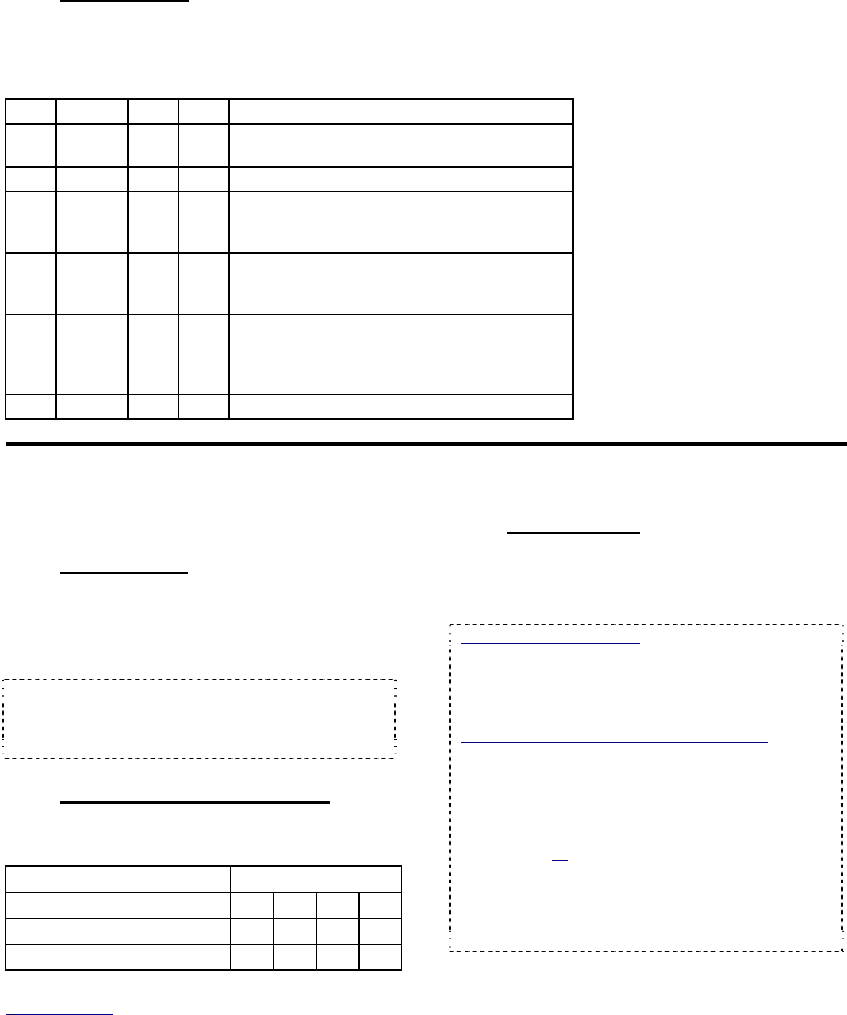
110 NetVision Plus/Elite and Micro DVR v2.3 SP2 User's Guide 21-0400E v2.3.3
24.4.1
Status LEDs
E: Normal/Working (Orange);
C: Communications error (Red);
S: Standby (Green);
T: Trouble (Red).
25.1
Capture Board Reference
25.1.1
Introduction
Each video capture board provides a
connection for 1-4 cameras. Each Video
Server can have up to 4 capture boards for a
total of 16 cameras.
Attention: Always remove power before attempting
to install or remove a capture board! As well,
electronic components are sensitive to static
electricity. Use proper handling methods.
25.1.2
Capture board numbering
This depends on the main board (mother-
board) provided with your Video Server:
NetVision Model Ø Capture Board #s
Elite: 2 cards, 16 cameras 1 1b 2 2b
4 cards, 16 cameras 1 2 3 4
2 cards, 8 cameras 1 2 – –
(When viewed from the rear; left to right.)
Related Topics
: 25.2 Camera and PTZ Reference
25.1.3
Security Key
Each capture board includes an on-board
(USB) security key which is required by the
Netvision Video Server software.
Location of Security Key: Beginning in May 2006,
the security key is mounted inside the NetVision
case (near the front). For servers shipped prior to
May 2006, the key is mounted externally (plugged
into a USB port on the back of the unit).
Software Restricted Mode Error Message: If you
see an error message during start up that pertains
to "security key not found" and/or "Restricted Mode"
this may mean:
+ You reinstalled Video Server software that
supports more capture boards than you have
installed, or;
+ You are trying to use an incorrect type/version of
capture board;
For more information, contact your authorized
support representative.
E C S T Description
– – On –
The PC is running but the NetVision
software has not been started.
On – – – Normal operation. All systems ok.
–
Flash-
ing
– –
The Watchdog has detected an error (reset
will occur when programmed wait cycle
expires (60-250 seconds).
On – – On
The Watchdog detected an error and has
restarted the machine. To reset the trouble
LED, press the acknowledge button.
– On – –
A communication error has occurred.
Reinstall the NetVision software. If the
indication persists, replace the watchdog
board.
– – – – The watchdog board is not powered.
25
Hardware Reference










