User`s guide
Table Of Contents
- Copyrights and Trademarks
- Disclaimer
- Welcome to NetVision
- Common / Daily Tasks
- 5 Starting your Software and Logging In
- 6 Alarm / Reporting Features and 'Chatting'
- 7 Playing or Downloading Video Recordings
- 7.1 Overview--Types of Playback
- 7.2 Playback--Technical Details
- 7.3 Synchronized Playback (v2.3 SP2)
- 7.4 Video Search (v2.3 SP2)
- 7.5 Searching for Motion
- 7.6 Working with the Playback Screen
- 7.7 Viewing and Printing 'Snapshots'
- 7.8 Working with the File List
- 7.9 Quad Playback
- 7.10 Server Management--Identifying Remote Servers for Playback
- 8 Viewing Live Cameras
- 9 Recording Camera-Views
- System Administration and Maintenance
- 10 Tasks Applicable to Remote Stations and the Video Server
- 10.1 PC Date and Time
- 10.2 Checking your Software Version
- 10.3 Introduction to Video File Management (Filekeeping and Housekeeping)
- 10.4 To Allow Using a Blank CD (Roxio - Easy CD Creator 5 basic with DirectCD)
- 10.5 Filekeeping (v2.3 SP2)
- 10.6 Housekeeping
- 10.7 Automatic Video File Management (Self Housekeeping)
- 11 Tasks Performed at the Video Server Only
- 10 Tasks Applicable to Remote Stations and the Video Server
- System Configuration
- Software Installation and Network Set Up
- 19 PC Requirements
- 20 Software Installation or Upgrade
- 21 Network and Connectivity Issues
- 21.1 General Network Requirements
- 21.2 IP Addressing on the Network
- 21.3 Network Services
- 21.4 Network Ports
- 21.5 To Connect via the Internet
- 21.6 Remote User Permissions
- 21.7 For Remote Viewing, Recording, Playback, and/or Audio Monitoring
- 21.8 For Alarm Alerts
- 21.9 For E-Mail Alerts
- 21.10 Windows Dial-Up Networking Connection (i.e., not via the Internet)
- 21.11 Network Usage
- Reference Topics
- 22 Using the Small Remote Module
- 23 Remote Configuration
- 24 The WatchDog Feature
- 25 Hardware Reference
- 26 Troubleshooting
- 27 Using the ATM Interface Option
- 28 Working with the Older Playback Engines
- 28.1 The Video Playback Feature (Micro DVR)
- 28.2 Step 1: Open the Video Player
- 28.3 Step 2: Local / Remote, and Connection Screen
- 28.4 Step 3: Searching for Video/Alarm Files
- 28.5 Smart Motion Search (Micro DVR)
- 28.6 Step 4: Playing a Video
- 28.7 Window Options and File Properties (Micro DVR, Quad Player)
- 28.8 Viewing and Printing 'Snapshots' (Micro DVR)
- 29 Viewing Cameras through a Web Browser
- 30 Setting up an IP Camera or Video Server module (v2.3 SP2)
- 31 Panoramic Video Surveillance--PVS (v2.3 SP2)
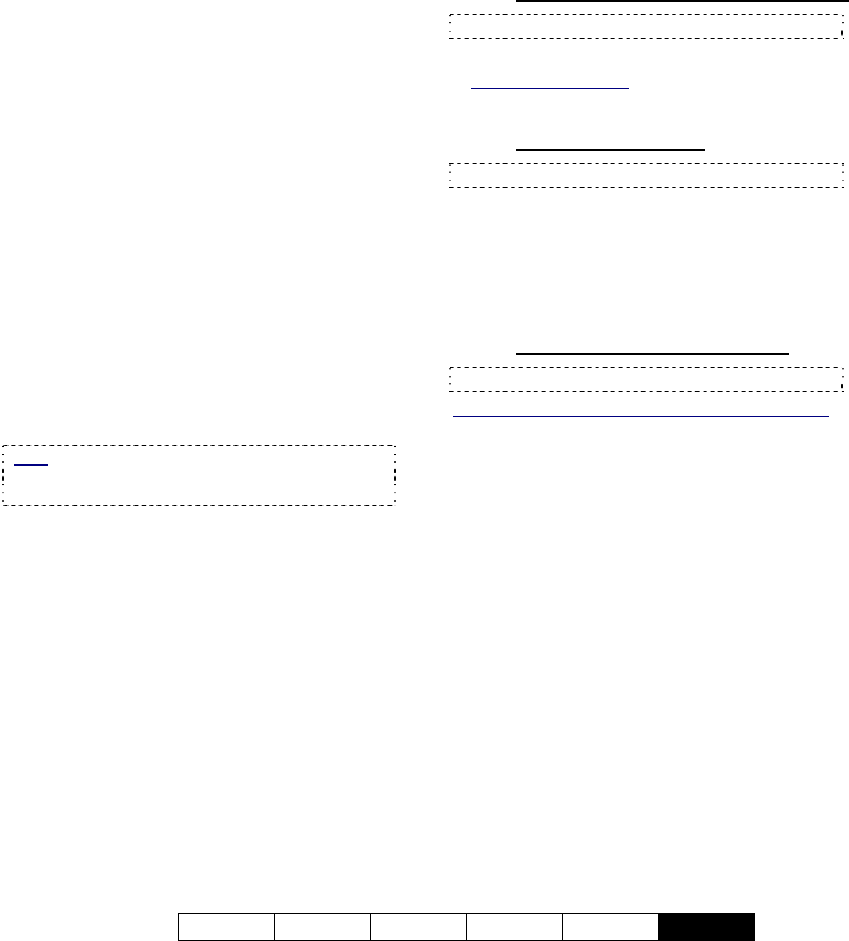
21-0400E v2.3.3
Welcome Common Admin Config Install
Tech-Ref
107
24.1
Introduction
The Watchdog feature helps protect against
the NetVision software 'hanging', or becoming
unresponsive while unattended. If a problem
is detected, the Video Server PC will be
restarted.
With the hardware watchdog option, the Video
Server will be restarted in the event of MS
Windows 'hanging' or 'crashing' as well.
24.2
Using the Watchdog
Feature
If an error is detected, a small screen will
appear approximately 11 seconds before the
Video Server is restarted. This screen allows
you to shut off the watchdog, or set it to wait
one more timer cycle (60-250 seconds).
You can also temporarily shut the watchdog
feature off at any time: Right-click the
"watchdog" icon near the right-hand end of the
Windows task-bar, and select Exit from the
pop-up menu.
Note: To re-enable the Watchdog feature (after
shutting it off), shut down and restart the NetVision
software.
24.3
Setting up the Watchdog
Feature
24.3.1
PC BIOS Setup for Auto-Startup
Note: This is typically pre-set at the factory.
Power Ö Power up Control (and press Enter)
Ö AC PWR Loss Restart
: Enabled
24.3.2
Windows Settings
Note: This is typically pre-set at the factory.
• User name and password not required (auto-
login);
• NetVision shortcut placed in Windows
"Startup" folder.
24.3.3
NetVision Startup Options
Note: This is typically pre-set at the factory.
In [Utility] Ö [Option Setting] Ö Operation Setting:
• On Next Startup:
+ Status Restore ( 9 )
+ Auto-Login ( 9 )
24
The WatchDog Feature










