User`s guide
Table Of Contents
- Copyrights and Trademarks
- Disclaimer
- Welcome to NetVision
- Common / Daily Tasks
- 5 Starting your Software and Logging In
- 6 Alarm / Reporting Features and 'Chatting'
- 7 Playing or Downloading Video Recordings
- 7.1 Overview--Types of Playback
- 7.2 Playback--Technical Details
- 7.3 Synchronized Playback (v2.3 SP2)
- 7.4 Video Search (v2.3 SP2)
- 7.5 Searching for Motion
- 7.6 Working with the Playback Screen
- 7.7 Viewing and Printing 'Snapshots'
- 7.8 Working with the File List
- 7.9 Quad Playback
- 7.10 Server Management--Identifying Remote Servers for Playback
- 8 Viewing Live Cameras
- 9 Recording Camera-Views
- System Administration and Maintenance
- 10 Tasks Applicable to Remote Stations and the Video Server
- 10.1 PC Date and Time
- 10.2 Checking your Software Version
- 10.3 Introduction to Video File Management (Filekeeping and Housekeeping)
- 10.4 To Allow Using a Blank CD (Roxio - Easy CD Creator 5 basic with DirectCD)
- 10.5 Filekeeping (v2.3 SP2)
- 10.6 Housekeeping
- 10.7 Automatic Video File Management (Self Housekeeping)
- 11 Tasks Performed at the Video Server Only
- 10 Tasks Applicable to Remote Stations and the Video Server
- System Configuration
- Software Installation and Network Set Up
- 19 PC Requirements
- 20 Software Installation or Upgrade
- 21 Network and Connectivity Issues
- 21.1 General Network Requirements
- 21.2 IP Addressing on the Network
- 21.3 Network Services
- 21.4 Network Ports
- 21.5 To Connect via the Internet
- 21.6 Remote User Permissions
- 21.7 For Remote Viewing, Recording, Playback, and/or Audio Monitoring
- 21.8 For Alarm Alerts
- 21.9 For E-Mail Alerts
- 21.10 Windows Dial-Up Networking Connection (i.e., not via the Internet)
- 21.11 Network Usage
- Reference Topics
- 22 Using the Small Remote Module
- 23 Remote Configuration
- 24 The WatchDog Feature
- 25 Hardware Reference
- 26 Troubleshooting
- 27 Using the ATM Interface Option
- 28 Working with the Older Playback Engines
- 28.1 The Video Playback Feature (Micro DVR)
- 28.2 Step 1: Open the Video Player
- 28.3 Step 2: Local / Remote, and Connection Screen
- 28.4 Step 3: Searching for Video/Alarm Files
- 28.5 Smart Motion Search (Micro DVR)
- 28.6 Step 4: Playing a Video
- 28.7 Window Options and File Properties (Micro DVR, Quad Player)
- 28.8 Viewing and Printing 'Snapshots' (Micro DVR)
- 29 Viewing Cameras through a Web Browser
- 30 Setting up an IP Camera or Video Server module (v2.3 SP2)
- 31 Panoramic Video Surveillance--PVS (v2.3 SP2)
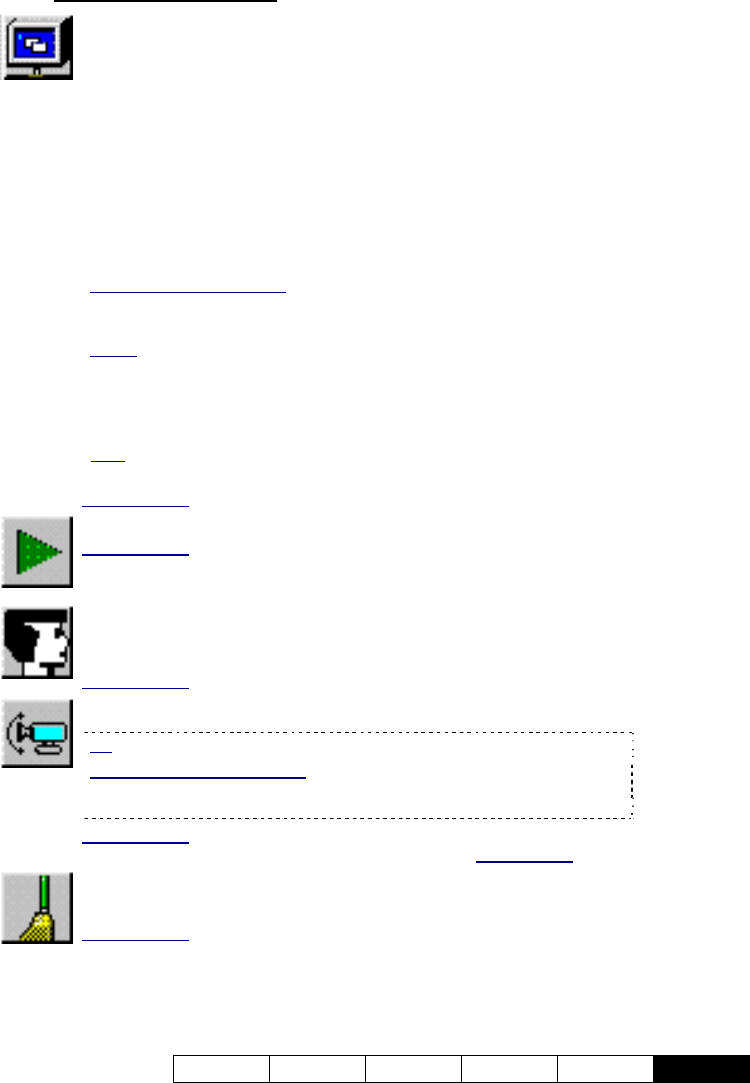
21-0400E v2.3.3
Welcome Common Admin Config Install
Tech-Ref
105
22.4
Overview of Features
OnLine View: Allows viewing or recording one camera at a time.
(This can also be opened from the alarm alert feature.)
Server: This allows selecting a Video Server. Enter the Video Server IP
address (network PC name may also work).
Camera: After connecting, select a desired camera here.
Record: This allows starting and stopping a recording for the displayed
camera-image.
Resolution: Allows changing the size/quality of a camera-image. A suitable
value is normally selected automatically.
Compression: Provides selections that may improve performance for a
slower connection (i.e., dial-up).
- Keyframe every xx seconds
: This is how often a complete frame is sent
compared to only changes from the previous frame. Lower values provide
better image quality and require more bandwidth.
- Codec
: This determines the compression and file-type for recordings made
using this module: • Mpeg4: Produces MPEG video recordings (smaller file
size, lower quality); • Indeo5: Produces AVI video recordings (better quality,
larger file size); • Jpeg: Frame by frame compression (Mjpeg);
• DivX 3.11: Produces smaller, high quality AVI recordings.
Note
: Mpeg4 and Indeo5 are supported directly. For other file types, the
applicable CODEC must have been installed separately.
Related Topics
: 8.1 Viewing Cameras from a Remote Station
Play Back: Opens the video playback utility.
Related Topics: 7 Playing or Downloading Video Recordings
28.1 The Video Playback Feature (Micro DVR)
Alarm Alert: This starts the "Alarm Alert Receiver", allowing a
designated remote PC to monitor alarm-alert notifications from
various Video Server(s).
Related Topics: 6.2 Responding to Alarm Alerts (Remote Station)
Pan Tilt Zoom: Allows 'aiming' and 'zooming' a PTZ camera.
Tip: Select On-Line View (9), so you can see the camera-image.
If you are Unable to Connect: This may mean that the Video Server is
offline, or that someone with higher PTZ priority is presently controlling the
camera. (The Video Server may also not have a PTZ camera set up.)
Related Topics: 8.3 Changing a Camera's View (Pan/Tilt/Zoom)
(Note: Uses the same control/method as described for Video Server
s.)
Housekeeping: Opens the housekeeping utility allowing you to
manage recorded video files.
Related Topics: 10.3 Introduction to Video File Management
(Filekeeping and Housekeeping)










