User`s guide
Table Of Contents
- Copyrights and Trademarks
- Disclaimer
- Welcome to NetVision
- Common / Daily Tasks
- 5 Starting your Software and Logging In
- 6 Alarm / Reporting Features and 'Chatting'
- 7 Playing or Downloading Video Recordings
- 7.1 Overview--Types of Playback
- 7.2 Playback--Technical Details
- 7.3 Synchronized Playback (v2.3 SP2)
- 7.4 Video Search (v2.3 SP2)
- 7.5 Searching for Motion
- 7.6 Working with the Playback Screen
- 7.7 Viewing and Printing 'Snapshots'
- 7.8 Working with the File List
- 7.9 Quad Playback
- 7.10 Server Management--Identifying Remote Servers for Playback
- 8 Viewing Live Cameras
- 9 Recording Camera-Views
- System Administration and Maintenance
- 10 Tasks Applicable to Remote Stations and the Video Server
- 10.1 PC Date and Time
- 10.2 Checking your Software Version
- 10.3 Introduction to Video File Management (Filekeeping and Housekeeping)
- 10.4 To Allow Using a Blank CD (Roxio - Easy CD Creator 5 basic with DirectCD)
- 10.5 Filekeeping (v2.3 SP2)
- 10.6 Housekeeping
- 10.7 Automatic Video File Management (Self Housekeeping)
- 11 Tasks Performed at the Video Server Only
- 10 Tasks Applicable to Remote Stations and the Video Server
- System Configuration
- Software Installation and Network Set Up
- 19 PC Requirements
- 20 Software Installation or Upgrade
- 21 Network and Connectivity Issues
- 21.1 General Network Requirements
- 21.2 IP Addressing on the Network
- 21.3 Network Services
- 21.4 Network Ports
- 21.5 To Connect via the Internet
- 21.6 Remote User Permissions
- 21.7 For Remote Viewing, Recording, Playback, and/or Audio Monitoring
- 21.8 For Alarm Alerts
- 21.9 For E-Mail Alerts
- 21.10 Windows Dial-Up Networking Connection (i.e., not via the Internet)
- 21.11 Network Usage
- Reference Topics
- 22 Using the Small Remote Module
- 23 Remote Configuration
- 24 The WatchDog Feature
- 25 Hardware Reference
- 26 Troubleshooting
- 27 Using the ATM Interface Option
- 28 Working with the Older Playback Engines
- 28.1 The Video Playback Feature (Micro DVR)
- 28.2 Step 1: Open the Video Player
- 28.3 Step 2: Local / Remote, and Connection Screen
- 28.4 Step 3: Searching for Video/Alarm Files
- 28.5 Smart Motion Search (Micro DVR)
- 28.6 Step 4: Playing a Video
- 28.7 Window Options and File Properties (Micro DVR, Quad Player)
- 28.8 Viewing and Printing 'Snapshots' (Micro DVR)
- 29 Viewing Cameras through a Web Browser
- 30 Setting up an IP Camera or Video Server module (v2.3 SP2)
- 31 Panoramic Video Surveillance--PVS (v2.3 SP2)
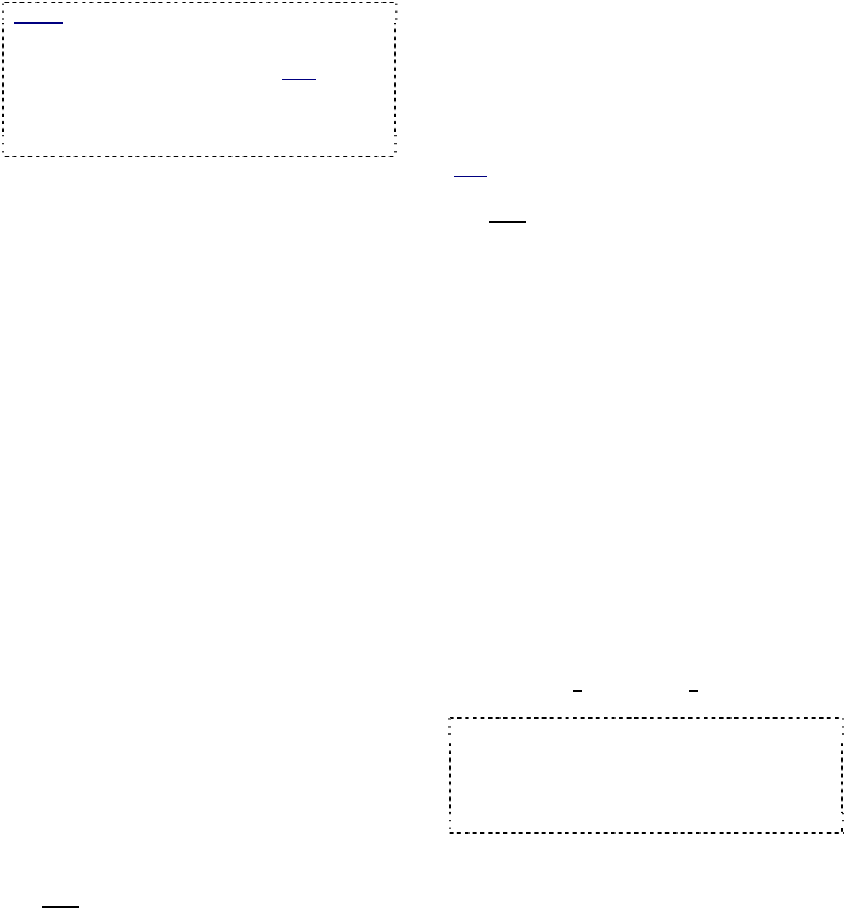
100 NetVision Plus/Elite and Micro DVR v2.3 SP2 User's Guide 21-0400E v2.3.3
21.10
Windows Dial-Up Networking
Connection (i.e., not via the Internet)
Notice: Due to speed and reliability
considerations, dial-up connections are
generally NOT recommended. Use a faster
connection if you have a choice. Note: Dial-up
networking is a feature of the Microsoft Windows
operating system, NOT the Netvision software. For
more information, refer to your Windows on-line
help, or contact your network administrator.
Modem Installation:
• A modem must be installed and set up under MS
Windows on the Video Server PC and the remote
station(s);
For remote camera viewing and video playback
(Through a dial-up Networking Connection):
• An incoming dial-up networking connection must be
set up at the Video Server to allow remote
connections from specific network users
(this is typically done at the factory);
• An outgoing Dial Up networking connection must be
set up at the remote station for connecting to the
Video Server (details to follow / below).
For Sending Alarm Alerts to a Remote PC
(Through a dial-up Networking Connection):
• An outgoing dial-up networking connection must be
set up at the Video Server for connecting to the
remote station;
• An incoming Dial Up networking connection must be
set up at the remote station to allow connections
initiated from the Video Server.
Windows XP Reference: Outgoing Dial-Up
Networking Connection at a Remote Station (e.g.,
for remote playback)
[Start] ÖControl Panel ÖNetwork Connections
ÖConnect to network at my workplace Ö[Next] ÖDial-
up connections Ö[Next] ÖEnter a suitable name (e.g.,
"Netvision) ÖEnter the Phone number Ö[Next]
Ö"Anyone’s use" Ö[Next] Ö"Add a shortcut to this
connection to my desktop" Ö[Finish].
Windows 2000 Reference: Outgoing Dial-Up
Networking Connection at a Remote Station (e.g.,
for remote playback)
1) Right
-click My Network Places on the Windows
desktop, and select Properties from the pop-up
menu.
2) In the next screen, double click Make New
Connection.
3) If asked to identify your location (city, area code,
etc.), respond appropriately, and click [OK].
4) Click [Next] to start the process. Then, select
Dial Up to Private Network, and click [Next]
again.
5) Respond appropriately to the remaining
screens, clicking [OK], [Next], and/or [Finish]
as necessary.
Windows 2000 Reference: Setting up an Incoming
Dial-Up Networking Connection (if needed)
Note
: To allow remote playback for a Video Server, this
is typically done at the factory.
1) Right
-click My Network Places on the Windows
desktop, and select Properties from the pop-up
menu.
2) In the next screen, double click Make New
Connection.
3) If asked to identify your location (city, area code,
etc.), respond appropriately, and click [OK].
4) Click [Next] to start the process. Then, select
Accept Incoming Connections, and click
[Next] again.
5) Select a modem to use for the connection, and
click [Next].
6) Select Do Not Allow Virtual Private
Connections, and click [Next].
7) Select the user(s) you wish to allow to connect
from remote stations, and click [Next].
8) Select Internet Protocol (TCP/IP), and then
click [Properties].
9) Select Allow Callers to Access My Local Area
Network. Select Specify TCP/IP Addresses,
and type in a small range of IP addresses to be
associated with the remote stations (e.g.,
192.168.50.1
to 192.168.50.3). Click [Next] as
needed.
Tip: Obtain suitable IP addresses from your
network administrator if required. Note: Allowing
the calling computer to specify its own IP address is
NOT recommended. If you do wish to use this
approach, ensure TCP/IP is configured
appropriately on the remote PCs.
10) Type in a name for the connection (such as
"Incoming Dial In Connection"), and click
[Finish]. (You will see your new connection in
the list.)










