User`s guide
Table Of Contents
- Copyrights and Trademarks
- Disclaimer
- Welcome to NetVision
- Common / Daily Tasks
- 5 Starting your Software and Logging In
- 6 Alarm / Reporting Features and 'Chatting'
- 7 Playing or Downloading Video Recordings
- 7.1 Overview--Types of Playback
- 7.2 Playback--Technical Details
- 7.3 Synchronized Playback (v2.3 SP2)
- 7.4 Video Search (v2.3 SP2)
- 7.5 Searching for Motion
- 7.6 Working with the Playback Screen
- 7.7 Viewing and Printing 'Snapshots'
- 7.8 Working with the File List
- 7.9 Quad Playback
- 7.10 Server Management--Identifying Remote Servers for Playback
- 8 Viewing Live Cameras
- 9 Recording Camera-Views
- System Administration and Maintenance
- 10 Tasks Applicable to Remote Stations and the Video Server
- 10.1 PC Date and Time
- 10.2 Checking your Software Version
- 10.3 Introduction to Video File Management (Filekeeping and Housekeeping)
- 10.4 To Allow Using a Blank CD (Roxio - Easy CD Creator 5 basic with DirectCD)
- 10.5 Filekeeping (v2.3 SP2)
- 10.6 Housekeeping
- 10.7 Automatic Video File Management (Self Housekeeping)
- 11 Tasks Performed at the Video Server Only
- 10 Tasks Applicable to Remote Stations and the Video Server
- System Configuration
- Software Installation and Network Set Up
- 19 PC Requirements
- 20 Software Installation or Upgrade
- 21 Network and Connectivity Issues
- 21.1 General Network Requirements
- 21.2 IP Addressing on the Network
- 21.3 Network Services
- 21.4 Network Ports
- 21.5 To Connect via the Internet
- 21.6 Remote User Permissions
- 21.7 For Remote Viewing, Recording, Playback, and/or Audio Monitoring
- 21.8 For Alarm Alerts
- 21.9 For E-Mail Alerts
- 21.10 Windows Dial-Up Networking Connection (i.e., not via the Internet)
- 21.11 Network Usage
- Reference Topics
- 22 Using the Small Remote Module
- 23 Remote Configuration
- 24 The WatchDog Feature
- 25 Hardware Reference
- 26 Troubleshooting
- 27 Using the ATM Interface Option
- 28 Working with the Older Playback Engines
- 28.1 The Video Playback Feature (Micro DVR)
- 28.2 Step 1: Open the Video Player
- 28.3 Step 2: Local / Remote, and Connection Screen
- 28.4 Step 3: Searching for Video/Alarm Files
- 28.5 Smart Motion Search (Micro DVR)
- 28.6 Step 4: Playing a Video
- 28.7 Window Options and File Properties (Micro DVR, Quad Player)
- 28.8 Viewing and Printing 'Snapshots' (Micro DVR)
- 29 Viewing Cameras through a Web Browser
- 30 Setting up an IP Camera or Video Server module (v2.3 SP2)
- 31 Panoramic Video Surveillance--PVS (v2.3 SP2)
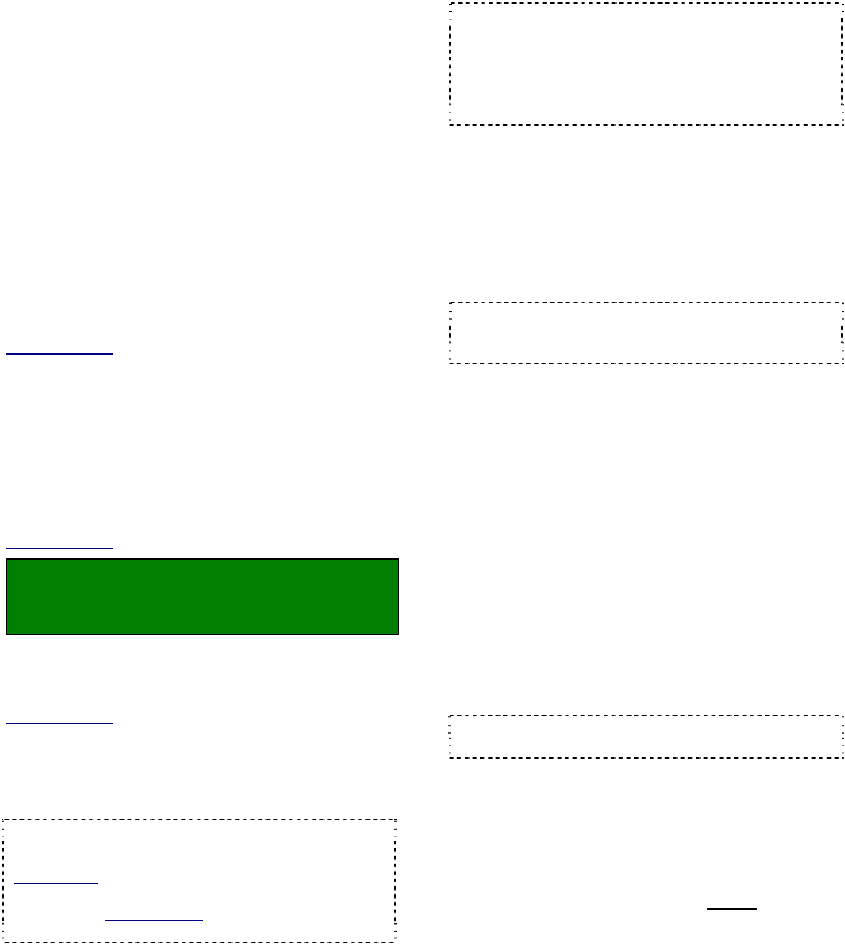
92 NetVision Plus/Elite and Micro DVR v2.3 SP2 User's Guide 21-0400E v2.3.3
18.5
Setting up Video Motion-
Detection
The NetVision system can detect motion within
video frames, and record automatically when
motion is detected during scheduled times
(default: 'always'). Video motion detection is
fully customizable for each camera including
the detection zone(s) within the camera view,
sensitivity, and recording duration.
Video motion-detection can also trigger:
• An email or alarm-alert;
• A camera to display automatically (and
optionally point to a specific 'preset'
location);
• Special (alarm overlay) subtitles to display;
• The ‘TV-Out’ feature (Spot Monitoring).
Related Topics: 6.2 Responding to Alarm Alerts
8.4 Monitoring Cameras via TV (Spot Monitor)
15.1 Enable/Disable Alarm Alerts or E-Mail
15.3 Auto Alarm Display (v2.3 SP2)
15.4 Set Up Alarm Overlays (v2.3 SP2)
16.3 Pan/Tilt/Zoom Activation and Set Up
(see [Camera Table].
The Pre-Recording Feature: This provides an
additional recording of just before the motion was
detected.
Related Topics
: 18.4 Setting up Pre-Alarm Recording
Locator: (Logged in as a "Supervisor" at
the Video Server PC), and right-click the
specific camera/view.
Be sure to set the display mode (e.g., 1-camera), select
the specific camera, and adjust its view if applicable
(pan/tilt/zoom).
Related Topics
:
8.3 Changing a Camera's View (Pan/Tilt/Zoom);
16.3 Pan/Tilt/Zoom Activation and Set Up
Now, right-click the camera/view, and make
your desired selections:
Tip: A 'grid' will appear over the camera view, and
a panel of selections will appear on the right.
PVS Option: Select "Motion Detection Setup" from
the pop-up menu. (The camera image must be oval
/ "original".) Related Topic: 31 Panoramic Video
Surveillance--PVS (v2.3 SP2).
(In the Camera Window)
Setting Detection Zones: Click the desired
areas of the frame that are to be monitored for
motion;
Note: "Detection Area Setup" must be selected on
the right. This comes up by default, although you'll
have to reselect it if you've been using the
'sensitivity' selections (to follow).
Tip: You can also select or clear all portions of the
screen via selections in the form on the right.
(Motion Detection Settings form)
Camera: This reminds you which camera you
are working with (shows the name and ID
number);
Enable or Disable Motion Detection: Select
"Motion Detection Enable" to enable video
motion-triggered recording for this camera.
Tip: You can temporarily disable motion detection
for a camera by deselecting this value. (All other
selections will be retained.)
Detection Area: These selections allow you
to start selecting detection areas, select or
clear all detection areas in the camera view,
and select whether or not the outline of
detection areas will be shown on-screen when
this camera is viewed.
Sensitivity Setup: To set the detection
sensitivity, arrange for some suitable
movement to appear in the detection area,
select "Sensitivity Setup", and watch the
screen for motion-indications (shown
throughout the camera view unless you select
"Show within det. area"). Adjust the sensitivity
value up or down to obtain your desired
detection threshold.
Tip: To reduce false alarms, try reducing the
sensitivity (and retest for motion detection).
Detection Interval (x100 ms): This sets how
often the camera-view will be checked for
motion (i.e., every xx tenths of a second).
Post Motion Rec (sec): This sets the
duration for each motion-triggered recording
(1 - 30 sec.), starting from the initial
detection
of motion.
--------------------------------------------------
When finished, [Close] the detection-
settings form.










