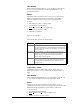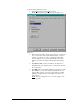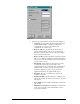User manual
505 SoftShop for Simatic 505 4 - 505 SoftShop Setup •
••
• 49
Logic Tab/General Description
Ladder Grid Displays the ladder grid when selected.
Sticky Cursor When selected, the current ladder instruction is saved as the
cursor. You have to manually select the pointer cursor when
you are done editing the current instruction. If not selected,
the cursor changes back to the pointer after inserting an
instruction.
All Headers Displays ladder, network, and SF headers when selected.
Font Changes the font displayed in the active program. Any
active Windows font can be selected. To change the font:
1. Click Font and the Font dialog
box is displayed.
2. Choose a font, font style, and
font size. Notice that you can
see a sample of the font in the
Sample box.
3.
Click OK in the Font dialog box
to save your changes and return
to Program Setup. Click Cancel
to make no font changes and
return to Program Setup.
Logic Tab/Ladder Description
Addresses Displays addresses when selected.
Tags Displays tags when selected.
Descriptions Displays tag descriptions when selected.
Assign Tags When selected, a window automatically appears if an
address (that does not have a tag attached to it) is entered in
ladder. It allows you to assign a tag, description, and
comment to the address.
Assign Addresses When selected, a window automatically appears if a tag (that
does not match any current tags) is entered in ladder. It
allows you to assign an address, description and comment to
the tag.
Column Width Adjusts the size of the ladder grid. Click the up or down
arrow or type in a value between 7 and 24.
Description Rows Determines the number of character rows displayed for each
description. Click the up or down arrow or type in a value
between 1 and 12.
Tag Rows Determines the number of character rows displayed for each
tag. Click the up or down arrow or type in a value between 1
and 4.
Use TISOFT Keys Allows the use of certain TISOFT function keys to be used
in windows. Such as; coils (Y, C, WY, V, G, W), contacts
(X, Y, C, WX, WY, V, K, G, W), /, N, M, =, >, H, I, <, O,
U, Ctrl U, J, U.
Status Thickness Determines the line thickness of the ladder status line.
Settings are between 1 and 6.