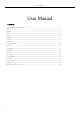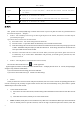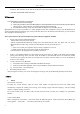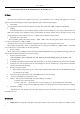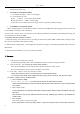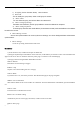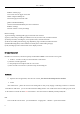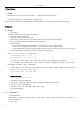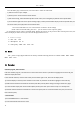User's Manual
User Manual
9
11.Calculator
calculator
this function can turn your phone into calculator, it can do some simple calculations.
·Touch the number keys to make it appear in the blank box.
In the interface of calculator, press MENU button or hold down the screen to the left, then the senior panel appears.
12.Camera
12.1 camera
Open camera
Press home, touch menu, select camera. Take pictures
1)Aim your object with the screen.
2)Touch the “shutter” button on the screen.
3)After taking,photos will save to the camera‟s galley folder with the name of taking time.
4)You can view the photos by touching the preview box button.
5)Camera settings
You can touch the button of “setting Menu” in the interface of camera to do the settings
Under camera viewfinder mode, press Menu,you can switch to video or photos‟ gallery.
On the bottom right of camera viewfinder mode, display the preview of the previous picture. Touch preview
box, the photo display on full screen and you can enlarge it to view details.
Shared Settings of Camera and Video camera
1)GPS location info :on off
2)exposure:-3 -2 -1 0 +1 +2 +3
3) Color effect:None、Mono、Sepia、Negative、Posterize, Aqua、Blackboard、Whiteboard.
4)Scene mode,Auto、Night、Sunset、Party 、Portrait、Landscape、Night portrait、Theatre、Beach、Snow、
Steady Photo、Fireworks、Sport、Candle light.
5) White balance:Auto、Incandescent、Daylight、Fluorescent、Cloudy、Twilight、Shade、Warm fluorescent.
6)image properties:Low Medium High
7)anti-flicker:Auto Off 50HZ 60HZ
Camera Settings
1) Auto scene detection: ON、Off
2) Self timer:off ,2seconds,10seconds
3) picture size:1M pixels,2M pixels, 5M pixels ,8M pixels ,9M pixels , 13M pixels
4) Preview size:16:9,Standard(4:3)
5) ISO:Auto、100、200、400、800、1600、3200、6400
6) Face beauty:Default
12.2 Video camera
Prior preparation
Install memory card before using the camera or video camera. All your photos or videos taken by the phone are
stored in memory card.
Take video