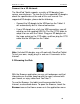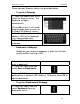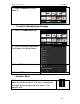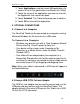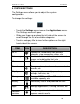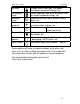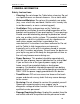User manual
NovaPad 10.1’’ D100 User Manual
25
3. Touch Applications, and then touch All applications to
show a list of all the applications installed on the Tablet.
4. Touch the name of the application you want to uninstall;
the Application Info screen will open.
5. Touch Uninstall. The Tablet will prompt you to confirm.
6. Touch OK to uninstall the application.
5. OPTIONAL CONNECTIONS
5.1 Connect to a Computer
The NovaPad Tablet can be connected to a computer running
Microsoft Windows for file transfer via a USB cable.
To Connect to a Computer
• Windows may present you with a “New Hardware Wizard”.
Please click the “Cancel” option to close this.
• Your device will be shown under Computer or My
Computer as a Media Device under the Media Transfer
Protocol (MTP).
• Your tablet will be recognized by the computer as a
Removable Storage drive.You will be able to copy files to
and from this device as you would any other media device
connected to your PC by dragging and dropping them.
Note: When your tablet is connected, a USB icon will appear in
the Notification bar.
5.2 Using a USB (OTG) Full-size Adapter
The USB full-size adapter can be used to connect and use the
USB plug and play devices with the NovaPad Tablet. The
adapter converts the micro USB port on the Tablet into a USB
On-the-Go (OTG) connector.