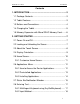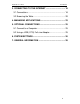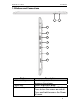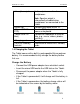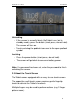User manual
NovaPad 10.1’’ D100 User Manual
9
Protective Film
A thin film has been applied to the touch screen to protect it
during shipping. It is recommended to remove the protective
film before using the touch screen. To remove it, simply take a
corner of the film and peel it away from the screen.
Touch Screen Actions
You can control all the functions of the Tablet by using the
touch screen in combination with the three touch keys located
at the bottom of the screen.
To control the Tablet’s touch screen, use your finger to select
the icons, buttons, menu items, on-screen keyboard, and other
items displayed on the screen.
You can perform the following actions with your finger.
A. Touch an option to select it.
B. “Touch and drag” to move items or to
scroll through lists by touching and
holding, then gliding your finger over
the screen.
C. Use a finger and thumb to “pinch
zoom” on-screen items such as photographs and web
pages.
2.4 Display Orientation
This Tablet features a built-in G-Sensor which monitors the
Tablet’s current orientation and automatically adjusts the
display to match.
Simply turn the Tablet to either the portrait or landscape
position, and the display will rotate to match.