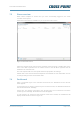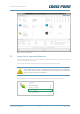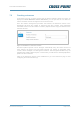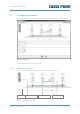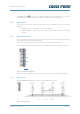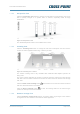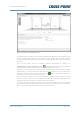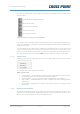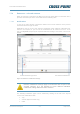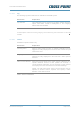Technical Manual
Technical Manual RF Mono
Cross Point Device Explorer v1.4 Page 28 of 47
The Entrance button bar has changed and shows the following antenna arrangement
related buttons:
Figure 22: Entrance arrange view related buttons
The names of the antennas, aisles and entrances can be changed by clicking on the
name and entering the new name. Just click somewhere outside of the text input field to
apply the new value.
The aisle width for each aisle can be specified. By default the value is set to 160cm, but
can be changed to the actual value by clicking on the aisle width and entering the correct
value. In case all aisles in this entrance have the same aisle width, just enter the value for
one aisle and then click the pair button to change all aisles to the same aisle width.
Context menu 7.7.3.4.1
Clicking on the antenna image with the right mouse button will reveal the context menu
for the selected antenna.
The context menu offers specific functionality.
RFM context menu
Locate device – when selected, the buzzer and/or LEDs will be activated. Useful
for determining the actual location of the selected antenna.
A & B swapped – turns the antenna around, swapping the A- and B-sides.
High power – enables/disables the visitor counter’s high power setting (Optima
model only)
Reset device – will perform a soft reset of the selected device (no settings or data
will be lost)
Reverse view direction 7.7.3.5
By default the 3D-view shows the entrance from the outside looking into the store. This
view can be reversed (looking outside from within the store) by clicking the Reverse view
button. This does not change the actual counting direction!
Automatically arrange all antennas
Create new entrance
Mirror this entrance
Reverse counter direction
Remove this entrance