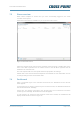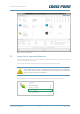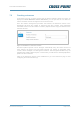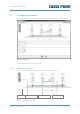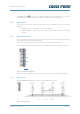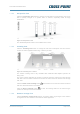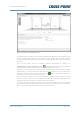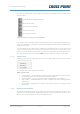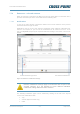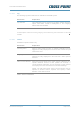Technical Manual
Technical Manual RF Mono
Cross Point Device Explorer v1.4 Page 27 of 47
Figure 21: Entrance arrangement mode
In the Main menu, an extra entrance named “Unarranged” appears. If any antennas could
not be automatically arranged or extra antennas are added after automatic antenna
arrangement was performed, these antennas are automatically added to the Unarranged
entrance.
You can now either start the automatic antenna arrangement by clicking the
Automatically arrange all devices button in the button bar or drag & drop antennas
manually from the Unarranged entrance into the appropriate entrance.
Antennas can be picked up by clicking on the antenna image and moving the antenna
while keeping your left mouse button pressed. Move the antenna over the name of the
destination entrance and you will see the plus-sign appear. To place the antenna in
that entrance, just release the left louse button.
In the same way, antennas can also be swapped to another position within the same
entrance. Visitor counters will be enabled or disabled automatically dependent of the
position of the moved antenna in relation to the other antennas.
To select and move multiple antennas at once, keep the Ctrl key on your keyboard
pressed while selecting the required antennas. After selecting all antennas, release the
Ctrl key and drag & drop the antennas in the desired entrance.