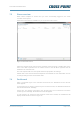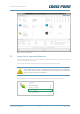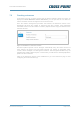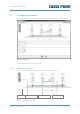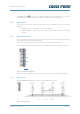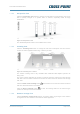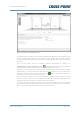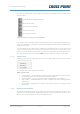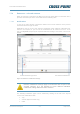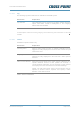Technical Manual
Technical Manual RF Mono
Cross Point Device Explorer v1.4 Page 21 of 47
7.3 Store overview
When Device Explorer is started and you have successfully logged-on, the Store
overview screen opens.
All Access Points that are available for you are shown in this screen.
Figure 11: The Main screen
Select the required store from the Store overview screen through a double click on the
store to be able to perform local or remote service to the RF Mono systems that are
installed in the selected store.
The next chapters will cover the specific RF Mono properties and settings.
Please refer to the Cross Point Device Explorer User Manual for more information on how
to change settings for the Access Point itself.
7.4 Dashboard
After a successful logon to the selected Access Point, the Dashboard for this Access
Point appears.
In case there are no devices connected yet to the Access Point, the Dashboard will show
the “No devices found” message.
If there are any devices connected to the Access Point, but no entrances have been
created yet, the message “No entrances found” will appear.
In case devices are connected and entrances have been created, the Dashboard will
display details similar to those in Figure 12.