User's Manual
Table Of Contents
- Contents
- User tasks
- Field Reference
- Certifications
- Index
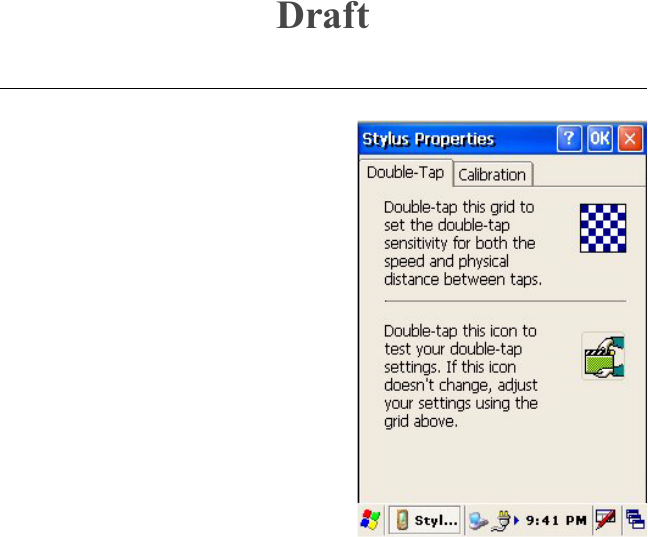
27
Calibrate the touch screen
The touch screen is the feature of the
Be.U Mobile that you must calibrate
before use. The calibration translates
the touch signals received from the
screen to correct screen positions. If
your taps and stylus positions do
not match on the screen, your touch
screen needs the calibration
procedure. There is a program in the
Control Panel to calibrate the touch
screen.
1 Tap the Windows menu
button.
2 Select the Settings command.
3 Select the Control Panel
command.
4 In the list of commands, tap
the Stylus command. The
Stylus Properties program
opens for touch screen adjustments. The window has two tabs,
Double-Tap and Calibration. Use the first tab to adjust the
operating system to detect the difference between a double-tap
and two taps.
5 Double-tap the upper icon.
6 Double-tap the lower icon to test how the program detects the
double-tap.
7 Repeat Steps 4-5 until you set a good speed for a double-tap. Go
to the next step.
8 Select the Calibration tab to start the touch screen calibration
process. The Calibration tab contains a Recalibrate button.
9 Tap the Recalibrate button to start the process. A cursor in the
shape of a plus sign appears in the center of a white screen
Draft










