User's Manual
Table Of Contents
- Contents
- User tasks
- Field Reference
- Certifications
- Index
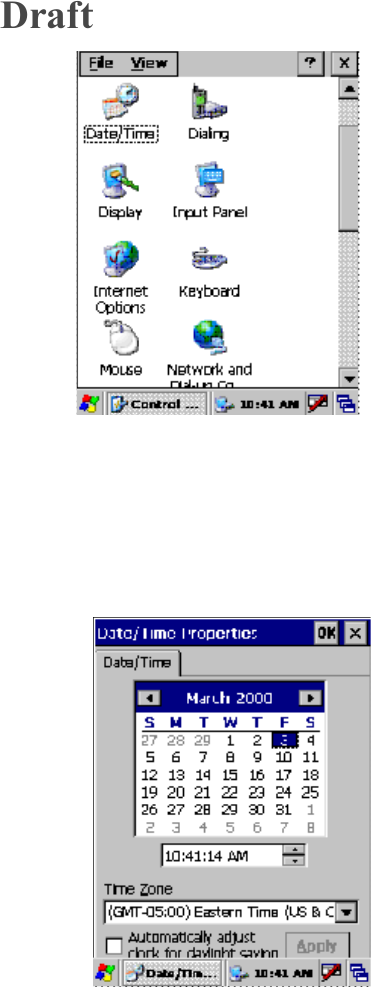
Contents
26 Be.U Mobile™ Technical Reference - 870246 V1.2
When you turn on the Be.U Mobile,
the current time appears in the task
bar. To adjust the settings of the clock,
double-tap the clock in the task bar or
open the Control Panel. To open the
Control Panel, tap the Start button and
select Settings/Control Panel. Select
Date/Time from the list of features
managed by the panel. The Date/Time
Properties program opens with a
calendar, the time, the time zone, and a
check box for Daylight Savings Time.
Set the date
1 On the calendar, tap the date you require.
2 Tap the arrow buttons at the top of the calendar to move through the
months. You can Tap the year and an arrow allows you to select the
current year.
Set the time
1 Tap the hour, minute, or second to
change.
2 Use the arrows at the right of the time
box to adjust the time.
3 In the Time Zone box, tap the arrow
to see a drop-down list. You must
select your time zone for the
Be.U Mobile to use the correct time
in communications with other
devices.
4 Select the time zone from the list.
5 Select the check box to activate the
Daylight Saving Time rules for your
time zone. The time automatically
changes.
Draft










