User's Manual
Table Of Contents
- Contents
- User tasks
- Field Reference
- Certifications
- Index
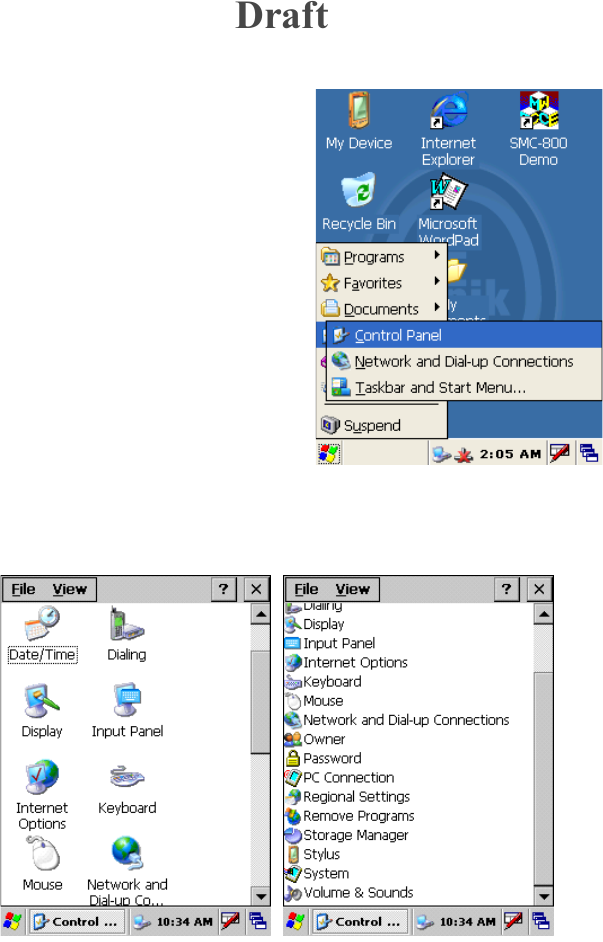
23
The Control Panel
The Control Panel is in the Settings
menu, where you can find the
commands that allow you to adjust
parts of the operating system.
When you start the Control Panel, a
window appears that shows a list of
icons that match features that you can
adjust. A menu appears at the top of
the screen, with a help button and a
Close button (the X button). Tap the
Close button to leave the control
panel. A scroll bar at the right of the
screen allows you to move to the
content that is not on the screen.
If you tap the View menu, you can go
to other modes, like the List mode
which shows more selections at one
glance.
Double-tap on an icon or a menu item to open a program. The menu
shows you information about that feature and gives you the method to
change the settings.
Draft










