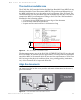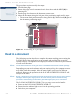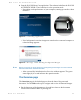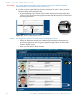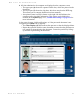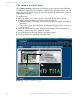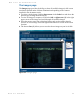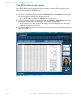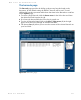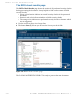User's Manual
Table Of Contents
- Basic health and safety instructions
- The optional coaxial light feature
- Contents
- Figures
- Tables
- Introduction
- Installation
- How to use the Authenticator CF
- Maintenance
- Problems and Corrections
- Customer Care and Contact Information
- Product Warranty
- Index
Read in a document 3-7
How to use the Authenticator CF
3 All data submitted to the computer are displayed on the computer screen.
• The upper part (4) shows the captured visible data, which are printed on the
document.
•The lower part (5) shows the chip data, which are stored on the RFID tag.
This allows you to compare both data sections manually.
• An optional status icon (6) is shown on the right side.and indicates the
operator quality checking information. This option can be disabled or
enabled on the Options page. See , “Global result settings” on page 3-13 for
more information.
In the event of errors, failed verifications, or if the processed document is not
recognized, the failed icon (7) appears.
•The Clear Display (8) button allows the operator to clear the displayed data.
• Repeat the operation with the same document to ensure that the problem was
not caused by mispositioning the document. Correct the position by lifting-
up and then repositioning the document.
Figure 3.8
Failed verification
8
7