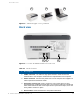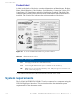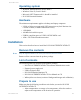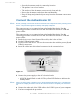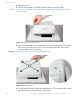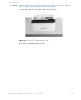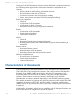User's Manual
Table Of Contents
- Basic health and safety instructions
- The optional coaxial light feature
- Contents
- Figures
- Tables
- Introduction
- Installation
- How to use the Authenticator CF
- Maintenance
- Problems and Corrections
- Customer Care and Contact Information
- Product Warranty
- Index
2-8 D S C A N
®
AUTHENTICATOR CF™ User Manual v2.1
Installation
• Store the document reader in a warm dry location.
• The product is on a level surface.
• The surface of the document contact area is clean and dry.
• Protect the document reader from dust and humidity.
• Keep all sharp and pointed objects away from the document contact area
surface.
Connect the Authenticator CF
Note
Before you begin, ensure that the device reached room temperature before powering on the
device. The procedure applies to desktop and laptop computers.
The connectors are on a connection box at the back of the device. Use the
following procedure to install the D SCAN AUTHENTICATOR CF USB and
power cables.
The connectors are on a connection box at the back of the device. Use the
following procedure to install the D SCAN AUTHENTICATOR CF USB and
power cables.
1 Put the device on a clean flat area like a table, that is free of dust.
2 Get the USB and power cables.
3 Lift the back of the device. You see the connection box with the power (2) and
USB (1) connectors.
4 Insert the cables into their related connectors in the connection box.
.
Figure 2.7
D SCAN AUTHENTICATOR CF connection box
5 Connect the power supply to the AC electrical outlet.
• All LEDs should flash on and off. The yellow LED flashes to indicate the
standby mode.
Note
When you apply power is applied to the D SCAN AUTHENTICATOR CF, it is permanently
powered on. Unplug the device from the AC electrical outlet to completely turn the device
off.
6 Connect the other end of the USB cable to the USB 2.0 port of your computer.
7 You have completed the procedure.
21