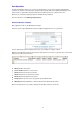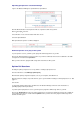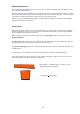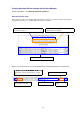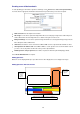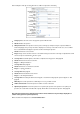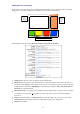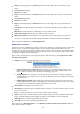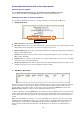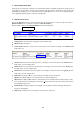User manual
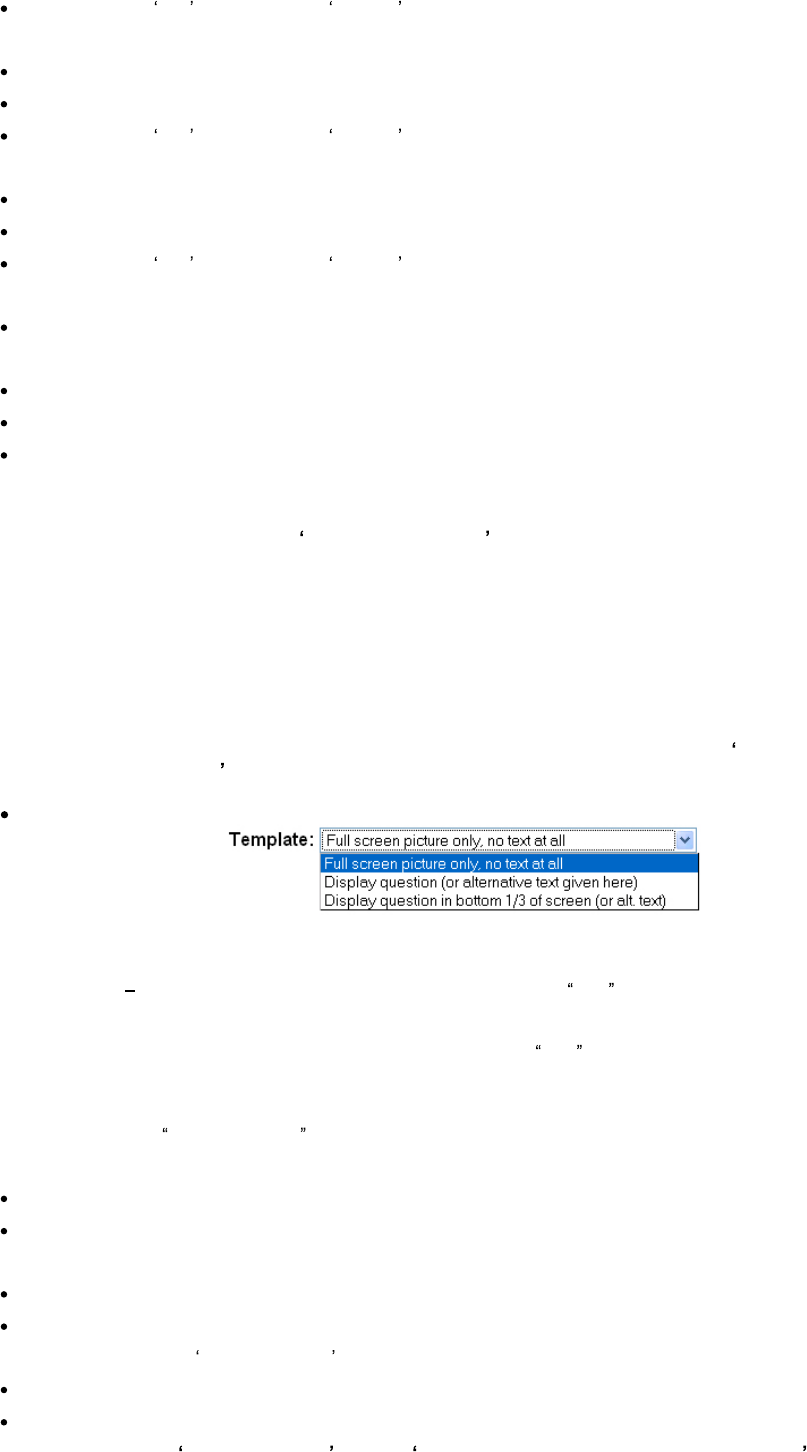
78
Image: Select Yes and click on the Browse button to locate the image to be used as the first incorrect
answer.
Scoring value: See page 83.
Answer 3: Leave blank
Image: Select Yes and click on the Browse button to locate the image to be used as the second incorrect
answer.
Scoring value: See page 83.
Answer 4: Leave blank
Image: Select Yes and click on the Browse button to locate the image to be used as the third incorrect
answer.
Scoring value: If creating an advanced scoring quiz, select which result group this question applies to. See
page 83.
Difficulty: Select if the question has a difficulty level of easy, medium or hard.
Usable as flashcard: Select if the question could be used as a flashcard.
Opinion poll question: Select if the question is an opinion poll question. If the question is an opinion poll
question, the results will be translated into a graph, which will be shown after the question. See page 83.
When checked and completed select Create New Question .
Adding slides to questions
A question can consist of multiple slides, shown in sequence like a slideshow. A single-slide question can be useful
when all aspects of a question are displayed together, such as an image and the question (with room for the
answers) all on one slide. Another option would be to create two slides for just one question. This would be useful if
you wanted to show an image first then ask a question later. First create a slide showing an image, and then add a
second slide to display the question and answers.
Once you have created a question, you are given the option to add a new slide by selecting Click here to add a
new slide to this question .
Template: Select how you want to display the text. The options are:
1. Full screen picture only, no text at all: Select this option if you only want to display an image. This
template can be useful if you want to display a pictorial question. No text will be displayed on top of the
image neither the question text nor any text you enter under Text below.
2. Display question: Select this option to show the question text on this slide. If an image is specified, the
text will be drawn over the top of it. If text is entered in the Text box below, this text will be shown instead
of the question text.
3. Display question in bottom 1/3: Select this option show the question text on this slide, in the same way
as with the Display question option, but showing the text in the bottom third of the screen. This is useful if
your picture has some detail in the top third, which needs to be preserved.
Show answers: Select whether show answers or not.
Show slide for: Select how long the slide will be visible for. Enter 0 to set the slide to wait for keypress before it
moves to the next slide.
Text: If you require any other text to be on this slide, enter it in the box provided.
Image: Select browse to locate the image you want to display (image must be 640 x 480 pixels and be JPEG
format). If using the Display question template, the image you upload will be used as a background.
Audio Clip: Select if an audio clip will be played with the slide.
Video Clip: Select if a video clip will be played with the slide.
Once complete select Create New Slide or select Click here to add a new slide to this question to add more
slides until the question is complete.