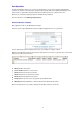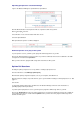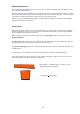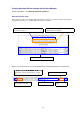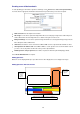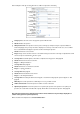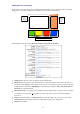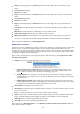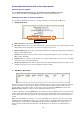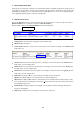User manual

77
Adding questions using images
Answer images can replace the answer text. Simply upload the images to use as answers in each of the answer
image boxes. These images will then be shown where the answer text would normally be.
This is where
an image or
question
would appear
Buttons where image answers would appear
This is
where
names of
players
would
appear
Start creating the slides by selecting Click here to add a new question to this batch .
Category: Enter the name of the category this question will fall under.
Question: Enter the question. If your slideshow involves a question which does not involve words such as a
question in another language, then an image can be used. To use an image for a question, make the first slide
for that question as usual in the Slide Editing
section and set the template to Full screen picture only, no
text at all . Then upload the image.
Hide question text: Select Yes if you are creating a question using an image, so that the text of the question
is not displayed over the image the question text is then only used for your reference when editing the
question set.
Image: Select Yes and click on the Browse button to locate the image to be used as the correct answer.
Scoring value: Used with quizzes which have complicated scoring systems. See page 83.
Answer 2: Leave blank