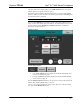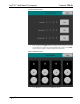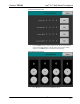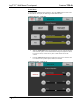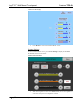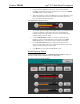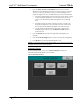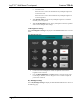Installation guide
Table Of Contents

Crestron TPS-6L Isys
®
5.7” Wall Mount Touchpanel
• Use the controls to adjust the relative level (0% to 100%) of current
brightness, and the high and low preset brightness levels. Press the HIGH
and LOW buttons to check each level.
• With Auto Brightness Control set to ON, the Current LCD Brightness Level
display changes to show the LCD Threshold value and the Light Sensor
Level, as shown in the following figure.
LCD Threshold and Light Sensor Level
The internal light sensor adjusts the brightness level to accommodate for the
current room ambience. If the light level is above the threshold, the
brightness jumps to the high setting; if the level is below the threshold,
brightness jumps to the low setting.
• Use the LCD Threshold controls to set the level at which the Auto
Brightness, when set to ON, will adjust screen brightness. The Light
Sensor Level gauge is provided as a guide to setting the threshold.
• Use the Standby Timeout buttons to define the time (from 0 to 120
minutes) that the display will remain visible without further activity before
going into standby mode (screen goes dark).
• Press Return to go back to the SETUP MENU screen.
Backlit Engraving Settings
From the SETUP MENU screen, press Backlit Engraving Settings to display the
BACKLIT ENGRAVING SETTINGS menu as shown below.
BACKLIT ENGRAVING SETTINGS Menu
Operations & Installation Guide – DOC. 6630A Isys
®
5.7” Wall Mount Touchpanel: TPS-6L • 23