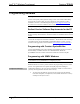Specifications
Crestron TPS-6X Isys
®
5.7” Wireless Touchpanel
DIAGNOSTICS
The Diagnostics button on the MAIN MENU should only be used under the
supervision of a Crestron customer service representative during telephone support.
Many options available on the DIAGNOSTICS menu, shown in the following
illustration, are numeric in nature and their interpretation is beyond the scope of this
manual.
DIAGNOSTICS Menu
Hardware Hookup
The TPS-6X comes in a soft felt bag to protect it during shipping.
The TPS-6X does not require any connections for wireless operation but does need
to be acquired by a CEN(I)-HPRFGW gateway (sold separately). Refer to
“WIRELESS” which starts on page 27 and to the “Operation” section of the latest
version of the CEN(I)-HPRFGW High Powered Gateway Operations Guide
(Doc. 6587) for details.
For Cresnet or Ethernet connection or to upgrade touchpanel firmware, the TPS-6X
must be placed on the TPS(I)-6X-DS Docking Station, which must be connected to
the TPS-6X IMCW Interface Module (both included), which in turn must be
connected to a control system via Cresnet or Ethernet. For details, refer to the latest
version of the TPS-6X-DS Operations & Installation Guide (Doc. 6576) and the
TPS-6X-IMCW Installation Guide (Doc. 6533).
Make the necessary connections as called out in the illustrations on the following
pages. Refer to “Network Wiring” on page 12 before attaching the 4-position
terminal block connector. Apply power after all connections have been made.
When making connections to the TPS-6X-IMCW, use Crestron power supplies for
Crestron equipment.
To mount the TPS-6X, the touchpanel must first be positioned onto the docking
station at a slight angle to latch the top portion of the docking station onto the
touchpanel. Magnets on the TPS(I)-6X-DS attach to metal plates installed on the
TPS-6X to secure the touchpanel in place (refer to the following illustration).
Operations Guide – DOC. 6575B Isys
®
5.7” Wireless Touchpanel: TPS-6X • 33