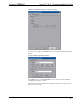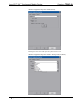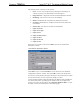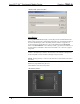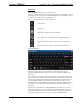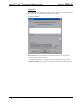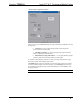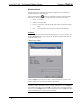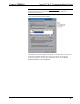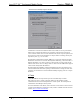Installation guide
Crestron TPMC-8L Isys i/O™ 8.4” Touchpanel Media Center
Keyboard
Touch Keyboard to display the on-screen keyboard.
The on-screen keyboard can be used in an identical manner to a physically connected
keyboard. It can be used in any of the embedded applications, for example, to enter a
web address or to enter data into a spreadsheet, etc.
The on-screen keyboard also has a few special keys:
Volume down
Volume up
Right click: simulates right-click of mouse
Size: toggles on-screen keyboard size (small, medium, large)
Keyboard translucence down: decreases keyboard translucence
Keyboard translucence up: increases keyboard translucence
On-Screen Keyboard
The initial position of the on-screen keyboard is determined by the VT Pro-e
program or SIMPL Windows settings. The on-screen keyboard will default to its
largest size.
In use, when the on-screen keyboard is moved and/or resized and then closed, it will
re-open in the same position it was in and at the same size it was when closed. This
position and size will remain in memory until the touchpanel is re-booted or it is re-
set by the SIMPL Windows program. After reboot, the position of the on-screen
keyboard will revert to the defaults set in the VT Pro-e or SIMPL Windows program.
The size will revert to the largest as determined by the firmware installed in the
touchpanel.
Exit the on-screen keyboard by selecting File | Exit or by touching the “X” close
button in the upper right corner of the keyboard window. If hard key number 1 has
the keyboard enabled, you can also exit the keyboard by using hard key number 1, a
reserve join number in VT Pro-e or a device extender in SIMPL Windows.
Operations & Installation Guide – DOC. 6594B Isys i/O™ 8.4” Touchpanel Media Center: TPMC-8L • 31