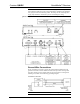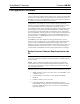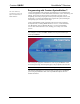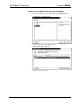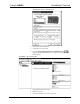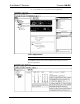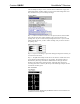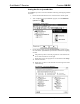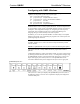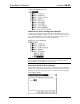Specifications
QuickMedia™ Receiver Crestron QM-RX
Expanded QM-RMCRX System Tree
C2Net-Device Slot in Configuration Manager
To incorporate a QM-RX into the system, drag the QM-RX from the Cresnet
Control Modules | QM Series folder of the Device Library and drop it in System
Views. The QM-RMCRX system tree displays the QM-RX in Slot 5, with a
default Net ID of 05 as shown in the following illustration.
QM-RX in Slot 5 of the QM-RMCRX
NOTE: The first QM-RX in a system is preset with a Net ID of 05 when its
symbol is dragged into the upper pane of System Views. Additional units are
assigned different Net ID numbers as they are added.
Setting the Net ID in Device Settings
Double-click the QM-RX icon in the upper pane to open the “Device Settings”
window. This window displays QM-RX device information. The Net ID can be
changed in this window using the Net ID tab, as shown in the following figure.
“Device Settings” Window
● QuickMedia Receiver: QM-RX Operations Guide – DOC. 6333
26