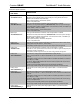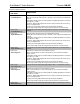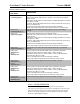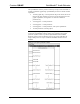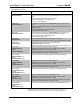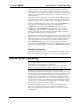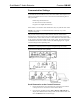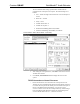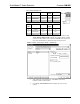Specifications
Table Of Contents
- QuickMedia™ Audio Extractor: QM-AE
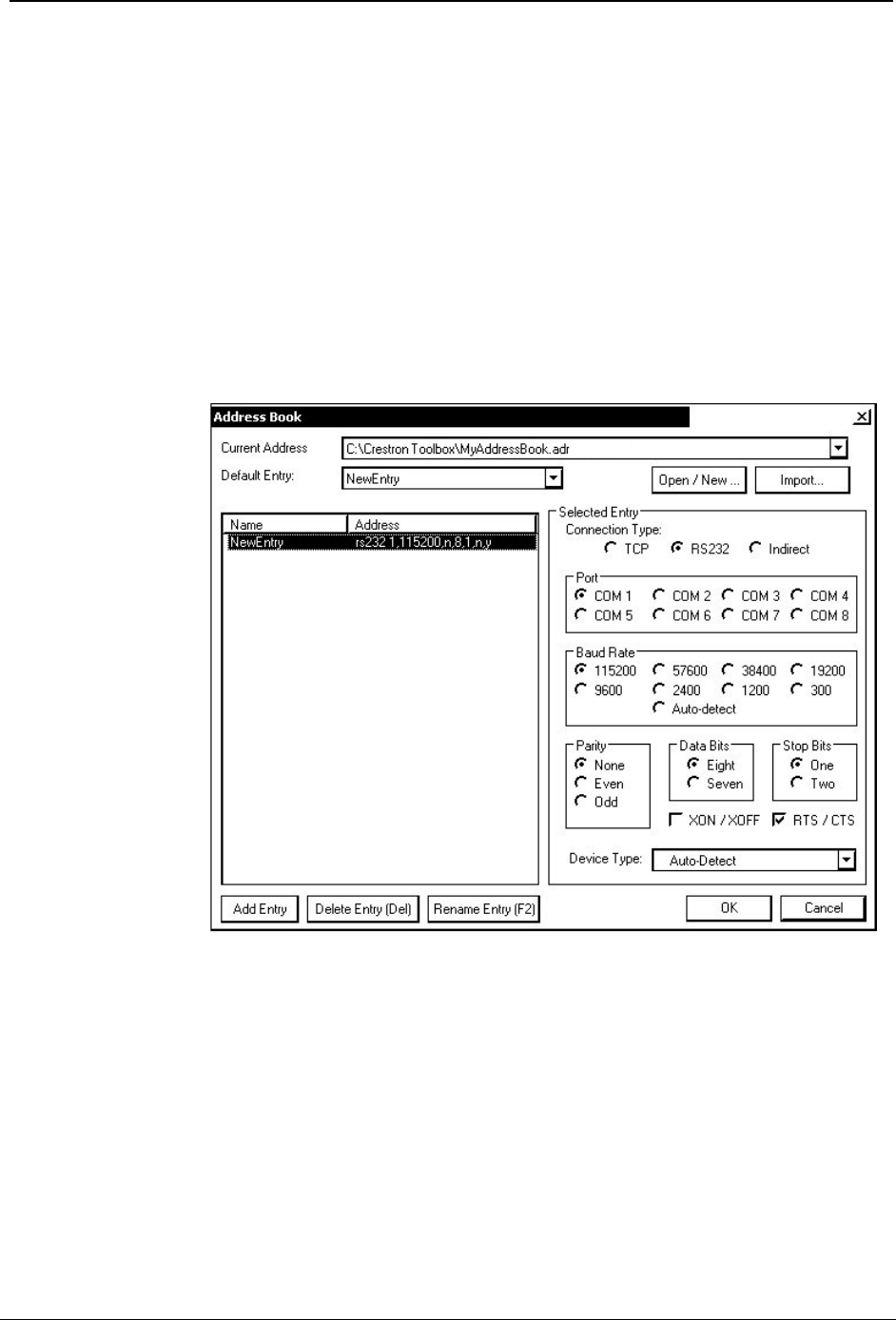
Crestron QM-AE QuickMedia™ Audio Extractor
The PC communication settings specified here should match the
protocol that the control processor expects. The usual settings are as
follows:
• Port = COM 1 through COM 8. Select the correct COM port on
the PC.
• Baud rate = 115200.
• Parity = None.
• Number of data bits = 8.
• Number of stop bits = 1.
• Hardware handshaking (RTS/CTS) enabled.
• Software handshaking (XON/XOFF) not enabled.
Crestron Toolbox “Address Book” Window – Serial Setup
3. After setting the correct parameters, click OK to return to the Crestron
Toolbox main window.
4. Click Tools | Network Device Tree to display the devices in the
system.
TCPIP Connection to Control Processor
1. Ensure that all devices are connected to the control processor. For
TCP/IP, use CAT5 straight through cables with 8-pin RJ-45 connectors
to connect the LAN port on the control processor and the LAN port on
the PC to the Ethernet hub. Alternatively, you can use a CAT5
crossover cable to connect the two LAN ports directly, without using a
hub. The following table illustrates pinouts for straight through and
crossover RJ-45 cables. Pins 4, 5, 7, and 8 are not used.
Operations Guide – DOC. 6331 QuickMedia™ Audio Extractor: QM-AE ●
35